How to Add Device Idle Policy to Power Options
By Timothy Tibbettson 07/21/2023 |
Device Idle Policy is a little known, hidden feature in Windows 10. Device Idle Policy determines whether conservation idle timeouts or performance idle timeouts are used for devices that integrate with Windows kernel power manager device idle detection. The Device Idle Policy is available to users of Windows Vista SP1 and up, including Windows 10.
1: Add the Device Idle Policy with Powercfg
Powercfg is a command-line utility that first appeared on Windows XP that gives advanced users access to all configurable power system settings including many options you won't find in the Control Panel or Settings. For this guide, using PowerCFG is your best bet.
Open a Command Prompt or PowerShell and type in:
Enable - powercfg -attributes 4faab71a-92e5-4726-b531-224559672d19 -ATTRIB_HIDE
Disable - powercfg -attributes 4faab71a-92e5-4726-b531-224559672d19 +ATTRIB_HIDE
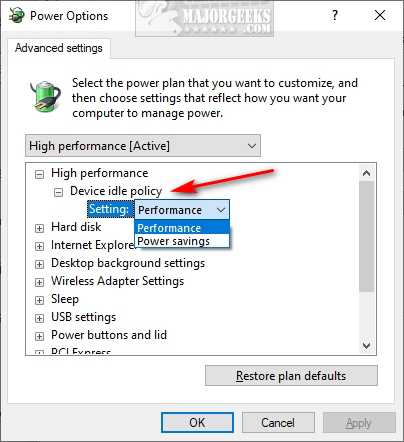
You won't see any prompts or confirmations, so open your Power Options and look for the Device Idle Policy.
1: Add the Device Idle Policy with Registry Editor
Similar to powercfg, open the Registry Editor and navigate to HKEY_LOCAL_MACHINE\SYSTEM\CurrentControlSet\Control\Power\PowerSettings\4faab71a-92e5-4726-b531-224559672d19.
Right-click on Attributes and change the Value data from 1 to 0.
To remove change the Value data back to 0.
Similar:
How to Add or Remove Sleep, Hibernate or Lock to the Start Menu in Windows 10.
The Ultimate List of Every Known Powercfg Command
Sleep, Hibernate or Shut Down Your PC?
Diagnose Power or Battery Issues with Power Efficiency Diagnostic Report Tool
1: Add the Device Idle Policy with Powercfg
Powercfg is a command-line utility that first appeared on Windows XP that gives advanced users access to all configurable power system settings including many options you won't find in the Control Panel or Settings. For this guide, using PowerCFG is your best bet.
Open a Command Prompt or PowerShell and type in:
Enable - powercfg -attributes 4faab71a-92e5-4726-b531-224559672d19 -ATTRIB_HIDE
Disable - powercfg -attributes 4faab71a-92e5-4726-b531-224559672d19 +ATTRIB_HIDE
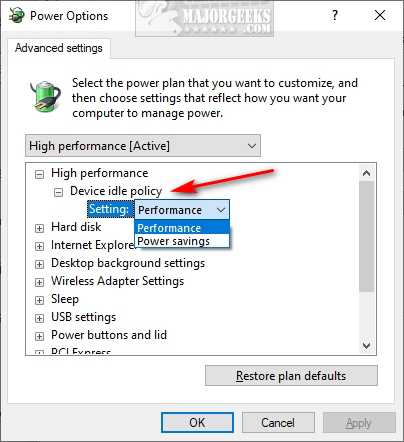
You won't see any prompts or confirmations, so open your Power Options and look for the Device Idle Policy.
1: Add the Device Idle Policy with Registry Editor
Similar to powercfg, open the Registry Editor and navigate to HKEY_LOCAL_MACHINE\SYSTEM\CurrentControlSet\Control\Power\PowerSettings\4faab71a-92e5-4726-b531-224559672d19.
Right-click on Attributes and change the Value data from 1 to 0.
To remove change the Value data back to 0.
Similar:






