How to Add Emojis to File and Folder Names in Windows 10
By Timothy Tibbettson 06/15/2023 |
Windows 10 allows you to use Emojis for any file or folder making them easier to spot. As you know, Windows does not let you use most characters to make your folders stand out ( / : * ? ” < > |) so using Emoji's can be the perfect solution. Here's how.
To find Emoji's, right-click on any file or folder and click on rename.
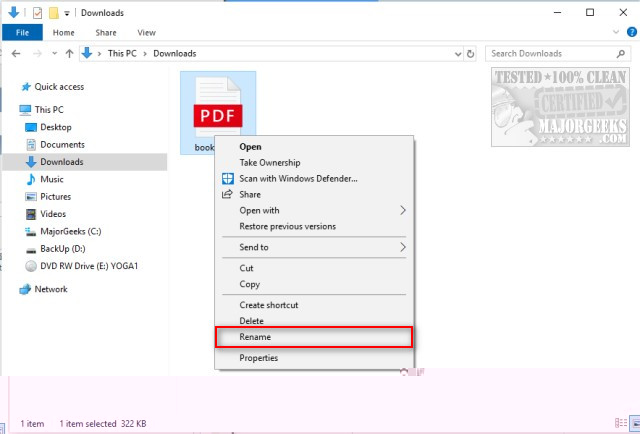
Next, press either the Windows Key + Period (.) or the Windows Key + Semicolon (;) and a list of available Emoji's will appear.
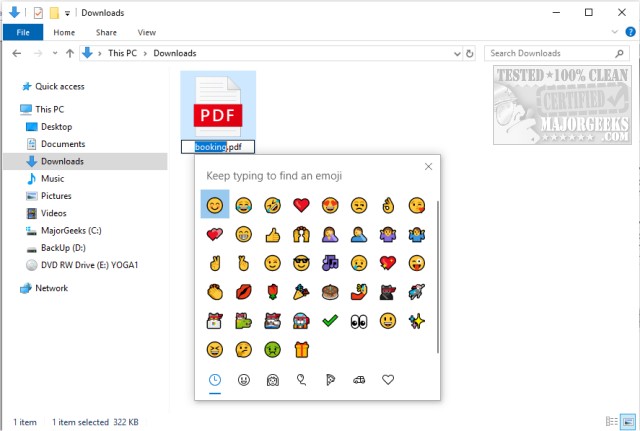
Before you select an EMoji, decide where you want to place it. You can put it in the front, middle, end, and even add spaces. In this example, we clicked at the beginning of the file name, then pressed the space bar, so our Emoji has space before the file name.
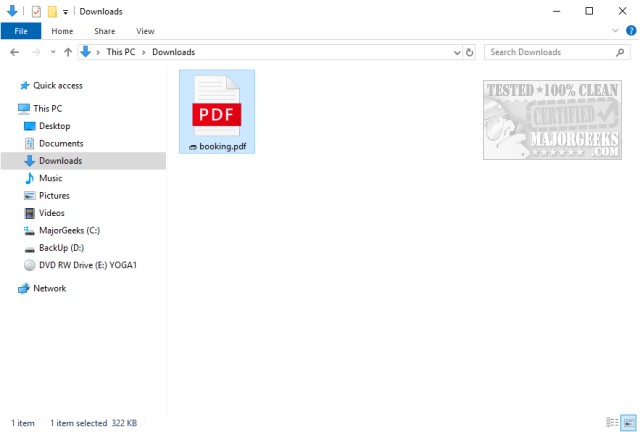
You can also select multiple Emoji's or the same Emoji numerous times.
As you can imagine, there are a lot of Emoji's to choose from. You can choose from what you see, search at the top, or select a category at the bottom.
The search is excellent. We typed in Jeep, and the sport utility vehicle icon appeared, for example.
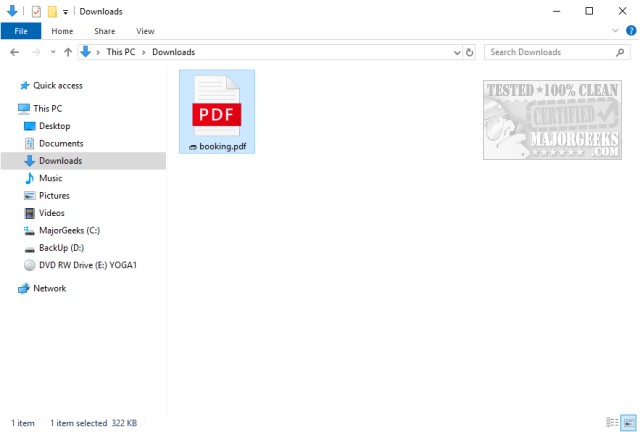
That's it. As you can see, Emoji's are just as easy and fast to add as renaming. Enjoy!
Similar:
How to Use Emojis in Windows 10
How to Add Color to Your Start, Taskbar, Action Center, and Title Bars
How to Change Text Size for Title Bars in Windows 10
Add or Remove the Classic Personalize Context Menu
How to Disable or Enable Thumbnail Previews in File Explorer
comments powered by Disqus
To find Emoji's, right-click on any file or folder and click on rename.
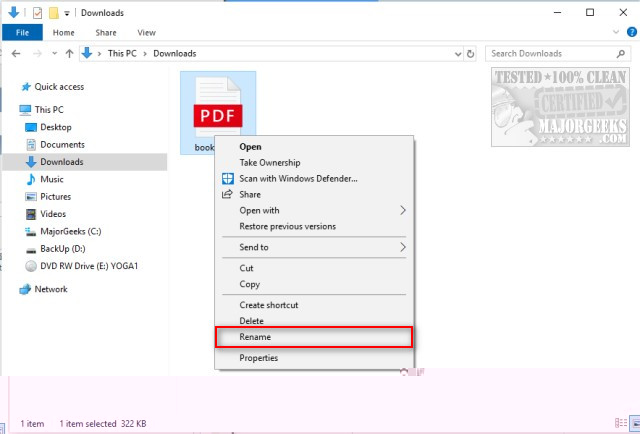
Next, press either the Windows Key + Period (.) or the Windows Key + Semicolon (;) and a list of available Emoji's will appear.
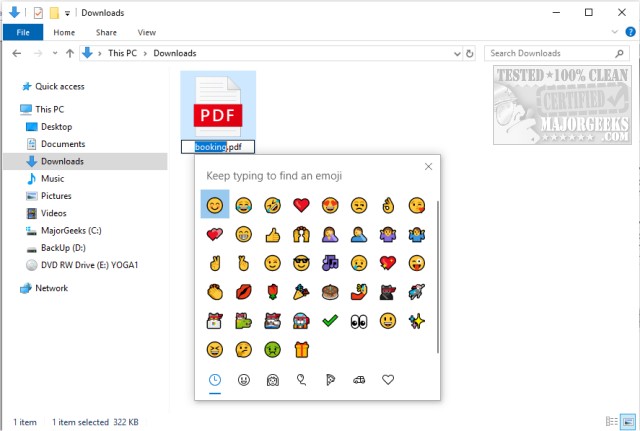
Before you select an EMoji, decide where you want to place it. You can put it in the front, middle, end, and even add spaces. In this example, we clicked at the beginning of the file name, then pressed the space bar, so our Emoji has space before the file name.
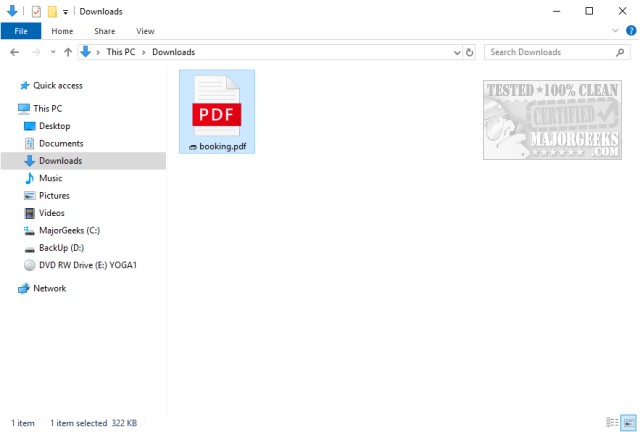
You can also select multiple Emoji's or the same Emoji numerous times.
As you can imagine, there are a lot of Emoji's to choose from. You can choose from what you see, search at the top, or select a category at the bottom.
The search is excellent. We typed in Jeep, and the sport utility vehicle icon appeared, for example.
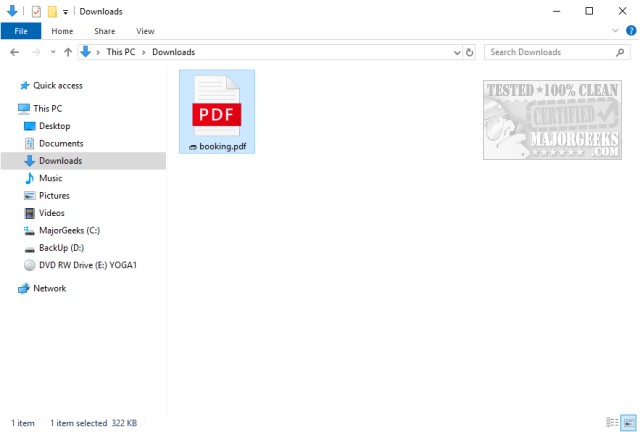
That's it. As you can see, Emoji's are just as easy and fast to add as renaming. Enjoy!
Similar:
comments powered by Disqus






