How to Add File Attributes Context Menu in Windows 10
By Timothy Tibbettson 06/30/2023 |
File attributes are metadata associated with computer files that define file system behavior with two options; set and cleared. Attributes are different than other metadata, such as dates and times, filename extensions, or file system permissions. In this tutorial, we will add the Attribute option to the Context Menu.
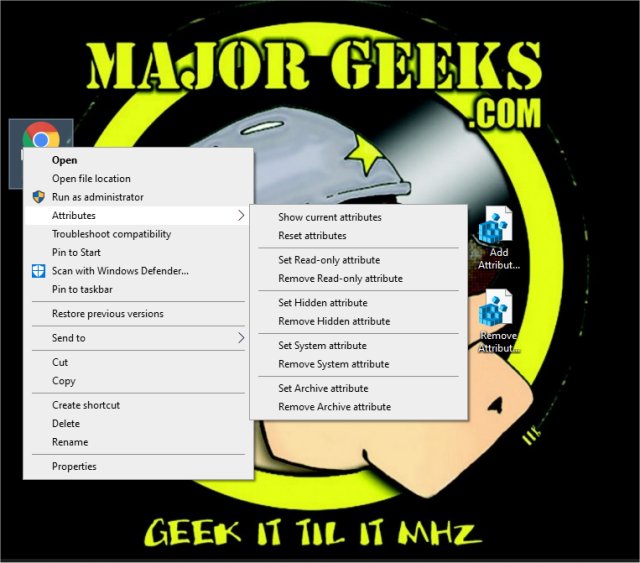
Download the registry files from MajorGeeks and extract the two files:
Add Attributes Context Menu.reg
Remove Attributes Context Menu.reg
Double-click the reg file to show or hide the File Attributes Context Menu.
Remove is the default setting.
Click Yes when prompted by User Account Control.
Click Yes when prompted by Registry Editor.
Click OK when prompted by the Registry Editor.
Similar:
How to Reset and Clear Frequent Places and Recent Items in Windows 10
How to Reset Folder View Settings in Windows 10
How to Open the Control Panel Instead of Settings on Windows 10
The Ultimate List of Every Known File Explorer Keyboard Shortcut
Here Are All the Copy, Paste, General, File Explorer and Windows Logo Keyboard Shortcuts Available in Windows
3 Ways to Restart File Explorer Without Rebooting
How to Show the Actual Path in Windows 10 File Explorer
comments powered by Disqus
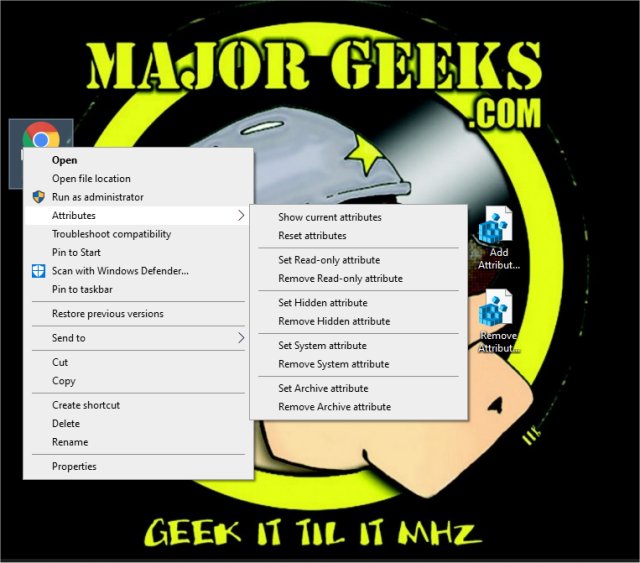
Download the registry files from MajorGeeks and extract the two files:
Add Attributes Context Menu.reg
Remove Attributes Context Menu.reg
Double-click the reg file to show or hide the File Attributes Context Menu.
Remove is the default setting.
Click Yes when prompted by User Account Control.
Click Yes when prompted by Registry Editor.
Click OK when prompted by the Registry Editor.
Similar:
comments powered by Disqus






