How to Add or Remove XPS Viewer App in Windows 10
By Timothy Tibbettson 06/28/2023 |
The XPS Viewer in Windows 10 allows you to view and edit XPS documents. If you don't use the XPS viewer, you can remove it and even add it back later.
If you didn't know, XPS is a Microsoft format, similar to PDF, that allows you to print a file to the XPS format. We can add or remove the XPS Viewer in Settings, or the Command Prompt or PowerShell.
Add or Remove XPS Viewer App in Settings
Click on Start > Settings > Apps.
Click on Optional features.
Click on Add a feature.
To remove XPS Viewer, scroll down and click on XPS Viewer, and click Uninstall.
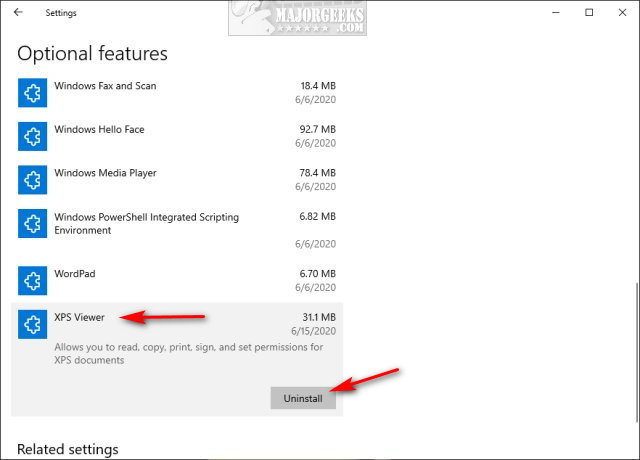
To install XPS Viewer, scroll down and check the box next to XPS Viewer, and click Install.
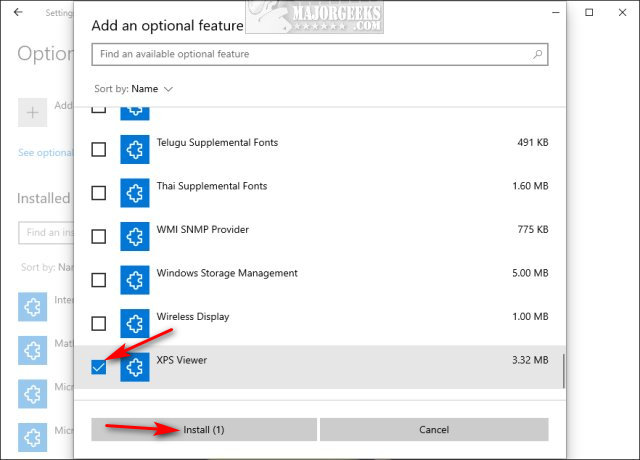
Add or Remove XPS Viewer App in Command Prompt or PowerShell
Open the Command Prompt or PowerShell.
To remove XPS Viewer, type in DISM /Online /Remove-Capability /CapabilityName:XPS.Viewer~~~~0.0.1.0 and press Enter.
To install XPS Viewer, type in DISM /Online /Add-Capability /CapabilityName:XPS.Viewer~~~~0.0.1.0 and press Enter.
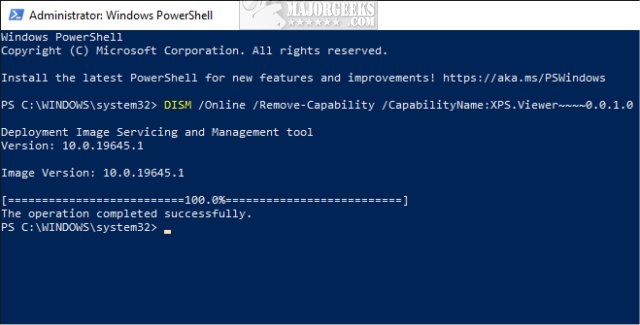
Similar:
How to Manually Remove Program Entries from the Apps & Features List
How to Enable Two-Page View for PDF Documents in Google Chrome
How to Stop Microsoft Edge From Opening PDF and HTML Files
Remove Windows 10, 8 and 8.1 Built-In Apps Using PowerShell
How to Uninstall Programs Not Listed in Control Panel
comments powered by Disqus
If you didn't know, XPS is a Microsoft format, similar to PDF, that allows you to print a file to the XPS format. We can add or remove the XPS Viewer in Settings, or the Command Prompt or PowerShell.
Add or Remove XPS Viewer App in Settings
Click on Start > Settings > Apps.
Click on Optional features.
Click on Add a feature.
To remove XPS Viewer, scroll down and click on XPS Viewer, and click Uninstall.
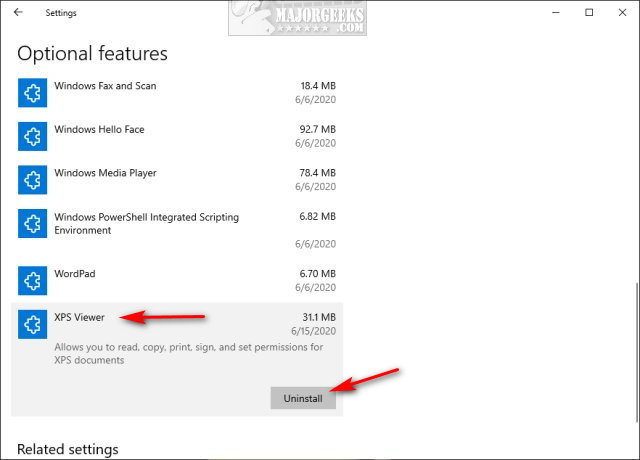
To install XPS Viewer, scroll down and check the box next to XPS Viewer, and click Install.
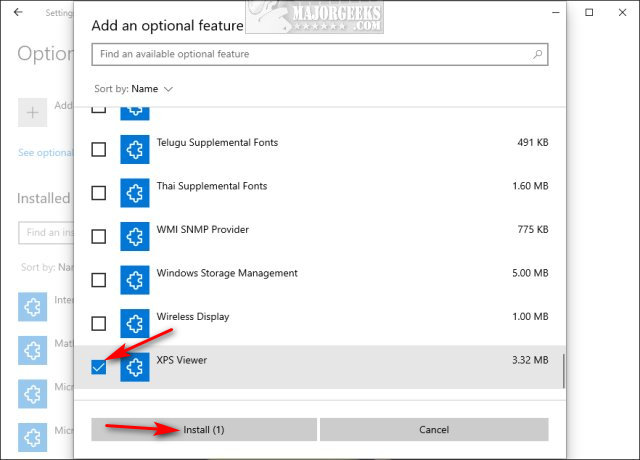
Add or Remove XPS Viewer App in Command Prompt or PowerShell
Open the Command Prompt or PowerShell.
To remove XPS Viewer, type in DISM /Online /Remove-Capability /CapabilityName:XPS.Viewer~~~~0.0.1.0 and press Enter.
To install XPS Viewer, type in DISM /Online /Add-Capability /CapabilityName:XPS.Viewer~~~~0.0.1.0 and press Enter.
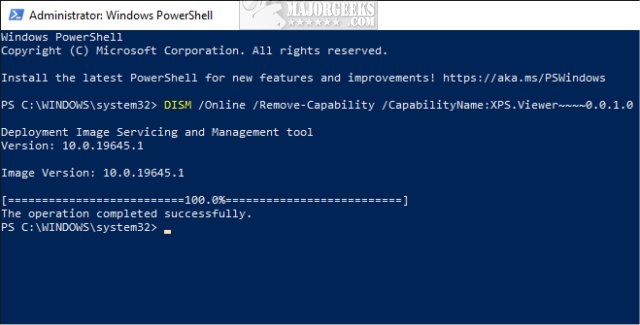
Similar:
comments powered by Disqus






