How to Change Default Drag and Drop Action in Windows 10 & 11
By Timothy Tibbettson 06/28/2023 |
Windows has a default action when you drag and drop a file or folder. The files or folders are moved or copied depending on the source and location. We can modify the default actions in the Windows Registry.
If you'd don't want to modify your registry, there are some habits you can learn to get the action you want.
Video tutorial:
Whenever you want to copy, move, or create a shortcut to a file or folder, you can right-click and select from the three options when you release the mouse button.
Additionally, you can use keyboard shortcuts by holding down the following keys when you drag and drop:
Control (Ctrl) - Copy
Shift - Move
Alt or Control+Shift - Shortcut
Because each Action requires two changes in the registry, we've created the registry files for you. As always, back up your registry.
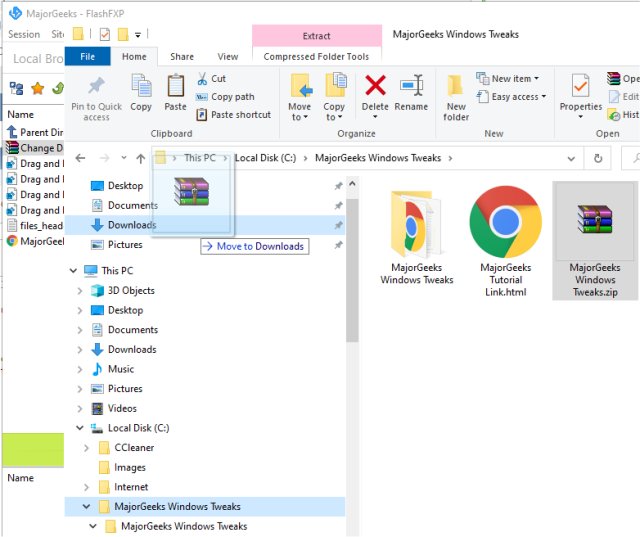
Download Change Default Drag and Drop Action in Windows and extract the four files.
Drag and Drop Copy.reg
Drag and Drop Move.reg
Drag and Drop Shortcut.reg
Drag and Drop DEFAULT.reg
Double-click the registry file for the Drag and Drop Action you want.
Click Yes when prompted by User Account Control.
Click Yes when prompted by Registry Editor.
Click OK when prompted by the Registry Editor.
This tweak is included as part of MajorGeeks Windows Tweaks.
Similar:
How to Reset Folder View Settings in Windows 10
How to Show or Hide File Name Extensions in File Explorer Context Menu
3 Ways to Restart File Explorer Without Rebooting
Disable Quick Access, Recent Files, Favorite Folders, and Other File Explorer Tips
How to Show or Hide the File Explorer Status Bar in Windows 10
comments powered by Disqus
If you'd don't want to modify your registry, there are some habits you can learn to get the action you want.
Whenever you want to copy, move, or create a shortcut to a file or folder, you can right-click and select from the three options when you release the mouse button.
Additionally, you can use keyboard shortcuts by holding down the following keys when you drag and drop:
Because each Action requires two changes in the registry, we've created the registry files for you. As always, back up your registry.
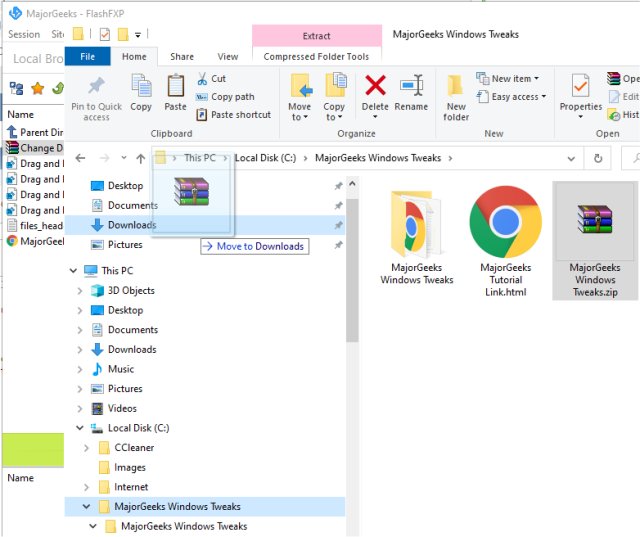
Download Change Default Drag and Drop Action in Windows and extract the four files.
Drag and Drop Copy.reg
Drag and Drop Move.reg
Drag and Drop Shortcut.reg
Drag and Drop DEFAULT.reg
Double-click the registry file for the Drag and Drop Action you want.
Click Yes when prompted by User Account Control.
Click Yes when prompted by Registry Editor.
Click OK when prompted by the Registry Editor.
This tweak is included as part of MajorGeeks Windows Tweaks.
Similar:
comments powered by Disqus






