How to Add, Delete or Change Languages in Microsoft Edge
By Timothy Tibbettson 06/30/2023 |
Microsoft Edge has the option to add or change languages built into the Chromium-based browser. In this tutorial, we show you how to add or change your language.
Add a Language in Microsoft Edge
You can find Languages by clicking on the three dots in the top-right corner, click on Settings, then the three lines in the top left corner, and click Languages.
You can also type edge://settings/languages into the address bar.
Click on Add languages. Scroll or search for a language. Click on the Language you want to add and finally click on Add.
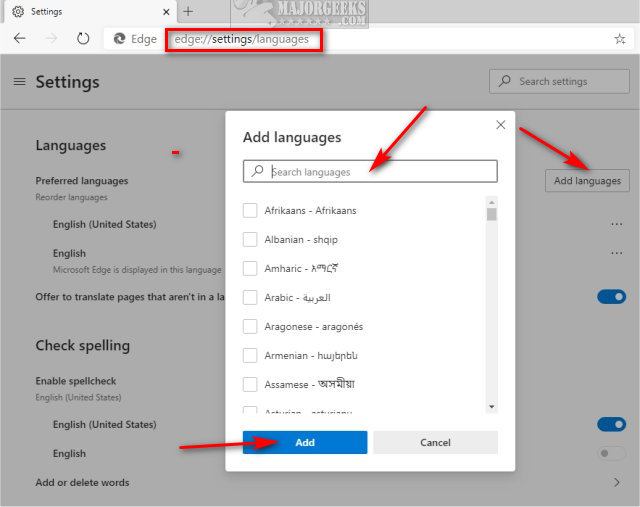
Your new language should appear immediately.
Change a Language in Microsoft Edge
Type edge://settings/languages into the address bar.
Click on the three dots to the right of the language you want to use and click on Display Microsoft Edge in this language.
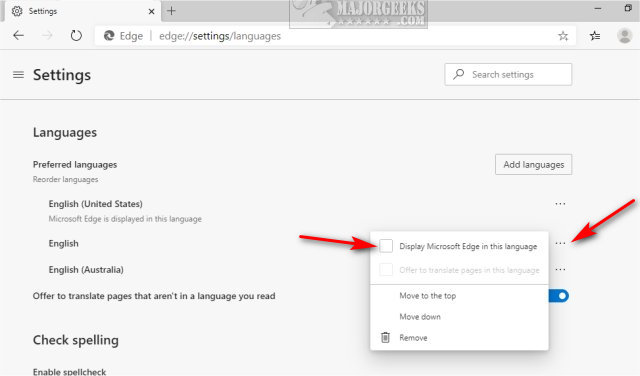
Click on the Restart button to restart Edge and use the selected language.
If you swap languages frequently, you can also move a language to the top or move down, allowing you to find the languages you use the most quickly.
Remove a Language in Microsoft Edge
Type edge://settings/languages into the address bar.
Click on the three dots to the right of the language you want to remove and click on Remove.
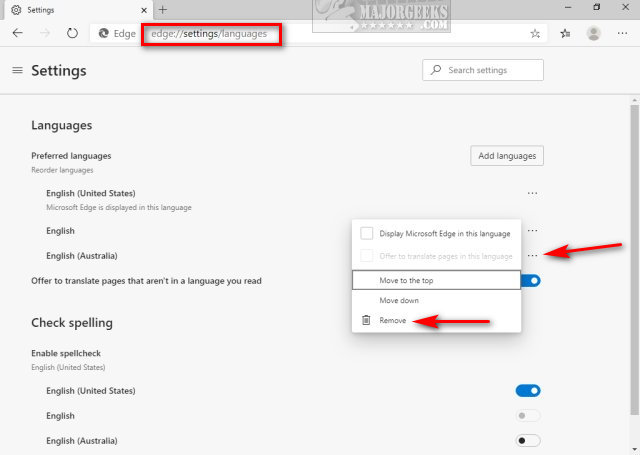
Similar:
How to Disable Chromium Microsoft Edge From Running in The Background
How to Change the Default Search Engine in the Chromium-Based Microsoft Edge
How to Manage Passwords, Payment Info, and Addresses in Chromium-Based Microsoft Edge
How to Enable or Disable About:Flags Page in Microsoft Edge
How to Enable and Configure Tracking Prevention in Microsoft Edge
How to Clear Browsing Data When Microsoft Edge is Closed
comments powered by Disqus
Add a Language in Microsoft Edge
You can find Languages by clicking on the three dots in the top-right corner, click on Settings, then the three lines in the top left corner, and click Languages.
You can also type edge://settings/languages into the address bar.
Click on Add languages. Scroll or search for a language. Click on the Language you want to add and finally click on Add.
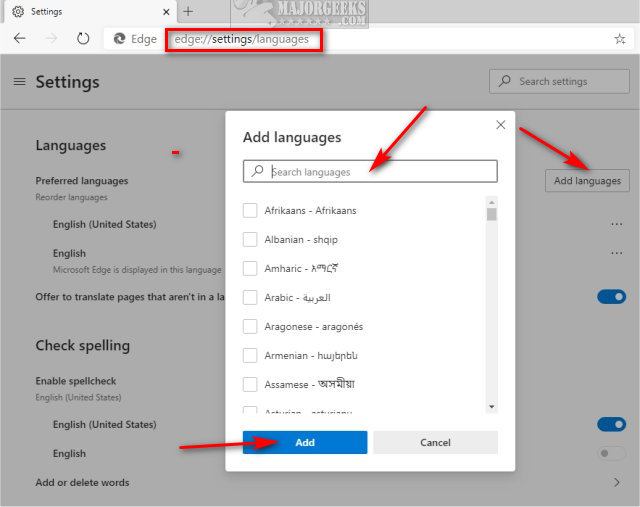
Your new language should appear immediately.
Change a Language in Microsoft Edge
Type edge://settings/languages into the address bar.
Click on the three dots to the right of the language you want to use and click on Display Microsoft Edge in this language.
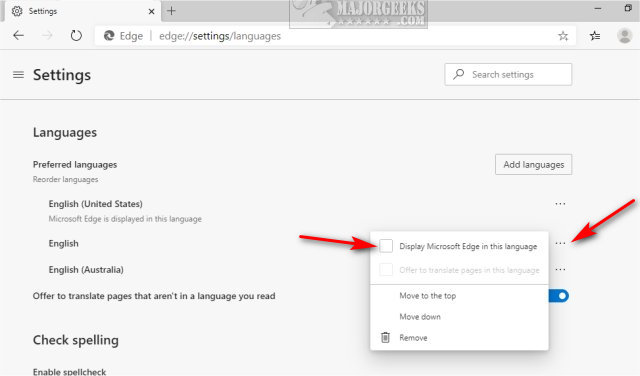
Click on the Restart button to restart Edge and use the selected language.
If you swap languages frequently, you can also move a language to the top or move down, allowing you to find the languages you use the most quickly.
Remove a Language in Microsoft Edge
Type edge://settings/languages into the address bar.
Click on the three dots to the right of the language you want to remove and click on Remove.
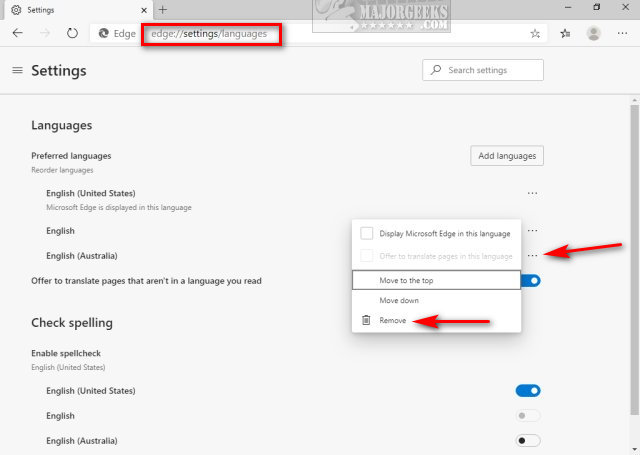
Similar:
comments powered by Disqus






