How to Add Optimize Drives Context Menu in Windows 10 & 11
By Timothy Tibbettson 09/20/2022 |
Windows 10 has an Optimize Drives feature that allows you to analyze and defragment your hard drives. You can also enable or disable a schedule to optimize your drives. This tutorial shows you how to add Optimize Drives to the Context Menu using our registry files or manually editing the registry.
Video tutorial:
Note that in the new Windows 11 Context Menu, you will need to click Show more options unless you use Remove 'Show More Options' From the Windows 11 Context Menu.
How to Add Optimize Drives Context Menu in Windows 10 - Registry Files
Download Add Optimize Drives Context Menu in Windows 10 and extract the two files.
Double-click 'Optimize Drives Context Menu - ADD.reg' or 'Optimize Drives Context Menu - REMOVE.reg' (Default).
Click Yes when prompted by User Account Control.
Click Yes when prompted by Registry Editor.
Click OK when prompted by the Registry Editor.
Right-click on one of your drives to verify it is working.
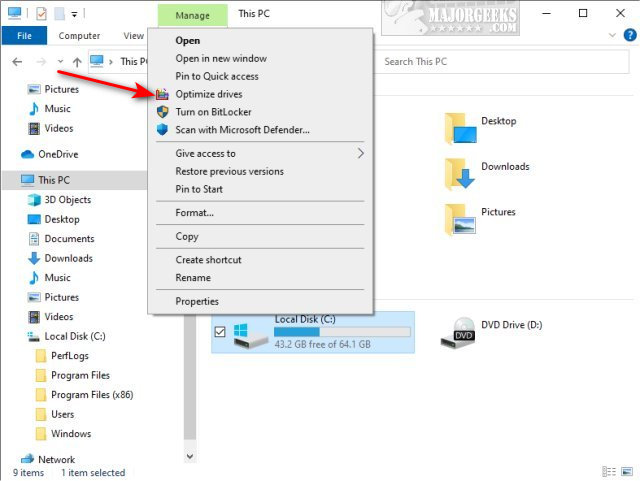
This tweak is included as part of MajorGeeks Windows Tweaks, and donations are accepted here.
Similar:
How to Add Disk Cleanup to Context Menu in Windows 10
How to Defragment Your Hard Drive
How to Check Your Hard Disk Health Using WMIC
How to Check SMART Predict Failure in Windows
Everything You Need to Know About SSD Trim
comments powered by Disqus
Note that in the new Windows 11 Context Menu, you will need to click Show more options unless you use Remove 'Show More Options' From the Windows 11 Context Menu.
How to Add Optimize Drives Context Menu in Windows 10 - Registry Files
Download Add Optimize Drives Context Menu in Windows 10 and extract the two files.
Double-click 'Optimize Drives Context Menu - ADD.reg' or 'Optimize Drives Context Menu - REMOVE.reg' (Default).
Click Yes when prompted by User Account Control.
Click Yes when prompted by Registry Editor.
Click OK when prompted by the Registry Editor.
Right-click on one of your drives to verify it is working.
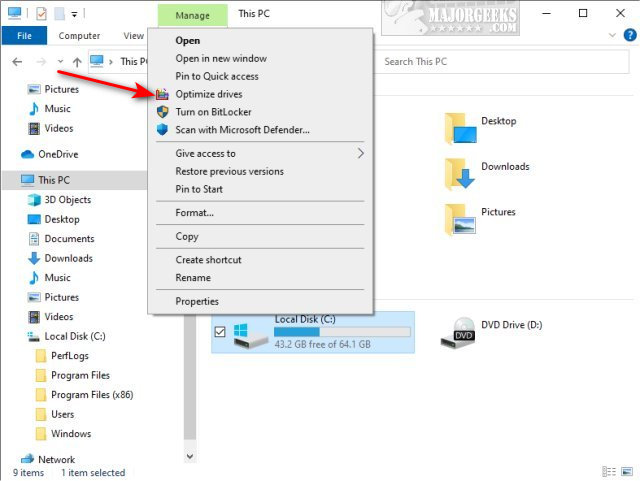
This tweak is included as part of MajorGeeks Windows Tweaks, and donations are accepted here.
Similar:
comments powered by Disqus






