How to Clear Your Location History in Windows 10 & 11
By Timothy Tibbettson 06/30/2023 |
If you use Windows location services, you might occasionally want to clear your location history, especially if you've moved. Luckily, clearing your location history is easy to do. Here's how.
Click Start > Settings > Privacy (or Privacy & security) > Location
Scroll down on the right and click Clear under Location History.
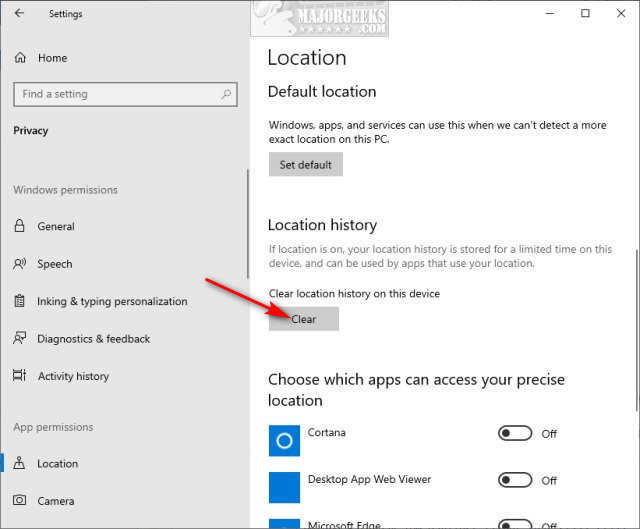
While you're here, make sure you check out all the other options.
Location options include:
Allow access to location on this device
Allow apps to access your location
Set your default location
Clear your location history (obviously)
Choose which apps can access your precise location
Similar:
How to Disable All Advertising and Sponsored Apps in Windows 10
How to Turn Diagnostic Data Settings on or off in Windows 10
How to Disable Windows 10 Activity History Permanently
How to Disable Advertising ID for Relevant Ads in Windows 10
How to Disable App Suggestions and Advertising in the Start Menu
comments powered by Disqus
Click Start > Settings > Privacy (or Privacy & security) > Location
Scroll down on the right and click Clear under Location History.
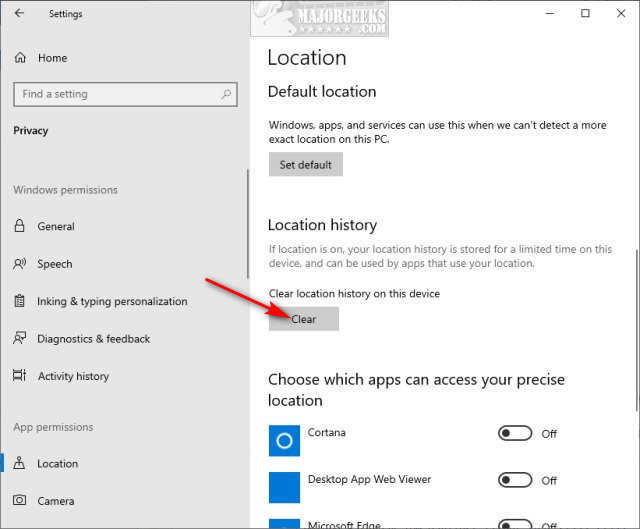
While you're here, make sure you check out all the other options.
Location options include:
Similar:
comments powered by Disqus






