How to Disable App Suggestions and Advertising in the Start Menu
By Timothy Tibbettson 06/30/2023 |
The Start Menu can often suggest apps or games from the Microsoft Store. You can spot them with the words Suggested and frankly, they don't seem to get the suggestions right, especially if you've already made some privacy tweaks yourself.
You might also want to consider How to Disable All Advertising and Sponsored Apps in Windows 10 which includes how to disable this and all known Windows 10 advertising.
This video guides you through the steps of disabling all advertising and sponsored apps in Windows 10:
Go to Start > Settings > Personalization > Start.
Uncheck Occasionally show suggestions in Start
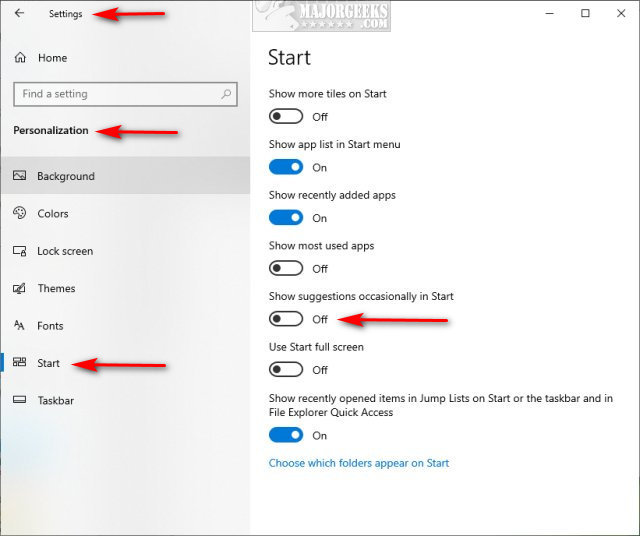
That's it!
Similar:
How to Disable All Advertising and Sponsored Apps in Windows 10
How to Disable Windows 10 Activity History Permanently
How to Disable Advertising ID for Relevant Ads in Windows 10
How to Disable 'Get Even More Out of Windows'
How to Disable Featured or Suggested Apps from Automatically Installing on Windows 10
How to Disable App Suggestions and Advertising in the Start Menu
How to Delete Your YouTube Watch and Search History
How to Enable the Windows Defender Sandbox in Windows 10
comments powered by Disqus
You might also want to consider How to Disable All Advertising and Sponsored Apps in Windows 10 which includes how to disable this and all known Windows 10 advertising.
Go to Start > Settings > Personalization > Start.
Uncheck Occasionally show suggestions in Start
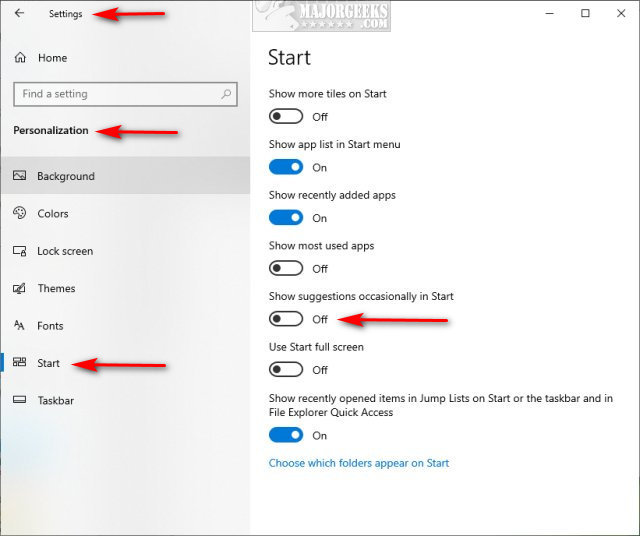
That's it!
Similar:
comments powered by Disqus






