How-To Use the Google Chrome Malware Scanner & Cleanup Tool
By Timothy Tibbettson 06/15/2023 |
Google Chrome is the most popular web browser out there but did you know that it comes with a malware scanner and cleanup tool?
Google Chrome is always working hard to protect its users from malware including viruses, hijackers and other online threats. This protection is built-in, but you can also scan your entire computer as well.
Open Google Chrome and type in chrome://settings/cleanup into the URL bar.
You can also find this anytime by clicking on the three dots in the top right corner to access settings, go to Advanced and look for Clean up computer at the very bottom.
There are only two options here. FIND under Find and remove harmful software and Report details to Google
which can be toggled off if you like.
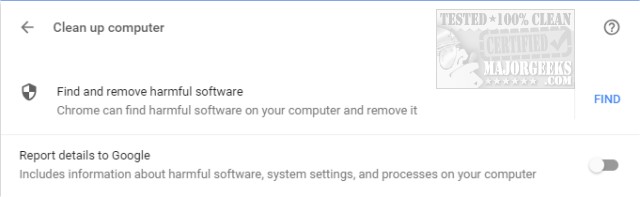
Click on FIND to begin scanning.
Another interesting feature of the Chrome Malware scanner is that it can help you diagnose problems with Chrome including pop-ups, homepage changes, extension problems, browser hijacks and more.
When the scan completes, and you receive a message that says No harmful software found, but still are having issues, you might want to reset Google Chrome.
Similar:
How to Make Google Chrome and Mozilla Firefox Run Like New Again
How to Speed up Your Firefox, Chrome or Safari Browser
How to Reset or Repair Google Chrome, Mozilla Firefox or Microsoft Edge
How-to Mute Tabs in Google Chrome, Mozilla Firefox, and Microsoft Edge
How-To Fix a Green Screen When Playing Videos in Firefox or Google Chrome
Disable the Google Chrome Software Reporter Tool
Fix: Google Chrome Is Unresponsive - Relaunch Now
Manage, Allow, And Change Pop-Up Options in Google Chrome
comments powered by Disqus
Google Chrome is always working hard to protect its users from malware including viruses, hijackers and other online threats. This protection is built-in, but you can also scan your entire computer as well.
Open Google Chrome and type in chrome://settings/cleanup into the URL bar.
You can also find this anytime by clicking on the three dots in the top right corner to access settings, go to Advanced and look for Clean up computer at the very bottom.
There are only two options here. FIND under Find and remove harmful software and Report details to Google
which can be toggled off if you like.
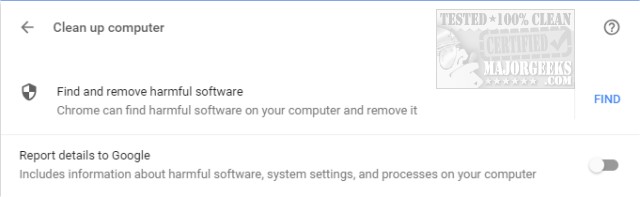
Click on FIND to begin scanning.
Another interesting feature of the Chrome Malware scanner is that it can help you diagnose problems with Chrome including pop-ups, homepage changes, extension problems, browser hijacks and more.
When the scan completes, and you receive a message that says No harmful software found, but still are having issues, you might want to reset Google Chrome.
Similar:
How to Make Google Chrome and Mozilla Firefox Run Like New Again
How to Speed up Your Firefox, Chrome or Safari Browser
How to Reset or Repair Google Chrome, Mozilla Firefox or Microsoft Edge
How-to Mute Tabs in Google Chrome, Mozilla Firefox, and Microsoft Edge
How-To Fix a Green Screen When Playing Videos in Firefox or Google Chrome
Disable the Google Chrome Software Reporter Tool
Fix: Google Chrome Is Unresponsive - Relaunch Now
Manage, Allow, And Change Pop-Up Options in Google Chrome
comments powered by Disqus






