How to Disable or Enable SysMain (Superfetch)
By Timothy Tibbettson 06/15/2023 |
Superfetch or SysMain, as it's now called, is a Windows service that can speed up boot time, load programs faster. If you need to disable Superfetch or SysMain, here are your available options.
We can't continue without addressing the elephant in the room - should you disable prefetch? The short answer is almost always no, and it's been heavily debated, for no good reason, ever since the service appeared in Windows Vista. Everyone wants a faster computer, and SysMain is one of the Windows components that can speed up boot time and load programs faster. As more people migrate to SSD hard drives and more memory, disabling SysMain makes less sense than ever before.
We'd bet that Microsoft renamed SuperFetch to SysMain, so those years of debating its usefulness are now obsolete or irrelevant.
The only possible situation where we might consider disabling SuperFetch would be Windows 7, Vista, or 8 computers with limited RAM (memory). Even then, adding memory would be a better solution, especially on older computers where you can find used memory cheap.
Here's a video with our opinion on why you shouldn't disable SysMain:
Press the Windows Key + R and type in services.msc.
Disable - Locate and doubleclick on SysMain. Click on Stop and change the Startup type to Disabled.
Enable - Locate and doubleclick on SysMain. change the Startup type to Disabled and click on Start.
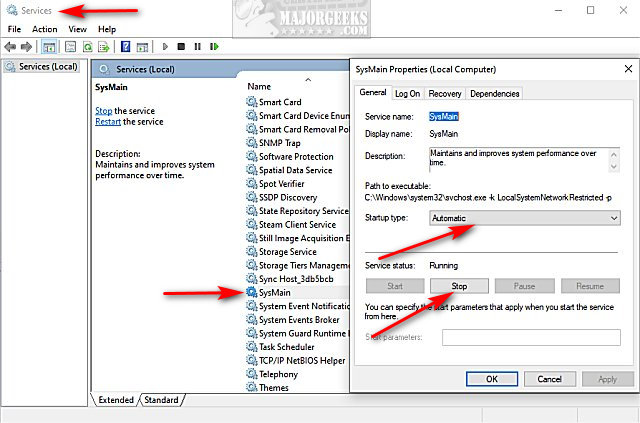 1.jpg)
You can also use the Command Prompt or PowerShell:
Command Prompt:
Enable - sc config "SysMain" start=auto & sc start "SysMain"
Disable - sc stop "SysMain" & sc config "SysMain" start=disabled
PowerShell:
Enable - Set-Service -Name "SysMain" -StartupType Automatic -Status Running
Disable - Stop-Service -Force -Name "SysMain"; Set-Service -Name "SysMain" -StartupType Disabled
As mentioned earlier, SSD drives are the way to go. There's never been a better and more affordable way to speed up your computer, especially when you consider your hard drive is the biggest bottleneck in your computer. We prefer Western Digital SSD because they come with the easiest to use migration software even for the computer amateur. Links provided here are affiliate links, and we may earn a commission if you purchase using our links.
Similar:
Support MajorGeeks and Show Your Geek Pride With MajorGeeks T-Shirts, Cups, and More!
How to Check Your Memory (RAM) Speed, Available Slots and More
Should You Try and Fix Your Own Computer?
How to Use the Windows Memory Diagnostic Tool in Windows
How to Fix Low or out of Memory Errors While Copying Files on Windows 10
comments powered by Disqus
We can't continue without addressing the elephant in the room - should you disable prefetch? The short answer is almost always no, and it's been heavily debated, for no good reason, ever since the service appeared in Windows Vista. Everyone wants a faster computer, and SysMain is one of the Windows components that can speed up boot time and load programs faster. As more people migrate to SSD hard drives and more memory, disabling SysMain makes less sense than ever before.
We'd bet that Microsoft renamed SuperFetch to SysMain, so those years of debating its usefulness are now obsolete or irrelevant.
The only possible situation where we might consider disabling SuperFetch would be Windows 7, Vista, or 8 computers with limited RAM (memory). Even then, adding memory would be a better solution, especially on older computers where you can find used memory cheap.
Press the Windows Key + R and type in services.msc.
Disable - Locate and doubleclick on SysMain. Click on Stop and change the Startup type to Disabled.
Enable - Locate and doubleclick on SysMain. change the Startup type to Disabled and click on Start.
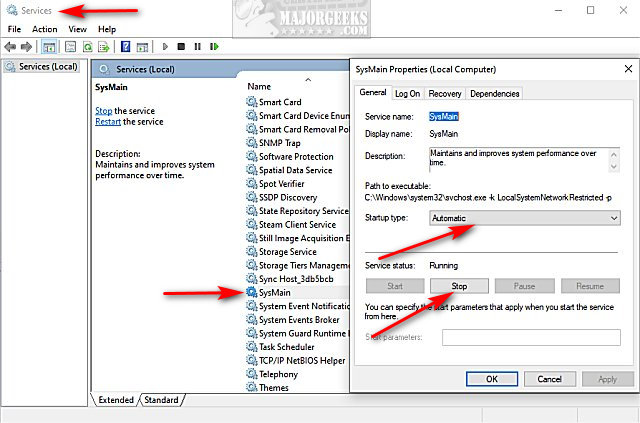 1.jpg)
You can also use the Command Prompt or PowerShell:
Command Prompt:
Enable - sc config "SysMain" start=auto & sc start "SysMain"
Disable - sc stop "SysMain" & sc config "SysMain" start=disabled
PowerShell:
Enable - Set-Service -Name "SysMain" -StartupType Automatic -Status Running
Disable - Stop-Service -Force -Name "SysMain"; Set-Service -Name "SysMain" -StartupType Disabled
As mentioned earlier, SSD drives are the way to go. There's never been a better and more affordable way to speed up your computer, especially when you consider your hard drive is the biggest bottleneck in your computer. We prefer Western Digital SSD because they come with the easiest to use migration software even for the computer amateur. Links provided here are affiliate links, and we may earn a commission if you purchase using our links.
Similar:
comments powered by Disqus






