How to Fix Windows Defender Remediation Incomplete
By Timothy Tibbettson 06/28/2023 |
Windows Defender may try to remove a virus, trojan, or other malware and return a message stating Remediation incomplete. Remediation incomplete leads one to assume that a virus, trojan, or malware was found but not removed.
First, let's identify the problem. The most common cause of this error is a downloaded file, while there are other possibilities, including an installed program.
Video tutorial:
How to Fix Windows Defender Remediation Incomplete From a Downloaded File
Click on the Windows Security icon in the system tray. Click on Virus & threat protection on the left. Click on Protection history.
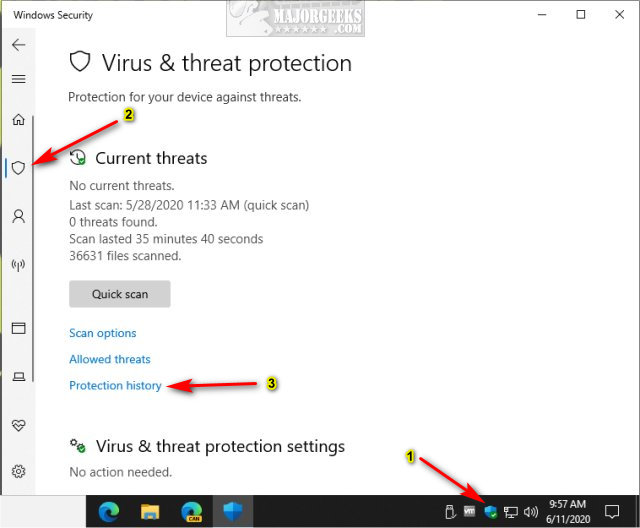
You should see the Remediation incomplete problem. Everyone should make a note of the file causing the problem.
In our example, we downloaded DSynchronize. As you can see, Windows Defender didn't like DSynchronize.exe after we extracted it from the ZIP file.
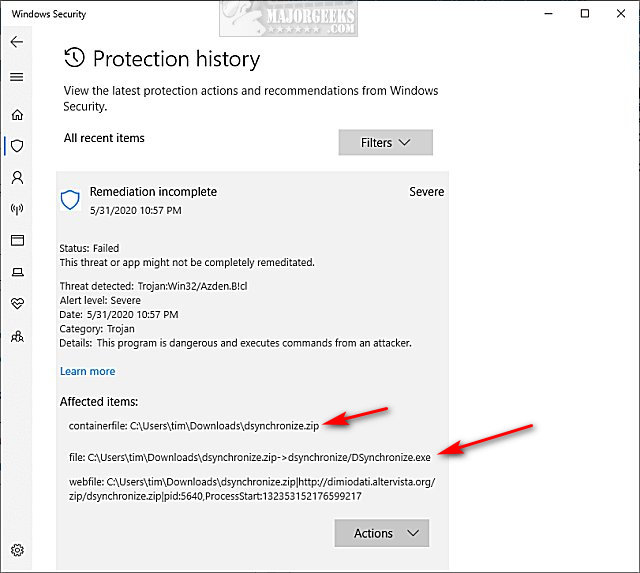
Because we already deleted DSynchronize, we don't need to be concerned. You can click on Actions and click Allow if you trust the file you downloaded, and that will remove the warning Remediation incomplete, as you can see:
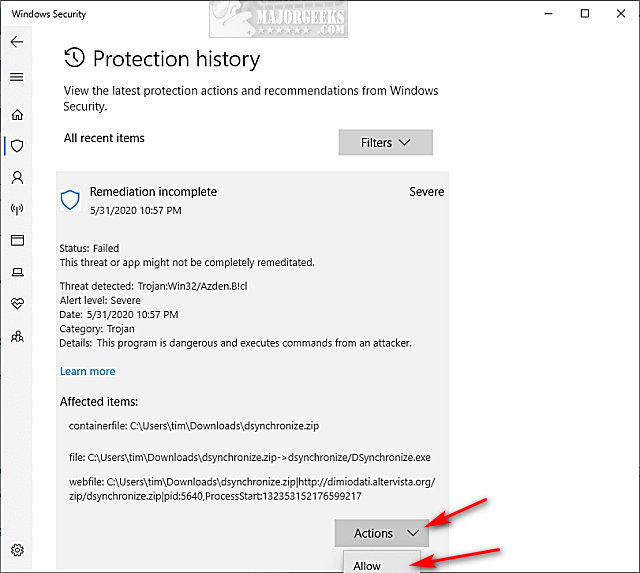
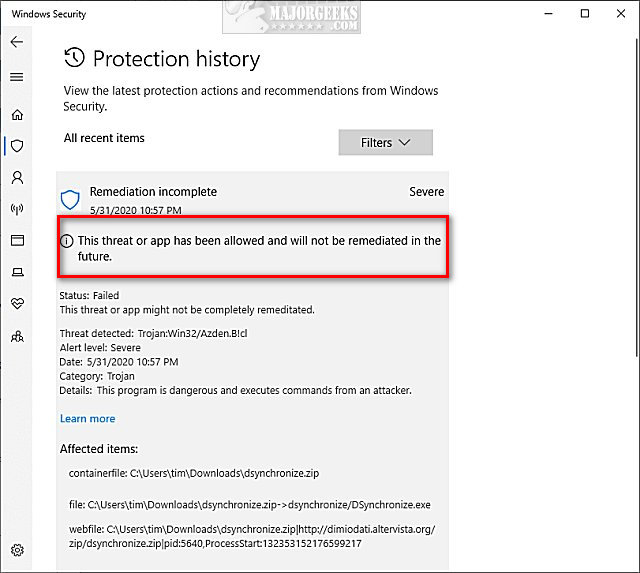
If your problem isn't from a download file, here are your other options.
How to Fix Windows Defender Remediation Incomplete From an Application
If the file in question is from an installed program, you can allow it, as mentioned above, or uninstall the application if you don't need it. We'd use IObit Uninstaller from Safe Mode.
After the application is uninstalled, verify the file in question was deleted. If not, remove the file, again, preferably from Safe Mode.
If the file is locked, try using Unlocker.
How to Fix Windows Defender Remediation Incomplete - Everything Else
Download, and run, a complete system scan with Malwarebytes. You can download Malwarebytes from MajorGeeks and choose the full scan. A video tutorial is on the download page.
Microsoft System File Checker is a useful, built-in utility that can scan and restore corrupted files in Windows. It is often used and recommended by techs and advanced users; however, it's relatively simple to use. Here's all you need to know to use System File Checker or Sfc /Scannow in text and video format.
If everything else has failed, back up all of your favorite files and Reset This PC.
Similar:
How to Manage Windows Defender Antivirus Found Threats
How to Tell the Difference Between a Virus and a False Positive
What's the Best Antivirus and Is Windows Defender Good Enough
4 Ways to Turn On or Off Windows Defender Real-time Protection
Windows Device Performance & Health Explained
Make Windows Defender Run a Full Scan, Not a Quick Scan
comments powered by Disqus
First, let's identify the problem. The most common cause of this error is a downloaded file, while there are other possibilities, including an installed program.
How to Fix Windows Defender Remediation Incomplete From a Downloaded File
Click on the Windows Security icon in the system tray. Click on Virus & threat protection on the left. Click on Protection history.
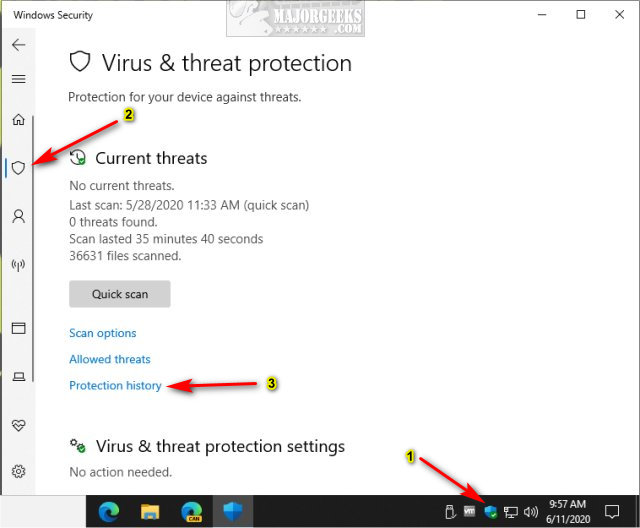
You should see the Remediation incomplete problem. Everyone should make a note of the file causing the problem.
In our example, we downloaded DSynchronize. As you can see, Windows Defender didn't like DSynchronize.exe after we extracted it from the ZIP file.
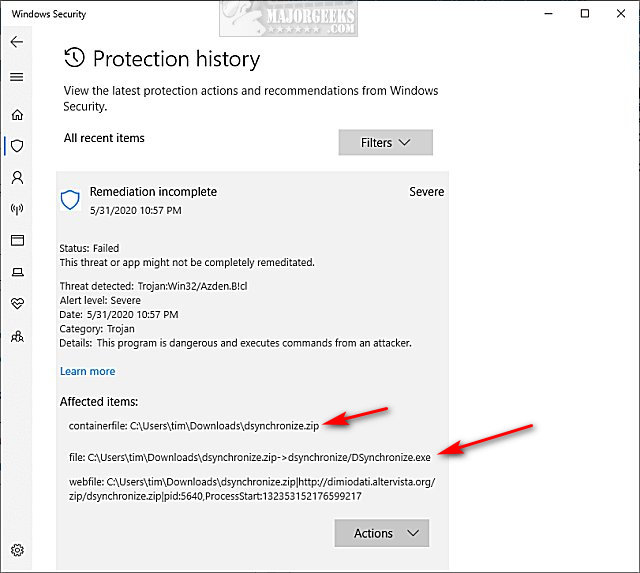
Because we already deleted DSynchronize, we don't need to be concerned. You can click on Actions and click Allow if you trust the file you downloaded, and that will remove the warning Remediation incomplete, as you can see:
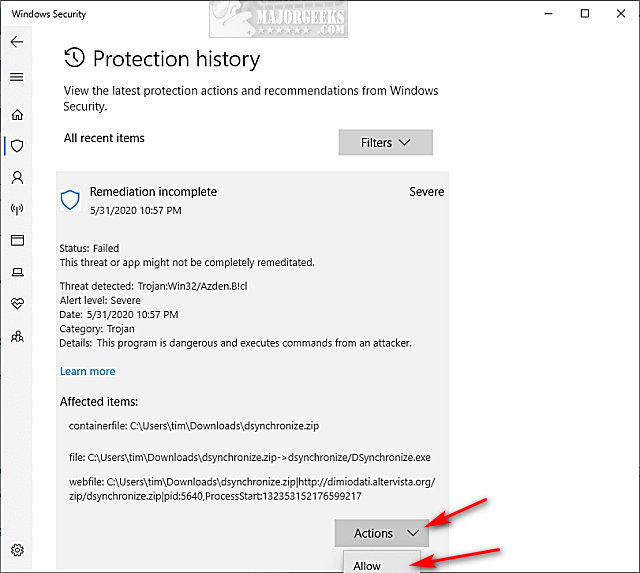
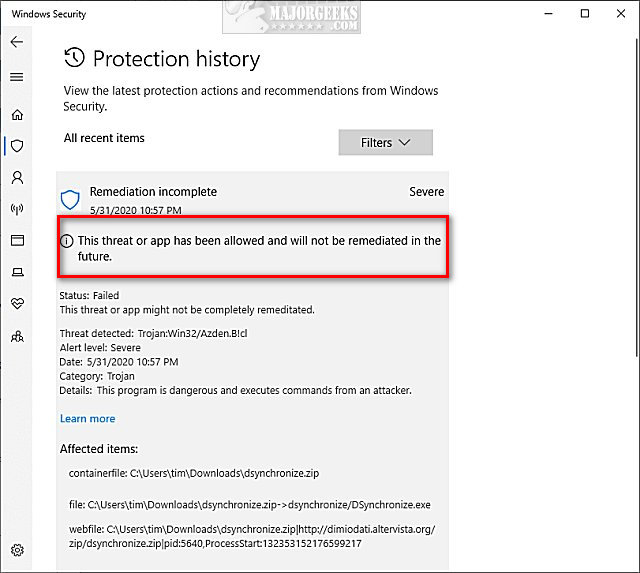
If your problem isn't from a download file, here are your other options.
How to Fix Windows Defender Remediation Incomplete From an Application
If the file in question is from an installed program, you can allow it, as mentioned above, or uninstall the application if you don't need it. We'd use IObit Uninstaller from Safe Mode.
After the application is uninstalled, verify the file in question was deleted. If not, remove the file, again, preferably from Safe Mode.
If the file is locked, try using Unlocker.
How to Fix Windows Defender Remediation Incomplete - Everything Else
Download, and run, a complete system scan with Malwarebytes. You can download Malwarebytes from MajorGeeks and choose the full scan. A video tutorial is on the download page.
Microsoft System File Checker is a useful, built-in utility that can scan and restore corrupted files in Windows. It is often used and recommended by techs and advanced users; however, it's relatively simple to use. Here's all you need to know to use System File Checker or Sfc /Scannow in text and video format.
If everything else has failed, back up all of your favorite files and Reset This PC.
Similar:
comments powered by Disqus






