How to Hide Your Gameplay Activity in Steam Profile and Chat
By Timothy Tibbettson 07/18/2023 |
Anyone who calls themselves a gamer has Steam. Over the years, Steam has added a lot of social aspects allowing you to see what games your friends are playing, have played and vice versa. If you'd prefer not to share this information, you can do so following these tips.
There are two places your information is shared - your profile (played games) and chat (currently playing).
Hide Gameplay Activity in Your Profile
Click on your user name (and profile picture) near the top right.
Click on View my profile, then click on Edit Profile.
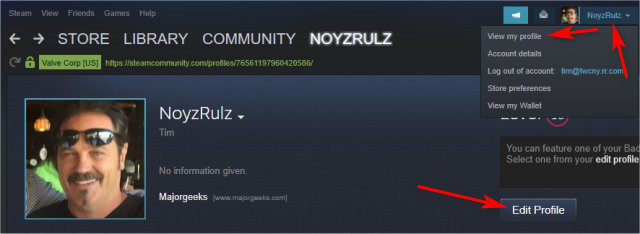
Click on My Privacy Settings.
There are a few options to consider.
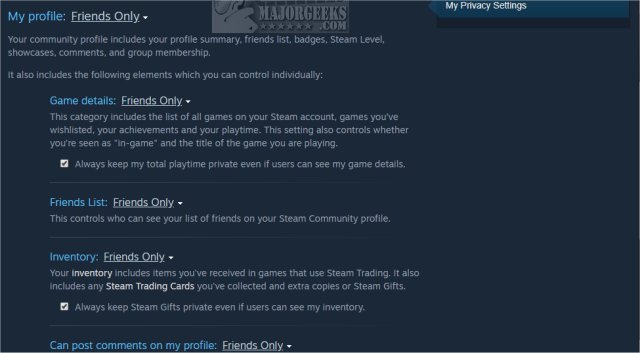
My Profile allows you to decide who can see your profile - Public, Private, or Friends Only.
Game Details shows all your games, achievements, wishlists, and playtime - Friends Only or Private.
Friends List determines who can see your friends - Friends Only or Private.
Inventory shows trading cards, gifts, and items from games - Friends Only or Private.
Can post comments on my profile is self-explanatory - Friends Only or Private.
Hide Gameplay Activity in Chat
You can access Gameplay activity by clicking on the Friends tab in the top left Menu. You can also click on FRIENDS & CHAT in the lower-right corner and then click on your profile.
Choose from Away, Invisible, or Offline.
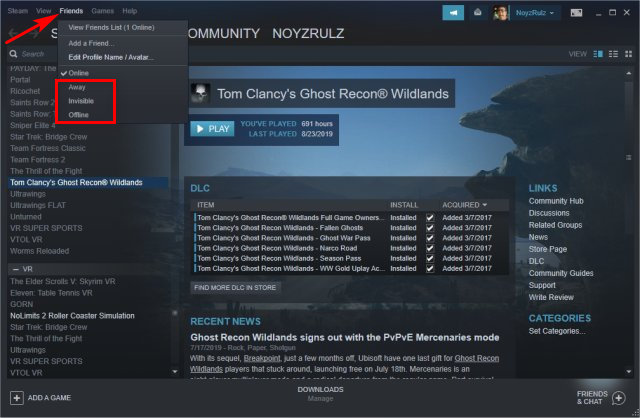
That's it.
Similar:
How to Disable Steam Popups & Notifications
How to Categorize Your Steam Games With Collections
How to Create a Shortcut to Steam Games on the Desktop or Taskbar
How to Fix 'Update Queued' in Steam
comments powered by Disqus
There are two places your information is shared - your profile (played games) and chat (currently playing).
Hide Gameplay Activity in Your Profile
Click on your user name (and profile picture) near the top right.
Click on View my profile, then click on Edit Profile.
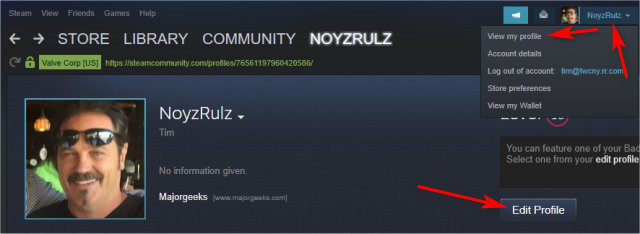
Click on My Privacy Settings.
There are a few options to consider.
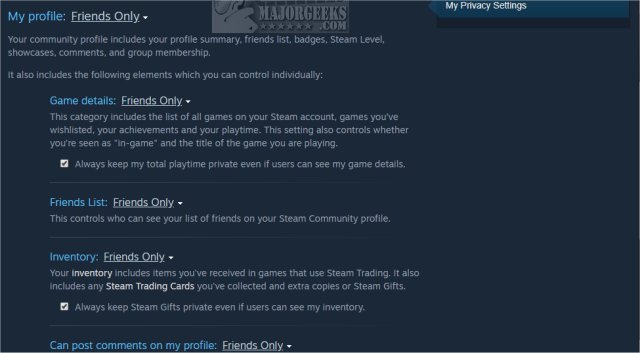
Hide Gameplay Activity in Chat
You can access Gameplay activity by clicking on the Friends tab in the top left Menu. You can also click on FRIENDS & CHAT in the lower-right corner and then click on your profile.
Choose from Away, Invisible, or Offline.
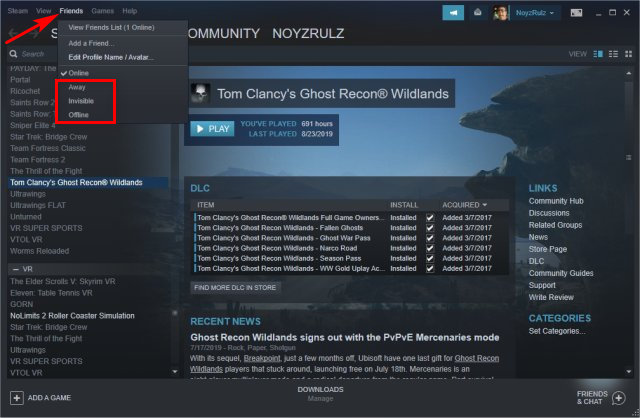
That's it.
Similar:
comments powered by Disqus






