How to Create a Shortcut to Steam Games on the Desktop or Taskbar
By Timothy Tibbettson 06/26/2023 |
Steam users have the option to create a shortcut to their Steam games on the Desktop or Taskbar. Here's how.
Pin a Steam Game to Your Desktop
Many people have discovered creating a shortcut to their Desktop because it's easy to find.
Click on the Library tab. Right-click on any game in your Library, expand Manage, and click on Add desktop shortcut.
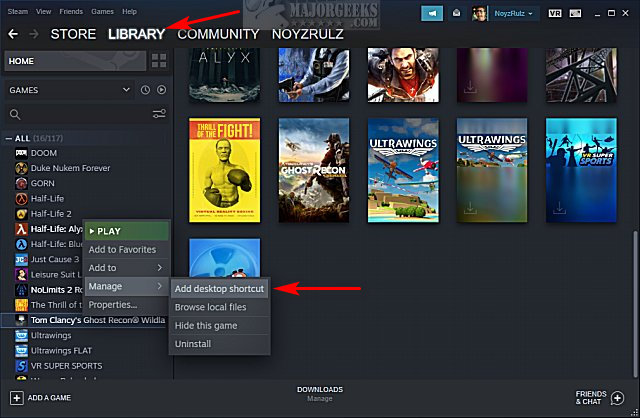
Check your Desktop to be sure the shortcut is there.
Pin a Steam Game to Your Taskbar
Right-click on the game, expand Manage, and click on Browse local files.
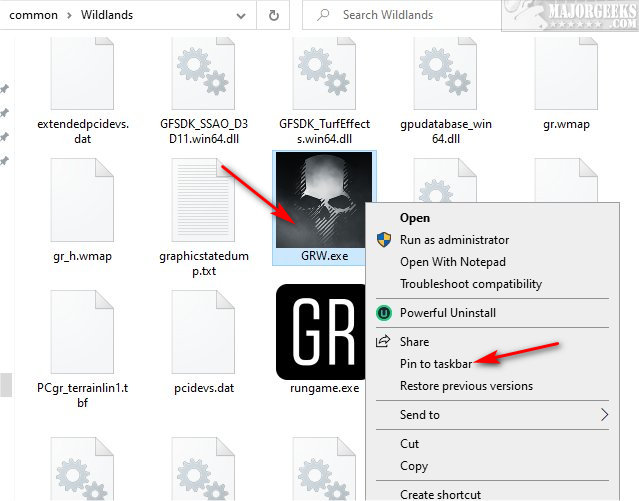
File Explorer should open to the game folder.
Find the game executable, right-click and click Pin to taskbar.
Similar:
How to Disable Steam Popups & Notifications
How to Hide Your Gameplay Activity in Steam Profile and Chat
How to Categorize Your Steam Games With Collections
How to Fix 'Update Queued' in Steam
comments powered by Disqus
Pin a Steam Game to Your Desktop
Many people have discovered creating a shortcut to their Desktop because it's easy to find.
Click on the Library tab. Right-click on any game in your Library, expand Manage, and click on Add desktop shortcut.
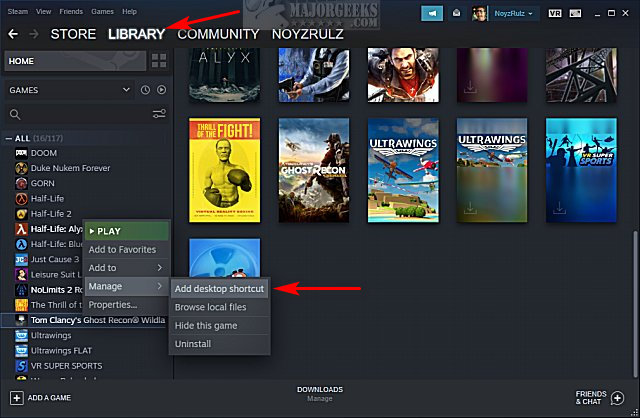
Check your Desktop to be sure the shortcut is there.
Pin a Steam Game to Your Taskbar
Right-click on the game, expand Manage, and click on Browse local files.
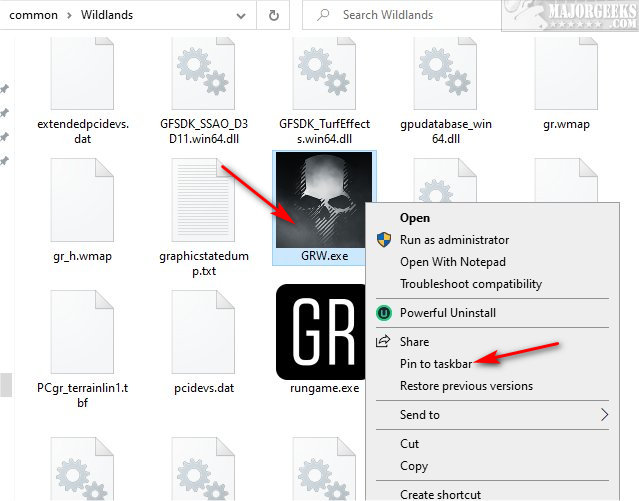
File Explorer should open to the game folder.
Find the game executable, right-click and click Pin to taskbar.
Similar:
comments powered by Disqus






