How to install Disney+ As a Windows App
By Timothy Tibbettson 07/13/2023 |
At the time of this article, Disney+ is currently not available as a Windows 10 app. While it is available in various places, including Xbox, there is a way to install Disney+ as a Windows app.
First, you'll need to download the Chromium-based Microsoft Edge Stable or beta build which allows you to install any website as an app.
Open Microsoft Edge and go to https://www.disneyplus.com/.
Click on the three dots in the top right corner and click Apps > Install this site as an app.
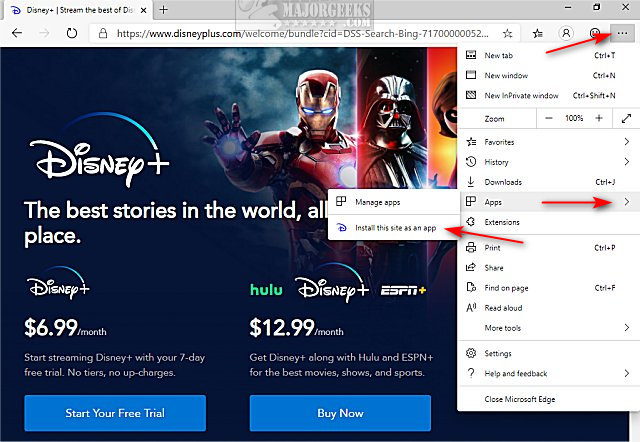
Name the App Disney+.
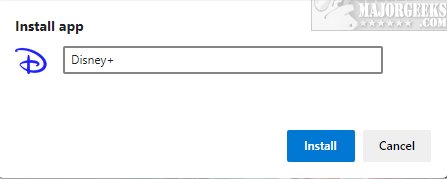
You can now find the shortcut to the Disney+ app on your Desktop.
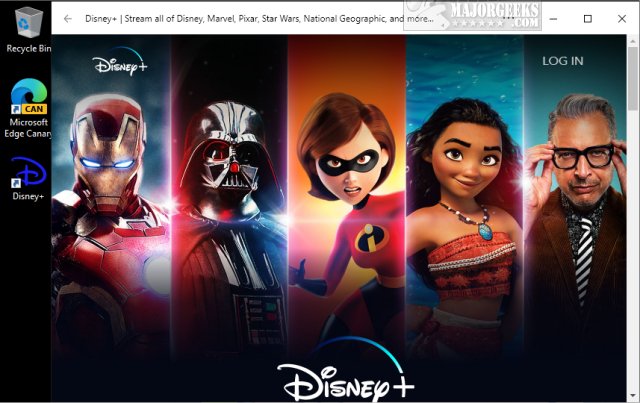
You can also right-click on the Desktop icon and pin the Disney+ app to your Start Menu or Taskbar.
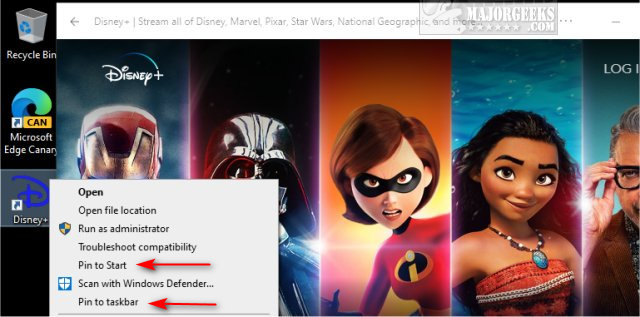
Enjoy!
Similar:
Install Any Website as a Progressive Web App with Microsoft Edge
How to Install Extensions on Microsoft Edge from Chrome Web Store
How to Change the Default Search Engine in the Chromium-Based Microsoft Edge
How to Manage Passwords, Payment Info, and Addresses in Chromium-Based Microsoft Edge
How to Enable Dark Mode for All Sites in Microsoft Edge
How to Clear Browsing Data When Microsoft Edge is Closed
comments powered by Disqus
First, you'll need to download the Chromium-based Microsoft Edge Stable or beta build which allows you to install any website as an app.
Open Microsoft Edge and go to https://www.disneyplus.com/.
Click on the three dots in the top right corner and click Apps > Install this site as an app.
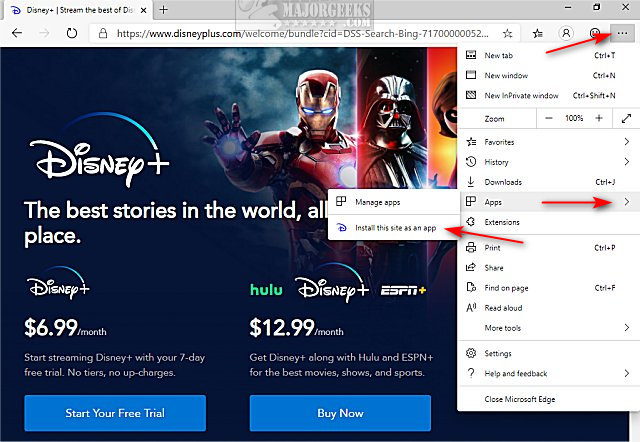
Name the App Disney+.
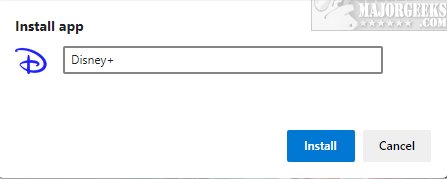
You can now find the shortcut to the Disney+ app on your Desktop.
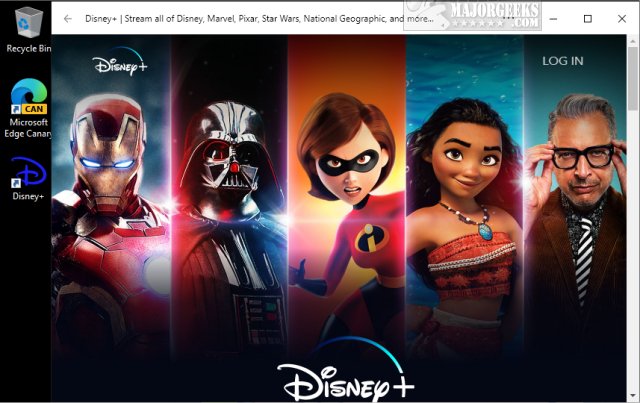
You can also right-click on the Desktop icon and pin the Disney+ app to your Start Menu or Taskbar.
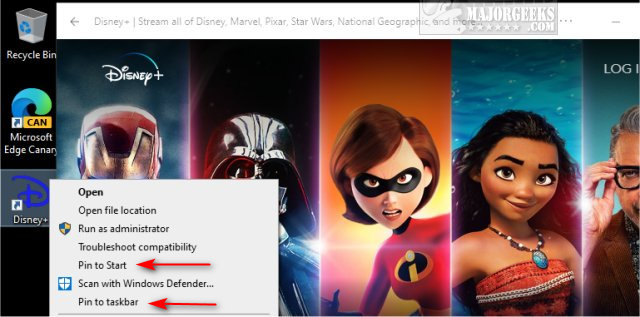
Enjoy!
Similar:
comments powered by Disqus






