How to Install or Uninstall Microsoft WordPad in Windows 10
By Timothy Tibbettson 06/30/2023 |
Microsoft WordPad is a rich text editor that's better than Notepad but has fewer features than Microsoft Word, which comes with Microsoft Office. In this tutorial, we look at how to uninstall or install WordPad.
Microsoft keeps making changes on how, if at all you can remove or reinstall WordPad, so these steps may not work.
If you're looking to replace or find a better NotePad or WordPad, be sure to check out our list of freeware, shareware, and Open Source WordPad and NotePad Alternatives or Microsoft Office & Alternatives.
Install or Uninstall WordPad in Settings
Install:
Click on Start > Settings > Apps and click on Optional features.
Click on Add a feature. Scroll down and click on WordPad and click Install.
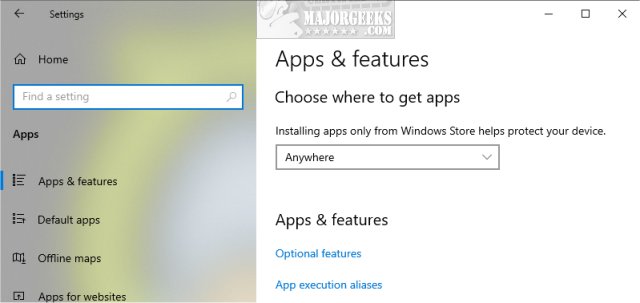
Uninstall:
Scroll down to WordPad and click Uninstall.
If WordPad isn't listed, see the PowerShell options below.
Install or Uninstall WordPad With PowerShell
Open PowerShell as Administrator.
Install:
Type in
DISM /Online /Add-Capability /CapabilityName:Microsoft.Windows.WordPad~~~~0.0.1.0
Uninstall:
Type in
DISM /Online /Remove-Capability /CapabilityName:Microsoft.Windows.WordPad~~~~0.0.1.0
Similar:
Remove Windows 10, 8 and 8.1 Built-In Apps Using PowerShell
How-to Manage Startup Apps in Windows 10
The Ultimate List of Every Known Command Prompt and PowerShell Commands
PowerShell and Command Prompt 101
How to Uninstall Programs Not Listed in Control Panel
comments powered by Disqus
Microsoft keeps making changes on how, if at all you can remove or reinstall WordPad, so these steps may not work.
If you're looking to replace or find a better NotePad or WordPad, be sure to check out our list of freeware, shareware, and Open Source WordPad and NotePad Alternatives or Microsoft Office & Alternatives.
Install or Uninstall WordPad in Settings
Install:
Click on Start > Settings > Apps and click on Optional features.
Click on Add a feature. Scroll down and click on WordPad and click Install.
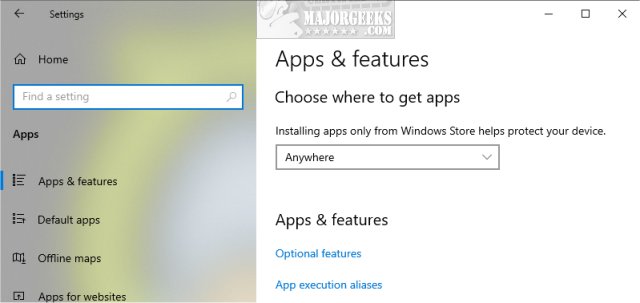
Uninstall:
Scroll down to WordPad and click Uninstall.
If WordPad isn't listed, see the PowerShell options below.
Install or Uninstall WordPad With PowerShell
Open PowerShell as Administrator.
Install:
Type in
DISM /Online /Add-Capability /CapabilityName:Microsoft.Windows.WordPad~~~~0.0.1.0
Uninstall:
Type in
DISM /Online /Remove-Capability /CapabilityName:Microsoft.Windows.WordPad~~~~0.0.1.0
Similar:
comments powered by Disqus






