How to Turn On, or Off Find My Device in Windows 10
By Timothy Tibbettson 06/15/2023 |
Windows 10 Find my device allows you to track your device if you've lost it. Find my device periodically tracks your device's location on a map. You can turn Find my device on or off as needed.
When you install Windows 10, Find my device is one of the options in the Privacy settings. Location services must be on to use Find my Device. If location services are off, click on Turn on the location setting in step 2. Find my device is not available for Windows 10 desktops.
The download below contains four registry files for both Step 1 and Step 2.
1: Turn On, or Off Find My Device in Registry
You can turn Find my device on or off with a registry file, which is convenient if you travel occasionally. Note that the Location service must be on for the registry files to work.
Download the registry files from MajorGeeks.
There are two files included:
Turn On Find My Device.reg
Turn Off Find My Device.reg
Double-click Turn Off Find My Device.reg or Turn On Find My Device.reg to show or hide Find My Device in Windows 10
Click Yes when prompted by User Account Control.
Click Yes when prompted by Registry Editor.
Click OK when prompted by the Registry Editor.
This tweak is included as part of MajorGeeks Registry Tweaks.
2: Enable or Disable Find My Device in Registry
You can also enable or disable access to Find my PC with the registry files you downloaded above or below.
Download the registry files from MajorGeeks.
There are two files included:
Disable Find My Device.reg
Enable Find My Device.reg
Double-click Disable Find My Device.reg or Enable Find My Device.reg to enable or disable access to Find My Device in Windows 10
Click Yes when prompted by User Account Control.
Click Yes when prompted by Registry Editor.
Click OK when prompted by the Registry Editor.
This tweak is included as part of MajorGeeks Registry Tweaks.
3: Turn On, or Off Find My Device in Settings
Click Start > Settings > Update & security > Find my device.
Click Change under Find my device and choose on, or off.
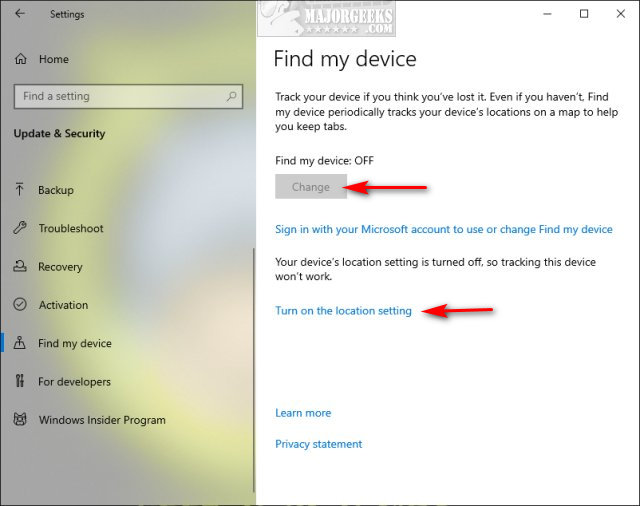
Similar:
How to Disable All Advertising and Sponsored Apps in Windows 10
How to Turn Diagnostic Data Settings on or off in Windows 10
How to Disable Windows 10 Activity History Permanently
How to Disable Advertising ID for Relevant Ads in Windows 10
How to Disable 'Get Even More Out of Windows'
comments powered by Disqus
When you install Windows 10, Find my device is one of the options in the Privacy settings. Location services must be on to use Find my Device. If location services are off, click on Turn on the location setting in step 2. Find my device is not available for Windows 10 desktops.
The download below contains four registry files for both Step 1 and Step 2.
1: Turn On, or Off Find My Device in Registry
You can turn Find my device on or off with a registry file, which is convenient if you travel occasionally. Note that the Location service must be on for the registry files to work.
Download the registry files from MajorGeeks.
There are two files included:
Turn On Find My Device.reg
Turn Off Find My Device.reg
Double-click Turn Off Find My Device.reg or Turn On Find My Device.reg to show or hide Find My Device in Windows 10
Click Yes when prompted by User Account Control.
Click Yes when prompted by Registry Editor.
Click OK when prompted by the Registry Editor.
This tweak is included as part of MajorGeeks Registry Tweaks.
2: Enable or Disable Find My Device in Registry
You can also enable or disable access to Find my PC with the registry files you downloaded above or below.
Download the registry files from MajorGeeks.
There are two files included:
Disable Find My Device.reg
Enable Find My Device.reg
Double-click Disable Find My Device.reg or Enable Find My Device.reg to enable or disable access to Find My Device in Windows 10
Click Yes when prompted by User Account Control.
Click Yes when prompted by Registry Editor.
Click OK when prompted by the Registry Editor.
This tweak is included as part of MajorGeeks Registry Tweaks.
3: Turn On, or Off Find My Device in Settings
Click Start > Settings > Update & security > Find my device.
Click Change under Find my device and choose on, or off.
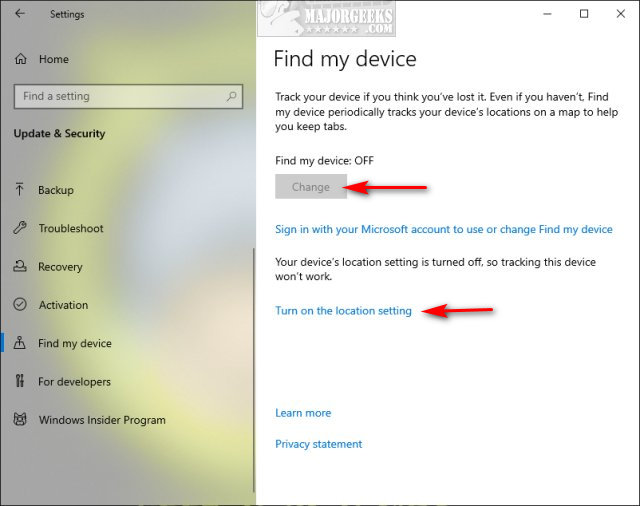
Similar:
comments powered by Disqus





