How to Update Your Router Firmware
By Timothy Tibbettson 07/18/2023 |
Occasionally, most routers have firmware upgrades. Firmware is written to your hardware's read-only memory and includes anything from bug fixes, performance improvements, and security fixes. Here's how to check for and update your router's firmware.
To start, you'll need three things — the IP address of your router, the login (user name) and password, and download the latest firmware. In most cases, you can find the router's IP address, user name, and password on a sticker at the bottom of your router.
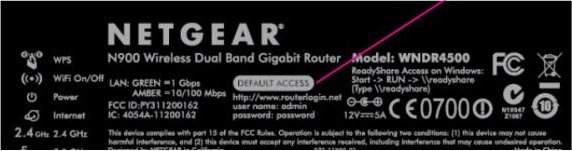
If not, here's how to get your IP address, user name, and password.
IP Address
The IP address is often one of a few known addresses, but you can also search for your "router brand name" and "IP address." 192.168.1.1, 192.168.2.1, 192.168.0.1 are common router IP addresses.
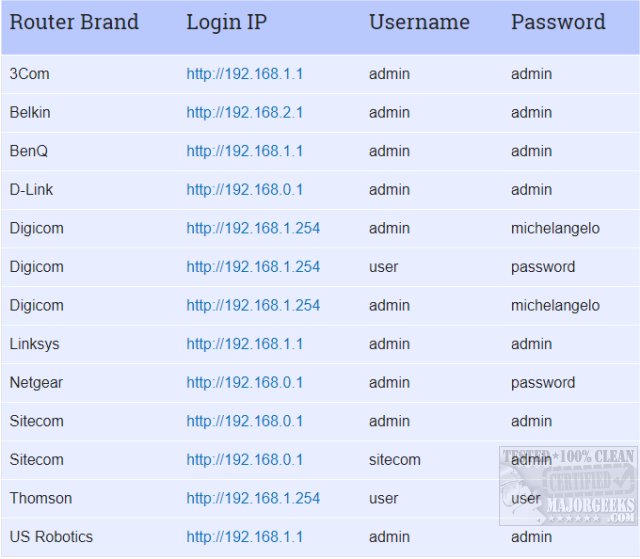
Login & Password
Similarly, your login and password can be common unless you wisely changed them. The login is often admin, and the password can be password, admin, 1234, or even 0000. Once again, if you can't find your login, a quick search for your "router brand name" and "login" will get you the answer. If you changed your router's login, look for a small reset button on the back and press and hold that button down until the router reboots. The user name and password are now back to the default.
Router Firmware
Next, you'll need to download the firmware. Note that most Wi-Fi routers provided by ISP's including Spectrum, Xfinity, and others, do not have the option to download firmware. Instead, firmware updates are applied automatically.
Here is a list of popular routers where you can download the latest firmware. Netgear is the only exception. You need to be logged into the router, then open the Netgear link in a new tab, and Netgear will automatically check for an update.
Netgear
Asus
Linksys
Cisco
D-Link
Amped
Belkin
Everyone else will need to dig around in the router page to find Upgrade, Administration, or Firmware, for example. All routers are open to a basic page, and firmware upgrades are always found under a different tab because firmware upgrades are considered for advanced users.
Here's an example of where you might find your update button using Linksys:
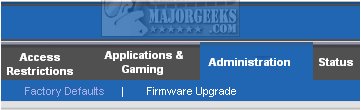
Look for the Browse button to select your firmware, press Update, Upgrade, or Start Update.
Be sure not to interrupt the process. If, by some chance, something goes wrong during the process, find the reset button in the back, press and hold the button until the router resets. You'll need to start all over.
Similar:
How to Find Your Router Login and Password
How to Improve Your Wireless Network Performance
How to See Your Network Adapter Speed in Windows 10
How to Reset Network Settings in Windows 10
How-To Flush the Windows DNS Cache
comments powered by Disqus
To start, you'll need three things — the IP address of your router, the login (user name) and password, and download the latest firmware. In most cases, you can find the router's IP address, user name, and password on a sticker at the bottom of your router.
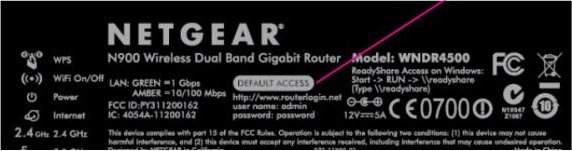
If not, here's how to get your IP address, user name, and password.
IP Address
The IP address is often one of a few known addresses, but you can also search for your "router brand name" and "IP address." 192.168.1.1, 192.168.2.1, 192.168.0.1 are common router IP addresses.
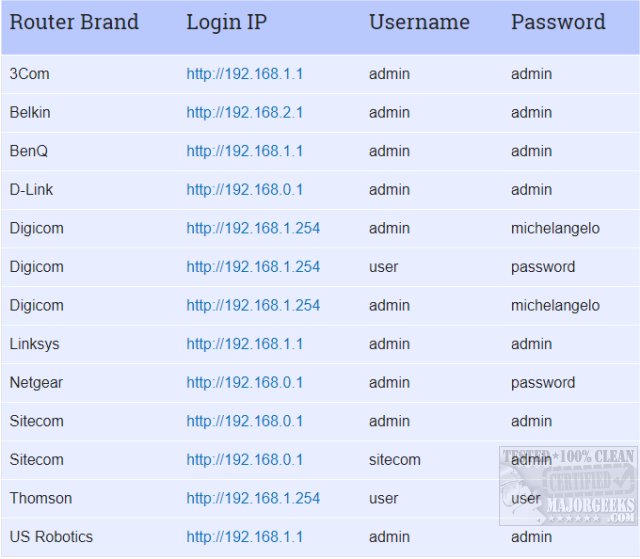
Login & Password
Similarly, your login and password can be common unless you wisely changed them. The login is often admin, and the password can be password, admin, 1234, or even 0000. Once again, if you can't find your login, a quick search for your "router brand name" and "login" will get you the answer. If you changed your router's login, look for a small reset button on the back and press and hold that button down until the router reboots. The user name and password are now back to the default.
Router Firmware
Next, you'll need to download the firmware. Note that most Wi-Fi routers provided by ISP's including Spectrum, Xfinity, and others, do not have the option to download firmware. Instead, firmware updates are applied automatically.
Here is a list of popular routers where you can download the latest firmware. Netgear is the only exception. You need to be logged into the router, then open the Netgear link in a new tab, and Netgear will automatically check for an update.
Everyone else will need to dig around in the router page to find Upgrade, Administration, or Firmware, for example. All routers are open to a basic page, and firmware upgrades are always found under a different tab because firmware upgrades are considered for advanced users.
Here's an example of where you might find your update button using Linksys:
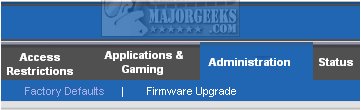
Look for the Browse button to select your firmware, press Update, Upgrade, or Start Update.
Be sure not to interrupt the process. If, by some chance, something goes wrong during the process, find the reset button in the back, press and hold the button until the router resets. You'll need to start all over.
Similar:
comments powered by Disqus






