How to Add a Folder or Drive to File Explorer Libraries in Windows 10 & 11
By Timothy Tibbettson 06/15/2023 |
If you frequently use Libraries in File Explorer, you can add a folder or driver to a library allowing you quick access to similar folders.
There are some limitations you should be aware of. You can't link to DVD drives or network-attached storage (NAS) devices. Network or thumb drives will only appear when connected or plugged in. You are limited to 50 folders and drives for each Library.
Open File Explorer and click on the library to add a folder or drive to. If you don't see Libraries, then right-click on a blank area and click on Show libraries.
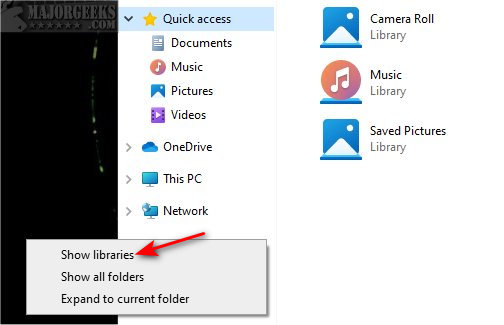
For our example, we're going to add the C drive to the Documents library.
Click on Manage. Click on Manage Library.
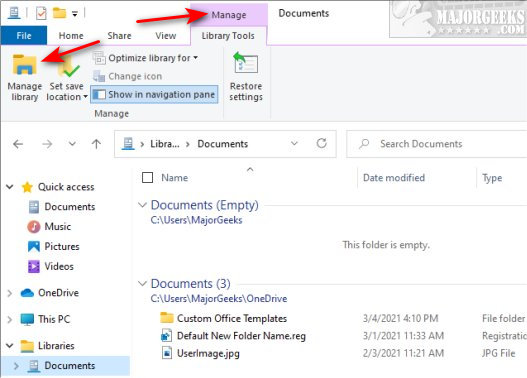
Click on Add...
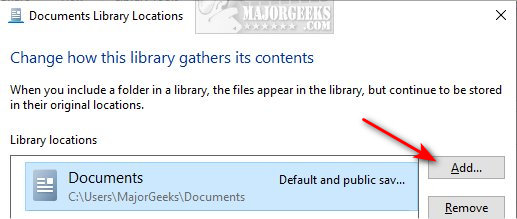
Note: If you change your mind later, this is where you can also delete (Remove) a folder or drive should you change your mind later.
Click on the folder or drive to add. Click Include folder.
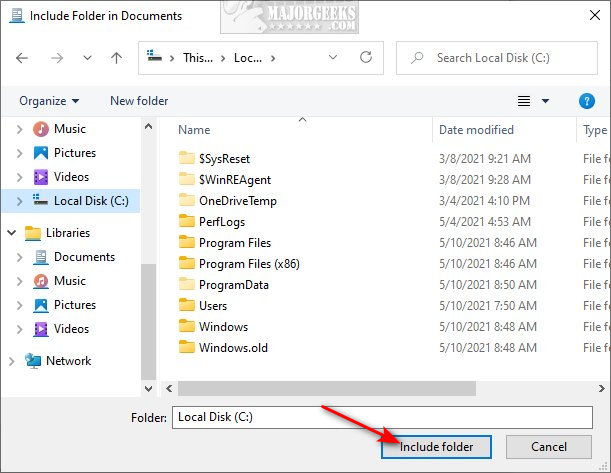
Click OK to finish. Your folder or drive should appear immediately.
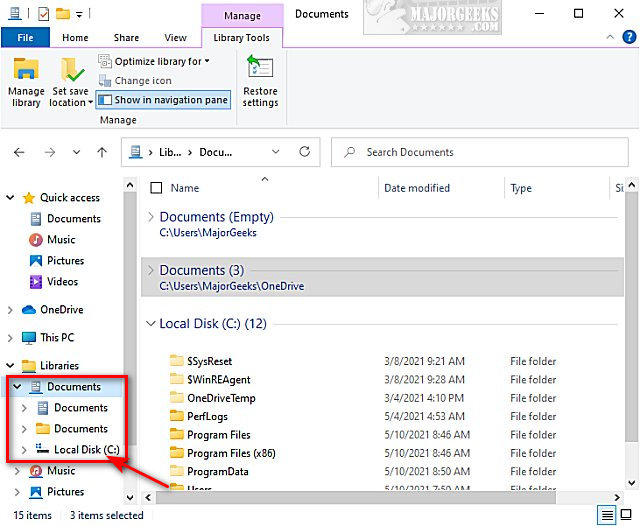
To remove a folder, be sure to follow the steps above and use the Remove option in the same place you used Add. Otherwise, you will physically delete the folder.
Similar:
How to Reset Folder View Settings in Windows 10
How to Show Drive Letter Before Drive Names in File Explorer
How to Move Libraries Above or Below This PC in File Explorer
How to Show, Hide, Add, or Remove a Folder From Libraries in Windows 10
comments powered by Disqus
There are some limitations you should be aware of. You can't link to DVD drives or network-attached storage (NAS) devices. Network or thumb drives will only appear when connected or plugged in. You are limited to 50 folders and drives for each Library.
Open File Explorer and click on the library to add a folder or drive to. If you don't see Libraries, then right-click on a blank area and click on Show libraries.
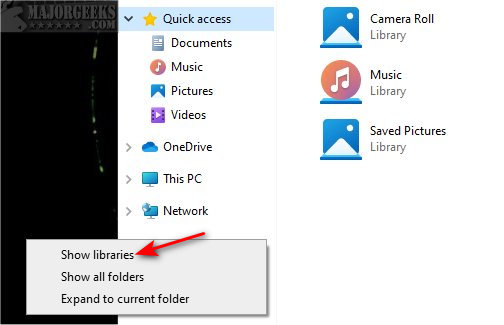
For our example, we're going to add the C drive to the Documents library.
Click on Manage. Click on Manage Library.
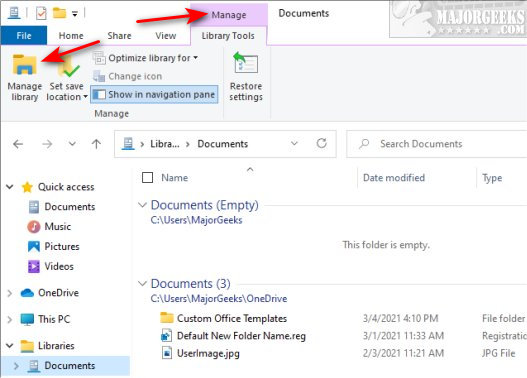
Click on Add...
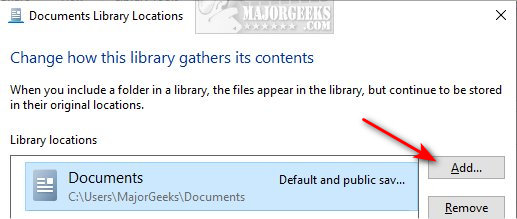
Note: If you change your mind later, this is where you can also delete (Remove) a folder or drive should you change your mind later.
Click on the folder or drive to add. Click Include folder.
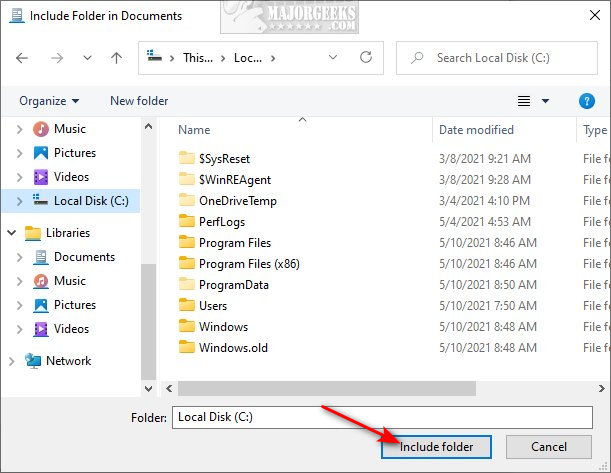
Click OK to finish. Your folder or drive should appear immediately.
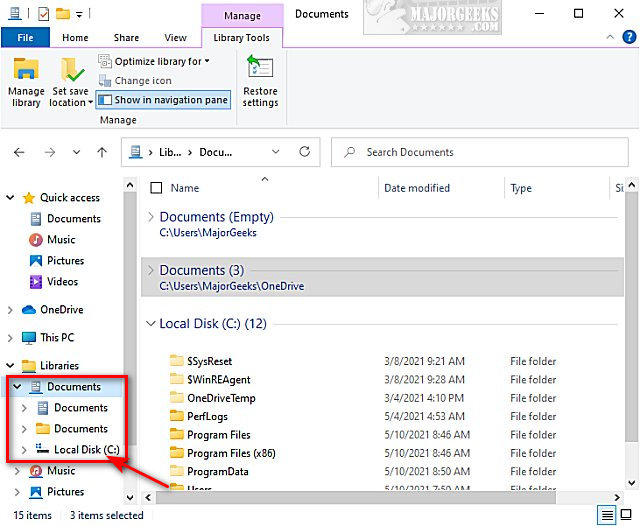
To remove a folder, be sure to follow the steps above and use the Remove option in the same place you used Add. Otherwise, you will physically delete the folder.
Similar:
comments powered by Disqus






