How to Turn Item Check Boxes On or Off in File Explorer
By Timothy Tibbettson 06/15/2023 |
File Explorer has an option to use checkboxes, allowing you to choose multiple folders, files, and drives. You can turn this option on or off easily.
Open File Explorer.
Click on the View tab.
Check or uncheck Item check boxes.
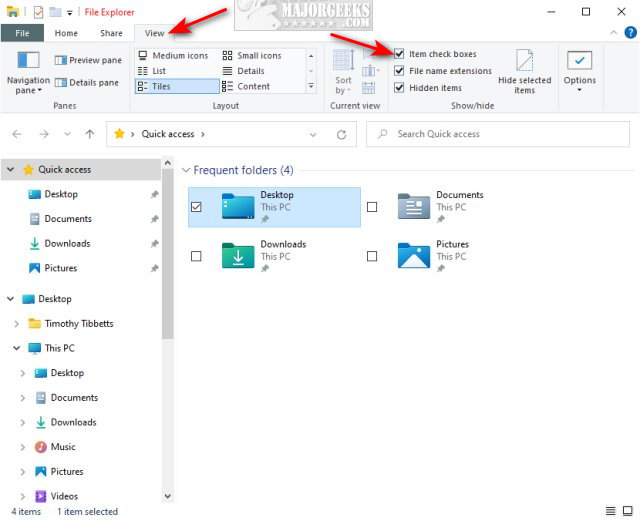
You can also do this in File Explorer options.
Click View > Options.
Click on the View tab.
Scroll down to almost the bottom and Check or uncheck Item check boxes.
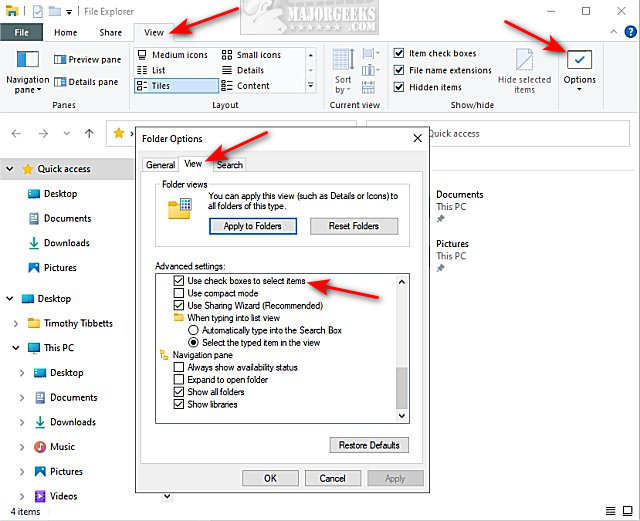
Similar:
How to Show the Actual Path in Windows 10 File Explorer
How to Show More Details in File Explorer Transfer Dialog
How to Show or Hide Details Pane in File Explorer
How to Change Folder View Template for All Folders in Windows 10
How to Set, Change, or Add a Library Save Location
How to Open File Explorer to This PC Instead of Quick Access
comments powered by Disqus
Open File Explorer.
Click on the View tab.
Check or uncheck Item check boxes.
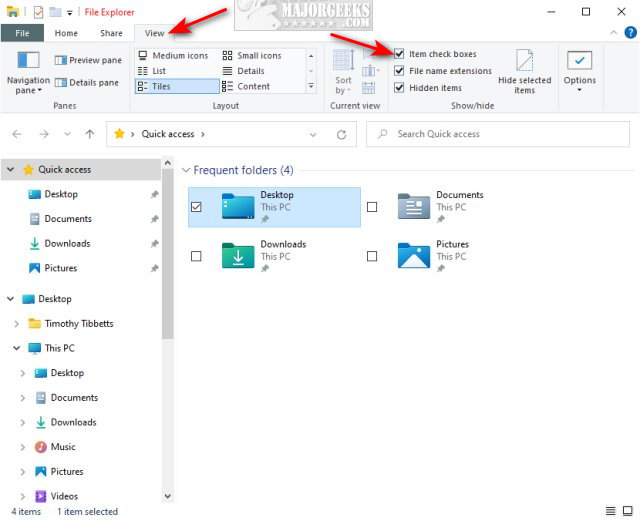
You can also do this in File Explorer options.
Click View > Options.
Click on the View tab.
Scroll down to almost the bottom and Check or uncheck Item check boxes.
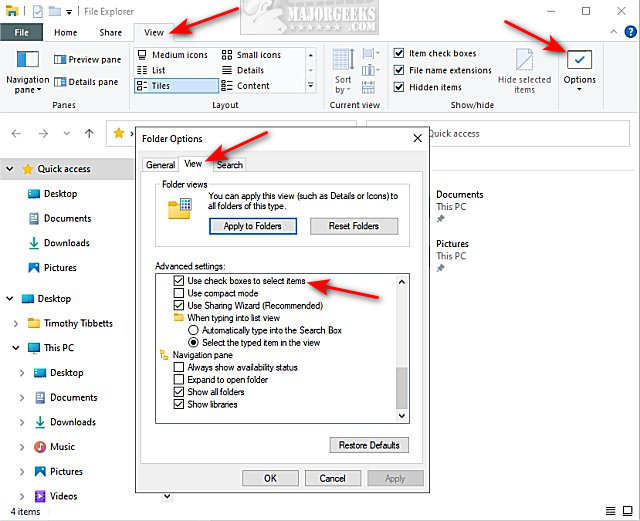
Similar:
comments powered by Disqus






