How to Set, Change, or Add a Library Save Location
By Timothy Tibbettson 06/15/2023 |
Windows 10 has libraries including CameraRoll, Documents, Music, Pictures, and Videos. You can set, change, or add a location as the default save folder if you like.
Open File Explorer and go to Libraries.
If you don't see Libraries, scroll down to a blank area at the bottom and right-click. Click on Show libraries.
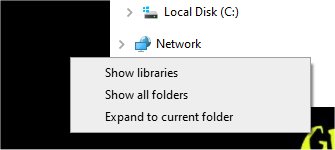
Click on the folder you want to modify. We'll be using Videos and Pictures for our screenshot examples.
Click on the folder you want to change, then click on Library Tools.
Click on Manage Library.
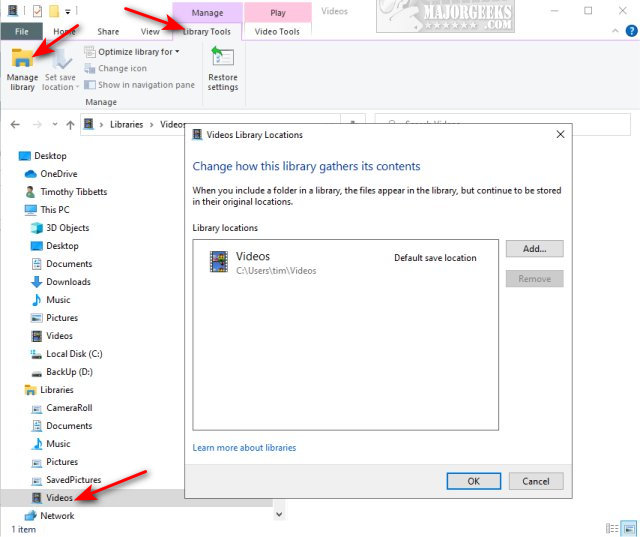
To add a folder, click on Add. If you want to use a custom folder, create that first.
To remove a folder, click on any folder and click Remove.
To set a folder as the default save or public save, right-click on any folder.
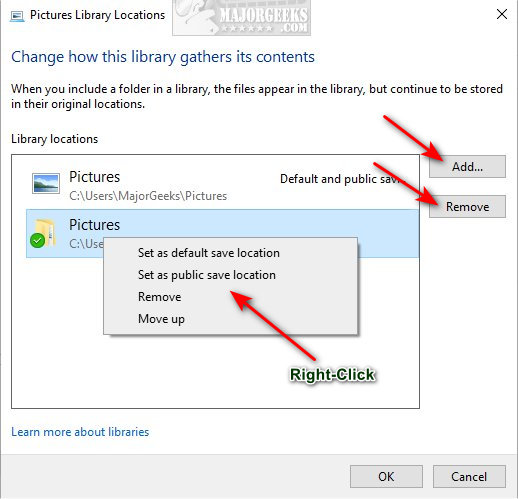
If you change your mind later, right-click on Libraries and click Restore default libraries.
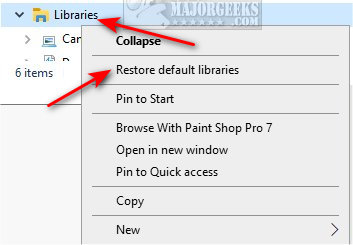
Similar:
How to Show, Hide, Add, or Remove a Folder From Libraries in Windows 10
How to Move Libraries Above or Below This PC in File Explorer
How to Open File Explorer to This PC Instead of Quick Access
Remove the 3D Objects Folders From Windows 10
How to Reset Folder View Settings in Windows 10
comments powered by Disqus
Open File Explorer and go to Libraries.
If you don't see Libraries, scroll down to a blank area at the bottom and right-click. Click on Show libraries.
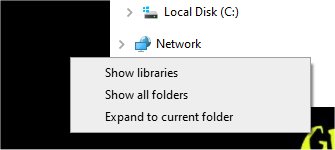
Click on the folder you want to modify. We'll be using Videos and Pictures for our screenshot examples.
Click on the folder you want to change, then click on Library Tools.
Click on Manage Library.
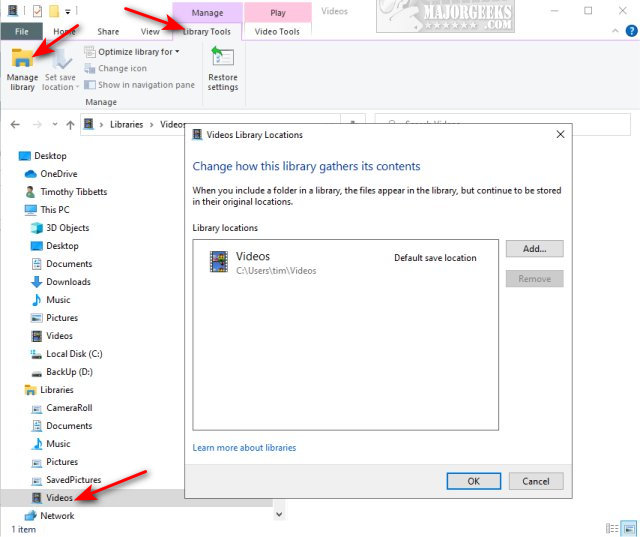
To add a folder, click on Add. If you want to use a custom folder, create that first.
To remove a folder, click on any folder and click Remove.
To set a folder as the default save or public save, right-click on any folder.
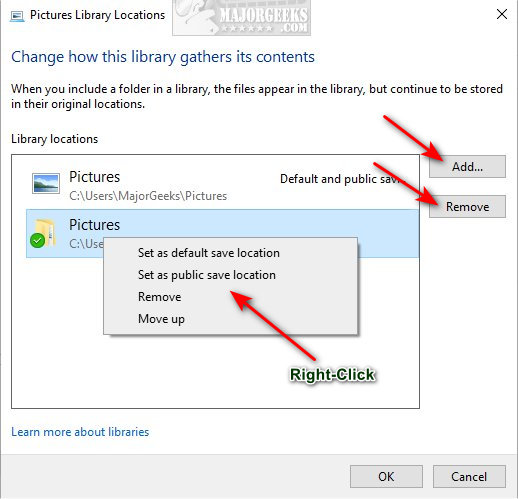
If you change your mind later, right-click on Libraries and click Restore default libraries.
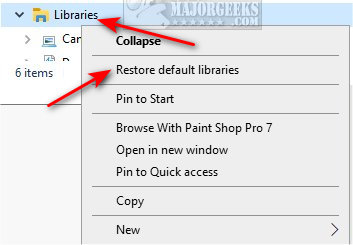
Similar:
comments powered by Disqus






