How to Show or Hide Details Pane in File Explorer
By Timothy Tibbettson 06/15/2023 |
File Explorer has numerous ways to give you an appearance that's most comfortable for you. One such example is the Details pane.
Applying the Details pane will add a new section to the right to show you the folder or file's details, including the file name, file type or folder, date modified, sizes, and date created.
How to Show or Hide Details Pane in File Explorer - Keyboard Shortcut
Press Alt + Shift + P to show or hide the Details pane.
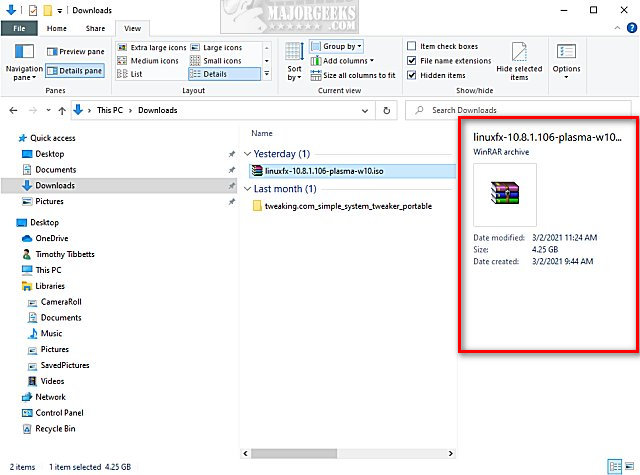
How to Show or Hide Details Pane in File Explorer - Context Menu
As part of MajorGeeks Windows Tweaks, we have made registry files available that allow you to right-click to show or hide the Details pane.
Read more about the registry files, including a video tutorial, or get the download link here.
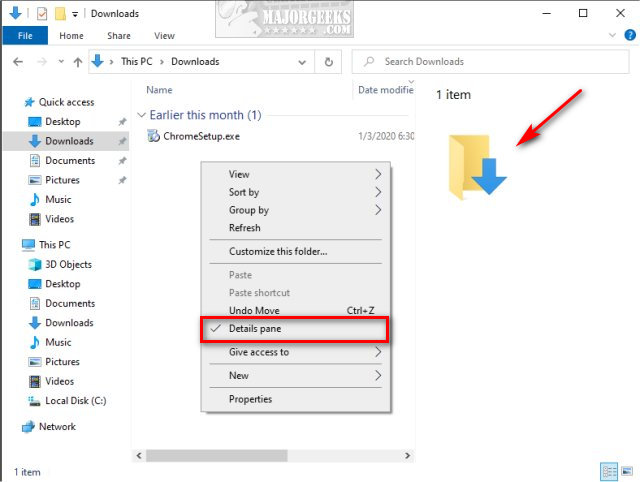
How to Show or Hide Details Pane in File Explorer - File Explorer View Tab
Open File Explorer.
Click on the View tab.
Click on Details pane.
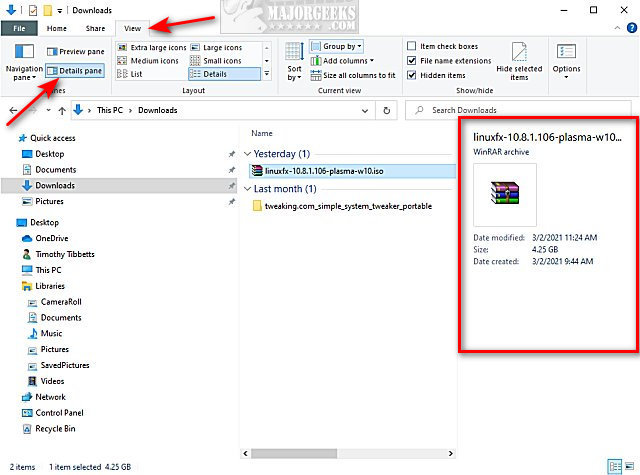
Similar:
How to Show More Details in File Explorer Transfer Dialog
How to Show or Hide File Name Extensions in File Explorer Context Menu
How to Show, Hide, Add, or Remove a Folder From Libraries in Windows 10
How to Turn Show All Folders on or off in File Explorer
How to Reset Folder View Settings in Windows 10
5 Ways to Open File Explorer Folder Options
comments powered by Disqus
Applying the Details pane will add a new section to the right to show you the folder or file's details, including the file name, file type or folder, date modified, sizes, and date created.
How to Show or Hide Details Pane in File Explorer - Keyboard Shortcut
Press Alt + Shift + P to show or hide the Details pane.
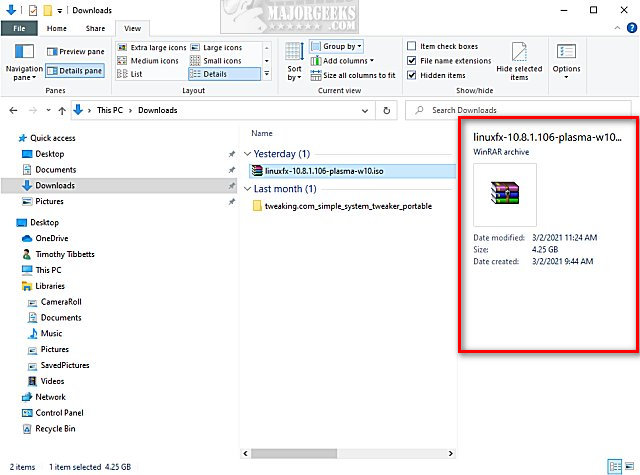
How to Show or Hide Details Pane in File Explorer - Context Menu
As part of MajorGeeks Windows Tweaks, we have made registry files available that allow you to right-click to show or hide the Details pane.
Read more about the registry files, including a video tutorial, or get the download link here.
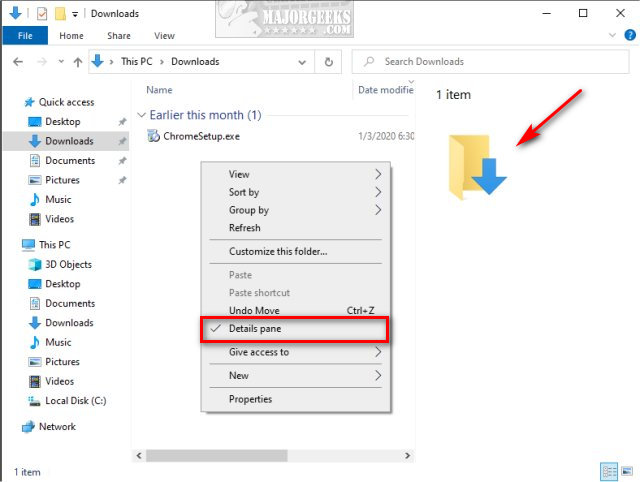
How to Show or Hide Details Pane in File Explorer - File Explorer View Tab
Open File Explorer.
Click on the View tab.
Click on Details pane.
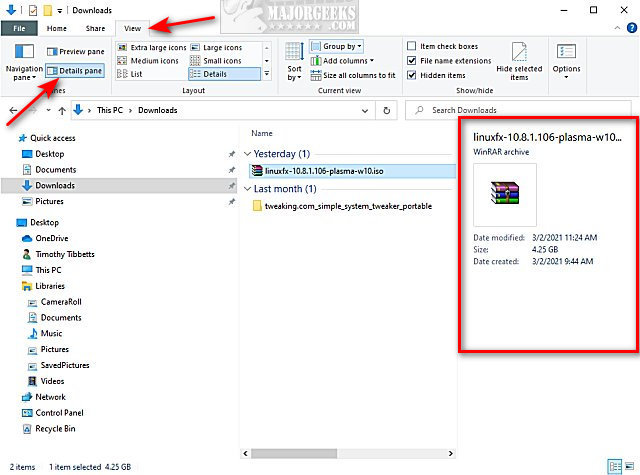
Similar:
comments powered by Disqus






