Microsoft Solitaire Collection Won't Open in Windows 10
By Timothy Tibbettson 06/15/2023 |
In 2012, Microsoft Solitaire received an updated look and feel for Windows 10. If you can't get the Microsoft Solitaire Collection to run, or you don't have it, here are the steps you can take.
1: Verify Installation and Updates
First, let's confirm that you have Microsoft Solitaire Collection and that it's up to date.
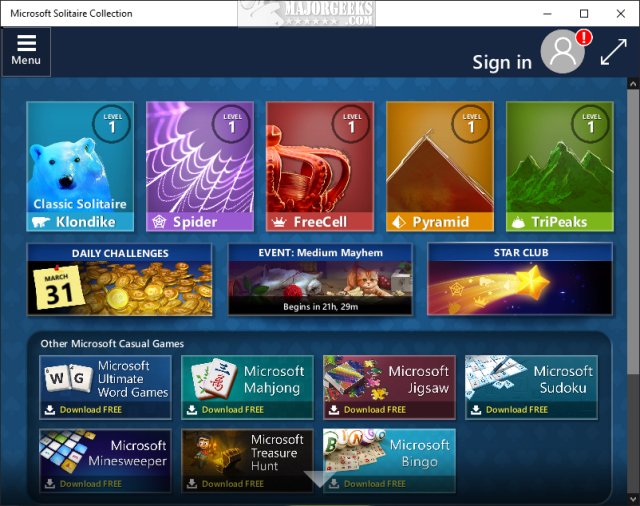
Open the Microsoft Store and begin typing Microsoft Solitaire and click on Microsoft Solitaire Collection.
If you see Get, then you need to install Solitaire. You will need to click Install.
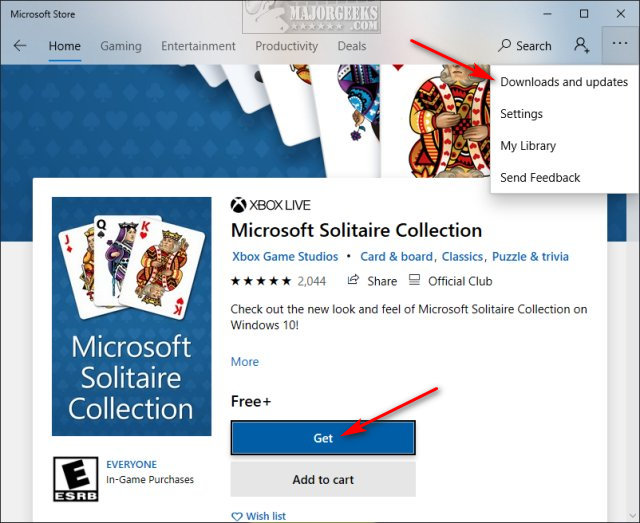
Otherwise, while unlikely, click the three dots in the top right corner and click on Downloads and updates. If there's an update for Microsoft Solitaire Collection, update now.
2: Run Microsoft Store Apps Troubleshooter
Microsoft troubleshooters contain fixes for all known problems and should get you up and running again.
Click Start > Settings > Update & security > Troubleshoot.
Click on Windows Store Apps and Run the troubleshooter.
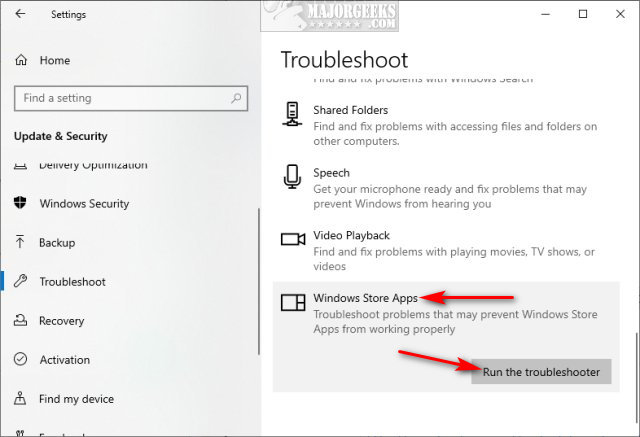
Follow the prompts and repair any problems that are found.
3: Reset Microsoft Solitaire Collection
Click Start > Settings > Apps. Click on Microsoft Solitaire Collection.
Click on Advanced options.
Scroll down and click on Reset.
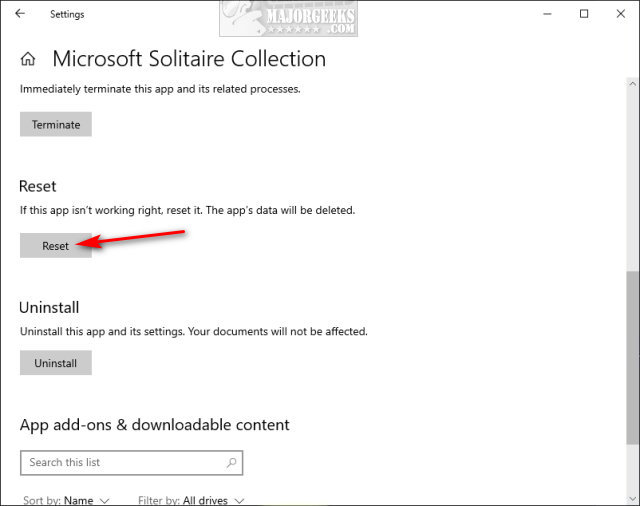
4: Reset Windows Store Cache
Press the Windows key + X and choose Windows PowerShell (Admin). Right click on that and Run as administrator.
Type in wsreset.exe. and press enter.
Be patient and wait until you see the flashing cursor again, so you know that the cache has been cleared.
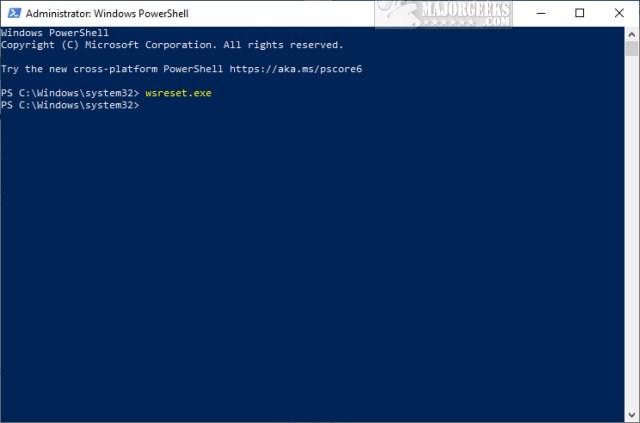
If all else fails, we have dozens of excellent Solitaire games for download or download the Microsoft Solitaire Collection
Similar:
How to Uninstall the Xbox Game Bar in Windows 10
How to Uninstall the Xbox Console Companion
How to Fix Missing Game Mode in Windows 10
How to Turn On or Off Game Mode in Windows 10
comments powered by Disqus
1: Verify Installation and Updates
First, let's confirm that you have Microsoft Solitaire Collection and that it's up to date.
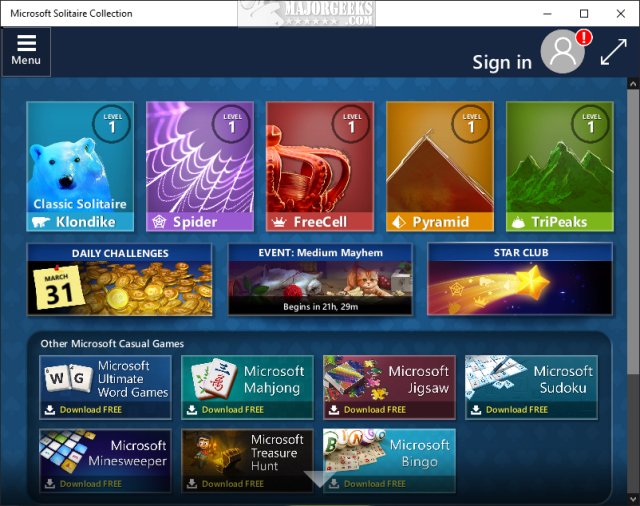
Open the Microsoft Store and begin typing Microsoft Solitaire and click on Microsoft Solitaire Collection.
If you see Get, then you need to install Solitaire. You will need to click Install.
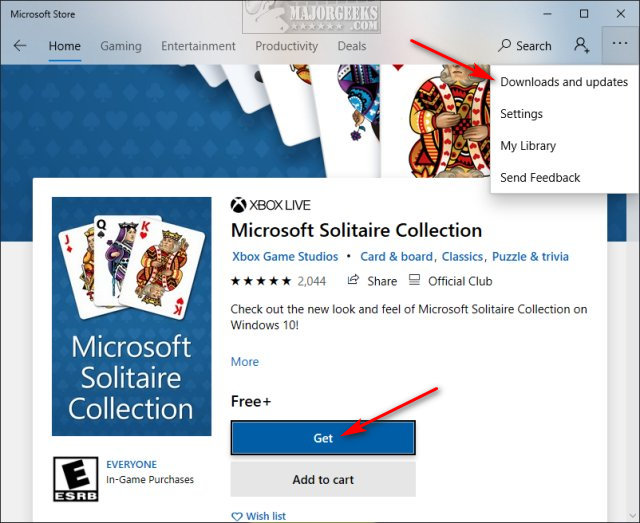
Otherwise, while unlikely, click the three dots in the top right corner and click on Downloads and updates. If there's an update for Microsoft Solitaire Collection, update now.
2: Run Microsoft Store Apps Troubleshooter
Microsoft troubleshooters contain fixes for all known problems and should get you up and running again.
Click Start > Settings > Update & security > Troubleshoot.
Click on Windows Store Apps and Run the troubleshooter.
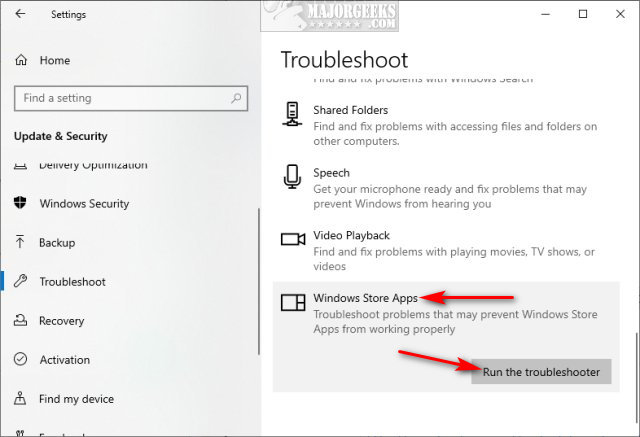
Follow the prompts and repair any problems that are found.
3: Reset Microsoft Solitaire Collection
Click Start > Settings > Apps. Click on Microsoft Solitaire Collection.
Click on Advanced options.
Scroll down and click on Reset.
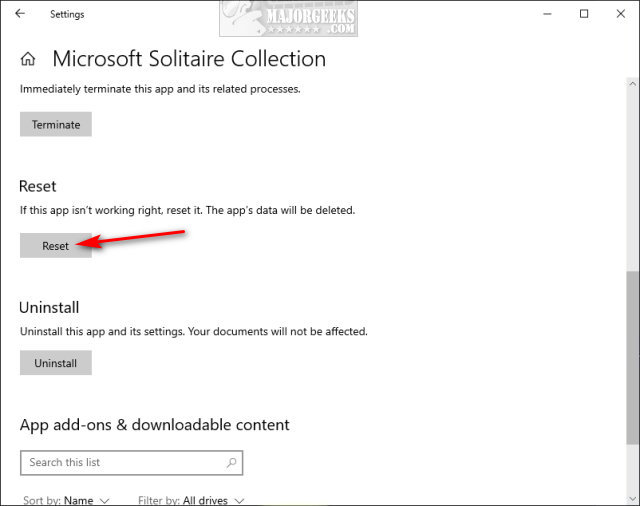
4: Reset Windows Store Cache
Press the Windows key + X and choose Windows PowerShell (Admin). Right click on that and Run as administrator.
Type in wsreset.exe. and press enter.
Be patient and wait until you see the flashing cursor again, so you know that the cache has been cleared.
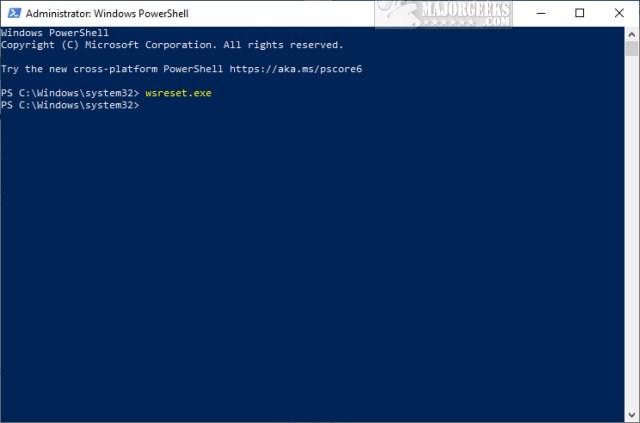
If all else fails, we have dozens of excellent Solitaire games for download or download the Microsoft Solitaire Collection
Similar:
comments powered by Disqus






