Open File Explorer To Downloads, Quick Access, or This PC
By Timothy Tibbettson 08/19/2022 |
File Explorer will open to Quick Access or This PC by default. You can choose which library File Explorer opens to in Settings or even open the Downloads folder by default.
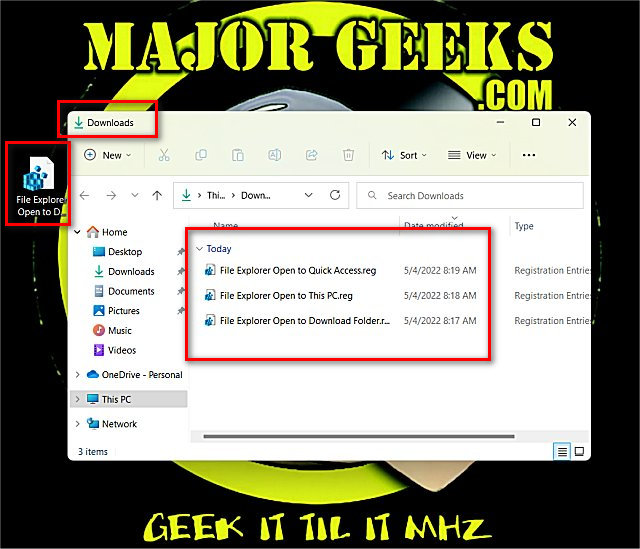
Open File Explorer.
Click on View > Options.
Near the top, click the dropdown box where you see Open file Explorer to.
Click on Quick Access or This PC. Click on OK.
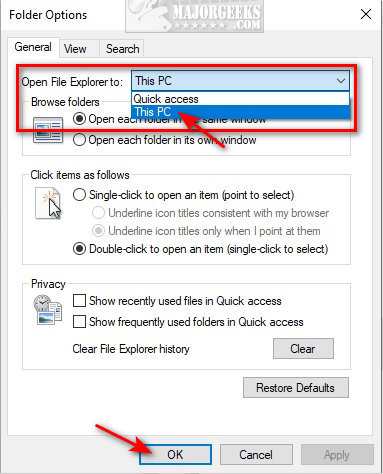
File Explorer doesn't offer the option to open File Explorer to the Downloads folder. Because of this, we've created Registry files to force File Explorer to automatically open to Quick Access, This PC, or Downloads.
Download Open File Explorer To from MajorGeeks and extract the four files.
Double-click on File Explorer Open to Quick Access.reg, File Explorer Open to This PC.reg or MajorGeeks Windows Tweaks, and donations to the project and MajorGeeks are accepted here.
Similar:
How to Reset Folder View Settings in Windows 10 & 11
How to Set, Change, or Add a Library Save Location
Disable Quick Access, Recent Files, Favorite Folders, and Other File Explorer Tips
How to Enable or Disable Folder Options in Windows 10 & 11
Remove the 3D Objects Folders From Windows 10 & 11
comments powered by Disqus
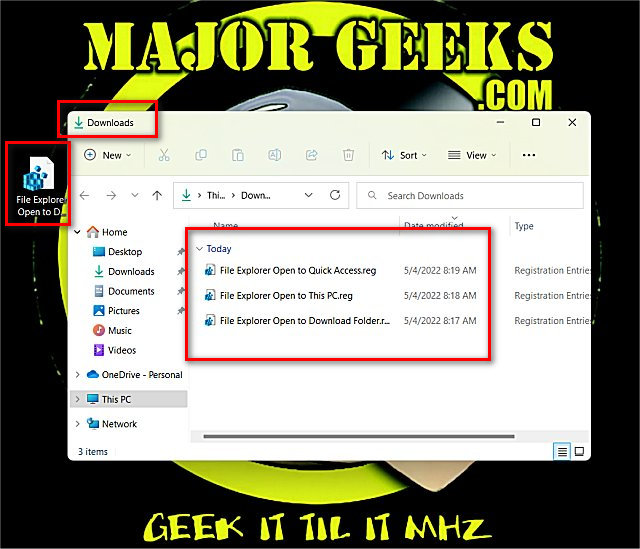
Open File Explorer.
Click on View > Options.
Near the top, click the dropdown box where you see Open file Explorer to.
Click on Quick Access or This PC. Click on OK.
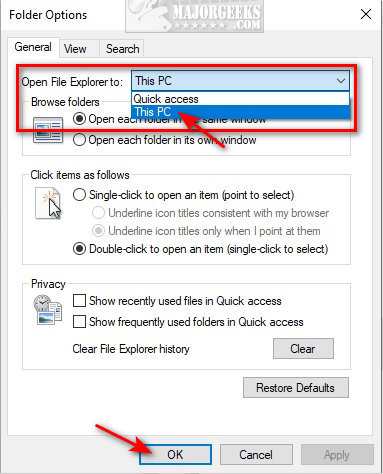
File Explorer doesn't offer the option to open File Explorer to the Downloads folder. Because of this, we've created Registry files to force File Explorer to automatically open to Quick Access, This PC, or Downloads.
Download Open File Explorer To from MajorGeeks and extract the four files.
Double-click on File Explorer Open to Quick Access.reg, File Explorer Open to This PC.reg or MajorGeeks Windows Tweaks, and donations to the project and MajorGeeks are accepted here.
Similar:
comments powered by Disqus






