How to Fix Windows 10 & 11 Photos App Running Slow
By Timothy Tibbettson 06/15/2023 |
The Windows 10 Photos app is something people love or hate. One of the reasons people hate it is the slow performance. Let's look at some possible solutions and other options.
1: How to fix Windows 10 Photos App Running Slow - Reset or Repair
One thing that can help is an app reset. Your data and pictures won't be affected.
Windows 10 users can click Start > Settings > Apps & features. Windows 11 users will click Start > Settings > Apps > Apps & features.
Scroll down and click on Microsoft Photos or Photos.
Click on the three dots, then click on Advanced options.
Click on Repair.
If that didn't help, click on Reset.
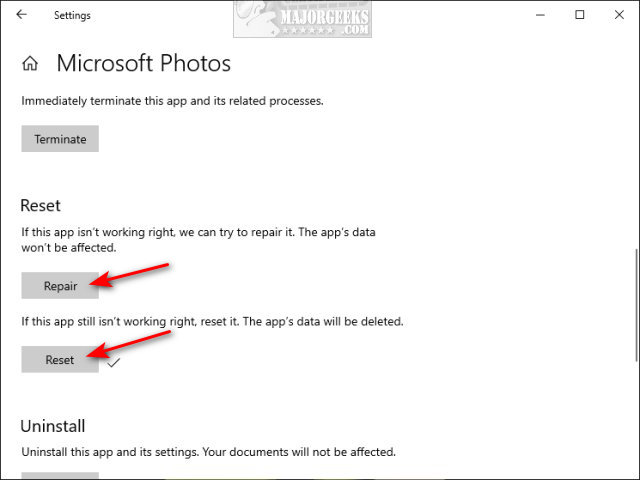
Resetting the Photos app restores it to the default settings, so any changes you made or folders you add will be lost, but your photos will remain intact.
2: How to fix Windows 10 Photos App Running Slow - OneDrive Settings
If you don't use OneDrive, you should disable OneDrive in Settings. The Photos app can waste resources because it's always trying to import from OneDrive by default.
Click the three dots in the top-right corner, and click Settings.
Click the X next to C:\Users\YOUR NAME\OneDrive\Pictures
Uncheck Show my cloud-only content from OneDrive.
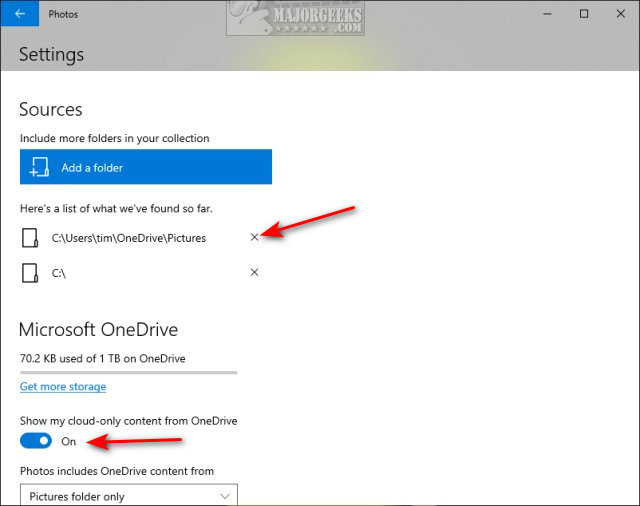
Optional - You might also scroll down and uncheck Enable automatically generated albums.
You should also disable OneDrive from startup if you don't use it.
3: How to fix Windows 10 Photos App Running Slow - Restore Classic Windows Photo Viewer
Video tutorial:
We've simplified the process by providing the registry files.
Download Restore Windows Photo Viewer on Windows 10, and extract Restore the Windows Photo Viewer.reg.
Double-click Restore the Windows Photo Viewer.reg to restore the Windows Photo Viewer.
Click Yes when prompted by User Account Control.
Click Yes when prompted by Registry Editor.
Click OK when prompted by the Registry Editor.
This tweak is included as part of MajorGeeks Registry Tweaks.
You can set Windows Photo Viewer as your default viewer by pressing the Windows Key + S, type in photo viewer, and click on Choose a default photo viewer.
Click on Photos, and click on Windows Photo Viewer.
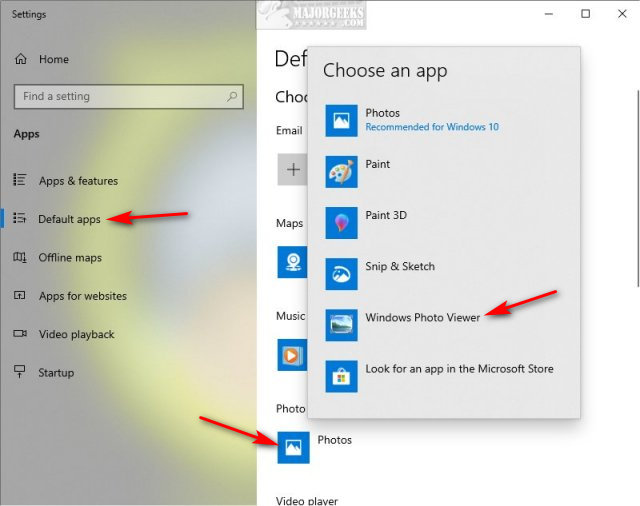
4: How to fix Windows 10 Photos App Running Slow - Use a Third-Party App
There are a lot of 5-star freeware graphic apps, depending on your needs. While some apps come and go, we are confident in recommending a handful of staples.
If you want a photo viewer, we recommend IrfanView.
If you want to modify your photos, we recommend Gimp.
If you want it all, we recommend XnView or ImageMagic.
Take your time, read the descriptions, look at the screenshots so you can find the perfect replacement for you.
Similar:
How to Restore Windows Photo Viewer on Windows 10
How to Fix Windows 10 Photos App Running Slow
How to Add and Remove Folders in Windows 10 Photos app
Stop ‘Your Weekend Recap’ Notifications in Windows 10 Photos App
How to Add or Remove 'Edit With Photos' Context Menu in Windows 10 & 11
comments powered by Disqus
1: How to fix Windows 10 Photos App Running Slow - Reset or Repair
One thing that can help is an app reset. Your data and pictures won't be affected.
Windows 10 users can click Start > Settings > Apps & features. Windows 11 users will click Start > Settings > Apps > Apps & features.
Scroll down and click on Microsoft Photos or Photos.
Click on the three dots, then click on Advanced options.
Click on Repair.
If that didn't help, click on Reset.
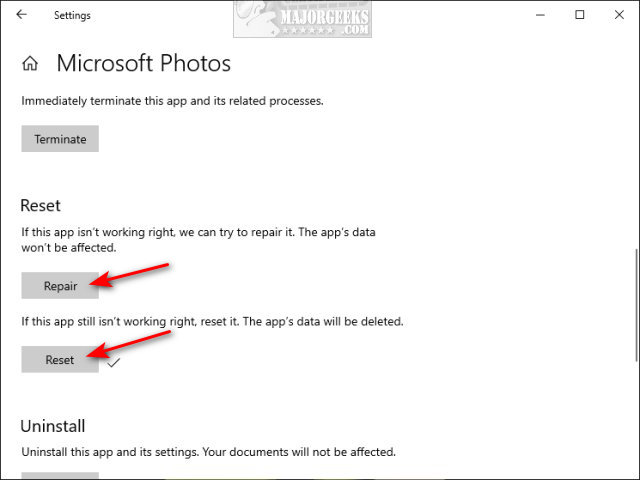
Resetting the Photos app restores it to the default settings, so any changes you made or folders you add will be lost, but your photos will remain intact.
2: How to fix Windows 10 Photos App Running Slow - OneDrive Settings
If you don't use OneDrive, you should disable OneDrive in Settings. The Photos app can waste resources because it's always trying to import from OneDrive by default.
Click the three dots in the top-right corner, and click Settings.
Click the X next to C:\Users\YOUR NAME\OneDrive\Pictures
Uncheck Show my cloud-only content from OneDrive.
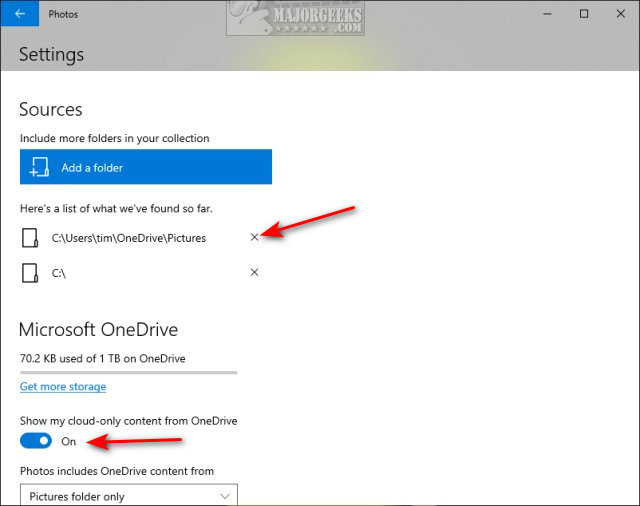
Optional - You might also scroll down and uncheck Enable automatically generated albums.
You should also disable OneDrive from startup if you don't use it.
3: How to fix Windows 10 Photos App Running Slow - Restore Classic Windows Photo Viewer
We've simplified the process by providing the registry files.
Download Restore Windows Photo Viewer on Windows 10, and extract Restore the Windows Photo Viewer.reg.
Double-click Restore the Windows Photo Viewer.reg to restore the Windows Photo Viewer.
Click Yes when prompted by User Account Control.
Click Yes when prompted by Registry Editor.
Click OK when prompted by the Registry Editor.
This tweak is included as part of MajorGeeks Registry Tweaks.
You can set Windows Photo Viewer as your default viewer by pressing the Windows Key + S, type in photo viewer, and click on Choose a default photo viewer.
Click on Photos, and click on Windows Photo Viewer.
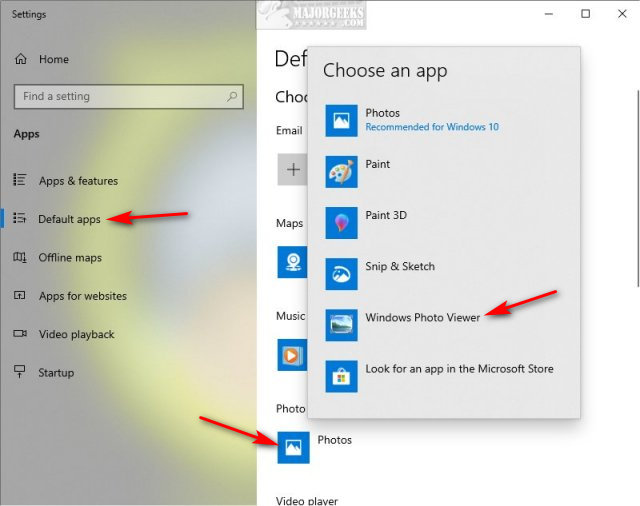
4: How to fix Windows 10 Photos App Running Slow - Use a Third-Party App
There are a lot of 5-star freeware graphic apps, depending on your needs. While some apps come and go, we are confident in recommending a handful of staples.
If you want a photo viewer, we recommend IrfanView.
If you want to modify your photos, we recommend Gimp.
If you want it all, we recommend XnView or ImageMagic.
Take your time, read the descriptions, look at the screenshots so you can find the perfect replacement for you.
Similar:
comments powered by Disqus






