How to Prevent Users From Deleting Printers in Windows
By Timothy Tibbettson 06/15/2023 |
Any user can add or remove printers from the Windows Control Panel, but you can block users from deleting your printers with a simple registry edit.
You should back up your Registry before proceeding.
Open the Registry Editor and go to:
Computer\HKEY_CURRENT_USER\Software\Microsoft\Windows\CurrentVersion\Policies
Right-click on Policies and click New > Key.
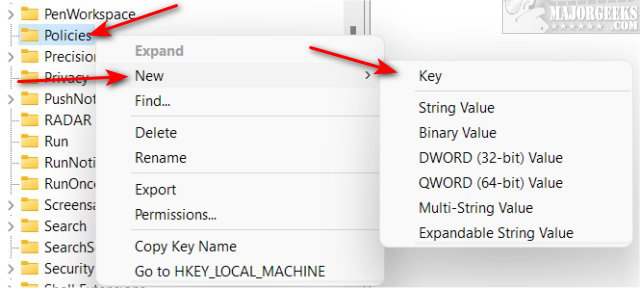
Name that key Explorer.
On the right window of the Explorer key, right-click and click on New > DWORD (32-bit Value).
Name the DWORD NoDeletePrinter
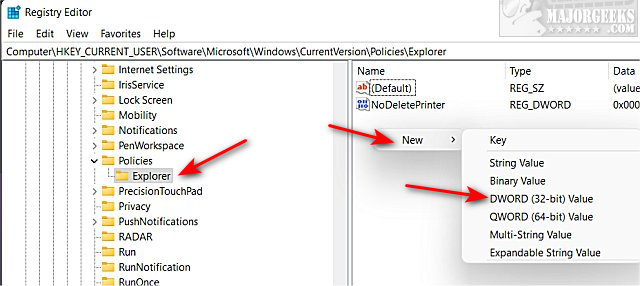
Double-click NoDeletePrinter and change the Value data to 1.
When someone tries to delete a printer, they will see the following error:
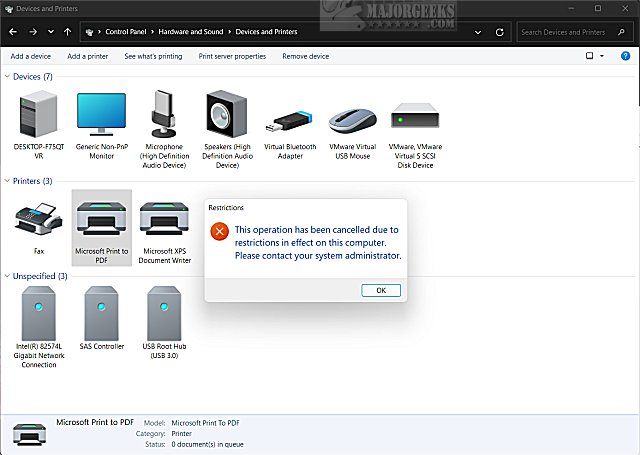
To restore the ability to delete printers, delete the Explorer key you created.
Similar:
How to Remove a Printer in Windows 10
How to Show and Manage all Installed Printers in Windows
How to Add or Remove Microsoft Print to PDF
How to Uninstall a Printer Driver in Windows
How to Rename a Printer in Windows 10
How to Turn Manage Default Printer on or off in Windows 10
comments powered by Disqus
You should back up your Registry before proceeding.
Open the Registry Editor and go to:
Computer\HKEY_CURRENT_USER\Software\Microsoft\Windows\CurrentVersion\Policies
Right-click on Policies and click New > Key.
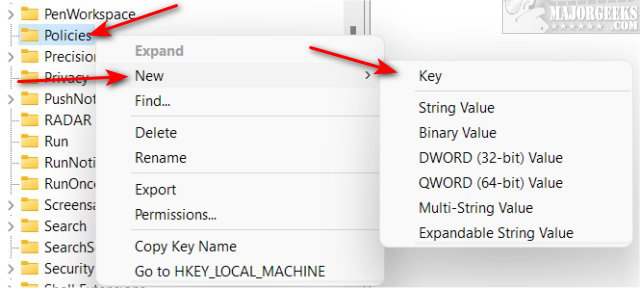
Name that key Explorer.
On the right window of the Explorer key, right-click and click on New > DWORD (32-bit Value).
Name the DWORD NoDeletePrinter
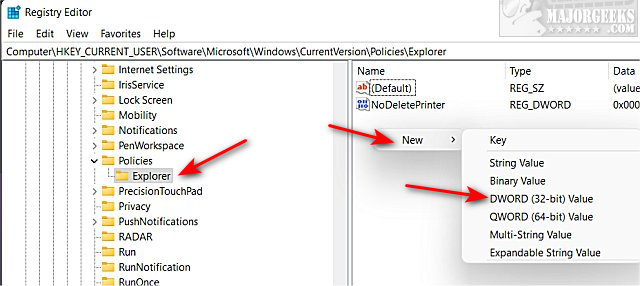
Double-click NoDeletePrinter and change the Value data to 1.
When someone tries to delete a printer, they will see the following error:
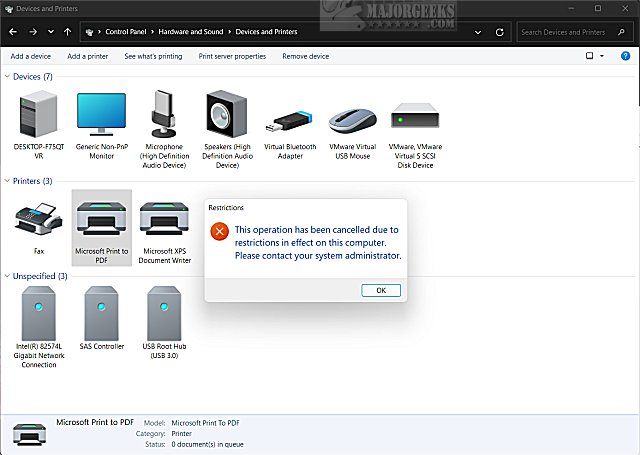
To restore the ability to delete printers, delete the Explorer key you created.
Similar:
comments powered by Disqus






