How to Add or Remove 'Pin to Quick Access' Context Menu in Windows 10 & 11
By Timothy Tibbettson 06/15/2023 |
Quick Access in File Explorer offers a convenient and quick way to find all of your favorites. By adding Pin to quick access to your Context Menu, you can easily add or remove available items from Quick access.
Note that you can't pin files or folders, but if you're unsure, our registry files will let you know if something can be pinned by automatically showing you the Pin or Unpin option when you right-click on anything that can be pinned to Quick Access.
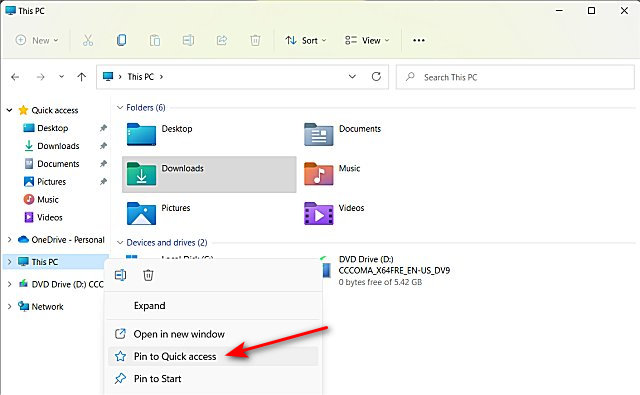
Download Add or Remove 'Pin to Quick Access' Context Menu and extract the two files.
Double-click on Pin to Quick access Context Menu - Add.reg or Pin to Quick access Context Menu - Remove.reg (Default).
Click Yes when prompted by User Account Control.
Click Yes when prompted by Registry Editor.
Click OK when prompted by the Registry Editor.
You might need to reboot or restart Explorer.
This tweak is included as part of MajorGeeks Windows Tweaks, and donations to the project and MajorGeeks are accepted here.
Similar:
How to Remove 'Show More Options' From the Windows 11 Context Menu
How to Disable or Enable Wide Context Menus in Windows 10
Disable or Enable Context Menu Items With ShellExView
How to Delete, Add, and Edit Context Menu Items
How to Add Windows Tools Context Menu in Windows 10
comments powered by Disqus
Note that you can't pin files or folders, but if you're unsure, our registry files will let you know if something can be pinned by automatically showing you the Pin or Unpin option when you right-click on anything that can be pinned to Quick Access.
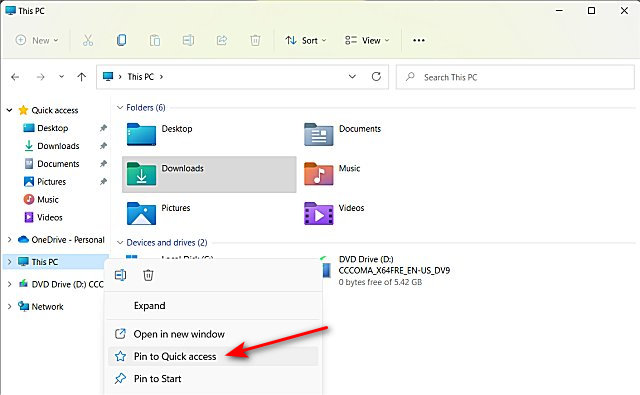
Download Add or Remove 'Pin to Quick Access' Context Menu and extract the two files.
Double-click on Pin to Quick access Context Menu - Add.reg or Pin to Quick access Context Menu - Remove.reg (Default).
Click Yes when prompted by User Account Control.
Click Yes when prompted by Registry Editor.
Click OK when prompted by the Registry Editor.
You might need to reboot or restart Explorer.
This tweak is included as part of MajorGeeks Windows Tweaks, and donations to the project and MajorGeeks are accepted here.
Similar:
comments powered by Disqus






