Quick Format and Full Format Explained
By Timothy Tibbettson 06/15/2023 |
Whenever you right-click on a drive, you will see the Format option in the Context Menu. Windows defaults to a Quick Format, which can be unchecked, allowing for a Full Format. Which method is best for you, and what are the differences?
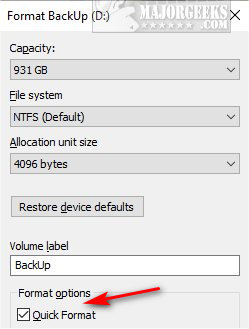
A Quick Format will delete everything and rebuild the file system, volume label, and cluster size.
A Full Format will do everything above plus scan the partition for bad sectors and write zeros to the drive making files harder to recover.
Often, when reinstalling an Operating System, most people will do a Quick Format. While installing a new operating system after a Quick Format, the files written to the hard drive will overwrite some sectors, making them difficult to recover.
If you're not worried about yourself, or someone else recovering files, a Quick Format will do the trick.
If you are worried about yourself or someone else recovering files, a Full Format will write zeros to the drive, but we're not confident that all data will be unrecoverable.
If you want to make sure that data on your drive is unrecoverable, we'd suggest you check out MajorGeeks Shred, Format, and Wipe category for a free app.
Similar:
How to Add 'Secure Delete' to the Windows 10, 8 and 7 Context Menu
How to Erase a Disk Using Diskpart Clean Command in Windows
How to Add or Remove 'Delete Folder Contents' Context Menu in Windows 10
How to Protect Files and Folders from Being Deleted
How to Securely Delete Files in Windows 10 With PowerShell and Cipher
comments powered by Disqus
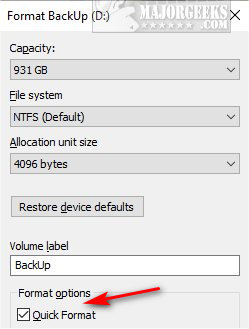
A Quick Format will delete everything and rebuild the file system, volume label, and cluster size.
A Full Format will do everything above plus scan the partition for bad sectors and write zeros to the drive making files harder to recover.
Often, when reinstalling an Operating System, most people will do a Quick Format. While installing a new operating system after a Quick Format, the files written to the hard drive will overwrite some sectors, making them difficult to recover.
If you're not worried about yourself, or someone else recovering files, a Quick Format will do the trick.
If you are worried about yourself or someone else recovering files, a Full Format will write zeros to the drive, but we're not confident that all data will be unrecoverable.
If you want to make sure that data on your drive is unrecoverable, we'd suggest you check out MajorGeeks Shred, Format, and Wipe category for a free app.
Similar:
comments powered by Disqus






