Realtek HD Audio Using High CPU or Memory in Windows 10 & 11
By Timothy Tibbettson 09/15/2022 |
If your Realtek HD Audio uses a lot of CPU or memory, here's all you need to know to resolve the problem.
If we wrote this tutorial a few years ago, it would be entirely different because Realtek has changed how they deliver updated drivers. The default answer used to be to download, then uninstall or reinstall your Realtek drivers.
Realtek now provides their drivers to OEM computer builders and Microsoft for Windows Updates only. Realtek drivers were last updated for the public in 2017.
You have two options if you suspect a driver problem.
1: Realtek HD Audio High CPU or Memory - Update Driver in Windows 10
If you are getting the latest updates, you should already have the latest driver installed. You can try to uninstall and reinstall if you like.
Press the Windows Key + S, type in, and click on Task Manager.
Expand Sound, video and game controllers.
Right-click on Realtek(R) Audio.
Click on Update driver. If there are no updated drivers, click on Uninstall device.
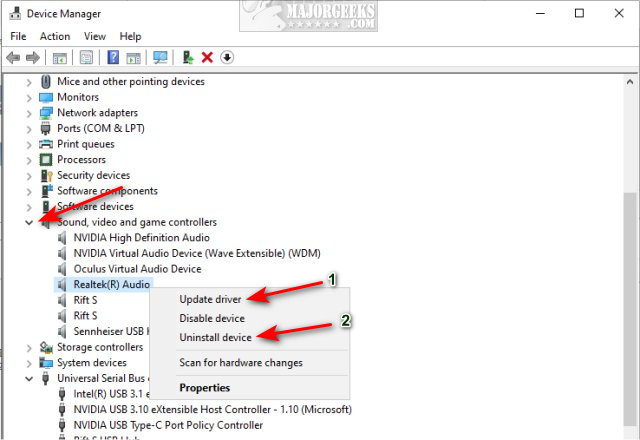
Reboot. Windows 10 will redetect and reinstall your Realtek sound card.
2: Realtek HD Audio High CPU or Memory - Update Driver From Computer Manufacturer
The time to deliver a driver to Microsoft, then to your computer, can take months. Check your computer manufacturer for an updated driver. OEM builders almost always post the latest, official drivers before Windows Update.
Type in your computer manufacturer and drivers to find their support page. For example, Dell Drivers.
3: Realtek HD Audio High CPU or Memory - Everything Else
Besides drivers, there are a few other possibilities to consider.
If you're having issues with a game, consider a game boosting app. They work great by temporarily stopping processes and services that you don't need when playing.
REAL (Reduce audio latency on Windows 10) is designed for just that; providing audio latency reduction for your machine's default playback device. Instructions are on the download page
While less likely, be sure to do a full system scan with Malwarebytes.
Can your computer keep up? If your computer is getting old, it might not be your sound card, but a combination of an aging computer that can't keep up with technology. Adding memory or upgrading to an SSD hard drive might help. If those aren't options, check out How to Make Your Computer Run Like New in 4 Easy Steps to try and give your computer a boost.
Hard drive errors or a failing hard drive can slow a computer down. Check out SMART status or try running System File Checker.
Some of our similar articles below might be worth reading also.
Similar:
How to Diagnose Sound Delays, Lags and Audio Latency in Windows 10
How to Fix Sound Problems in Windows
How to Enable Windows Sonic Surround Sound on Windows 10
comments powered by Disqus
If we wrote this tutorial a few years ago, it would be entirely different because Realtek has changed how they deliver updated drivers. The default answer used to be to download, then uninstall or reinstall your Realtek drivers.
Realtek now provides their drivers to OEM computer builders and Microsoft for Windows Updates only. Realtek drivers were last updated for the public in 2017.
You have two options if you suspect a driver problem.
1: Realtek HD Audio High CPU or Memory - Update Driver in Windows 10
If you are getting the latest updates, you should already have the latest driver installed. You can try to uninstall and reinstall if you like.
Press the Windows Key + S, type in, and click on Task Manager.
Expand Sound, video and game controllers.
Right-click on Realtek(R) Audio.
Click on Update driver. If there are no updated drivers, click on Uninstall device.
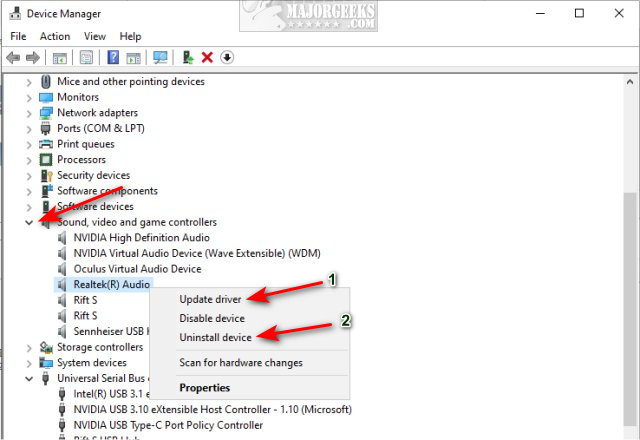
Reboot. Windows 10 will redetect and reinstall your Realtek sound card.
2: Realtek HD Audio High CPU or Memory - Update Driver From Computer Manufacturer
The time to deliver a driver to Microsoft, then to your computer, can take months. Check your computer manufacturer for an updated driver. OEM builders almost always post the latest, official drivers before Windows Update.
Type in your computer manufacturer and drivers to find their support page. For example, Dell Drivers.
3: Realtek HD Audio High CPU or Memory - Everything Else
Besides drivers, there are a few other possibilities to consider.
If you're having issues with a game, consider a game boosting app. They work great by temporarily stopping processes and services that you don't need when playing.
REAL (Reduce audio latency on Windows 10) is designed for just that; providing audio latency reduction for your machine's default playback device. Instructions are on the download page
While less likely, be sure to do a full system scan with Malwarebytes.
Can your computer keep up? If your computer is getting old, it might not be your sound card, but a combination of an aging computer that can't keep up with technology. Adding memory or upgrading to an SSD hard drive might help. If those aren't options, check out How to Make Your Computer Run Like New in 4 Easy Steps to try and give your computer a boost.
Hard drive errors or a failing hard drive can slow a computer down. Check out SMART status or try running System File Checker.
Some of our similar articles below might be worth reading also.
Similar:
comments powered by Disqus






