How to Reset Graphics (GPU) Preferences to Default
By Timothy Tibbettson 06/24/2023 |
Windows 10 allows you to set graphics (GPU) preferences per application. You can let Windows decide or choose from high-performance or power-saving. You can also reset apps to the default graphics preferences. Here's how.
You can make the changes in Settings or reset everything in the registry.
How to Reset Graphics (GPU) Preferences to Default - Settings
Click Start > Settings > System > Display.
Scroll down, and click on Graphic settings.
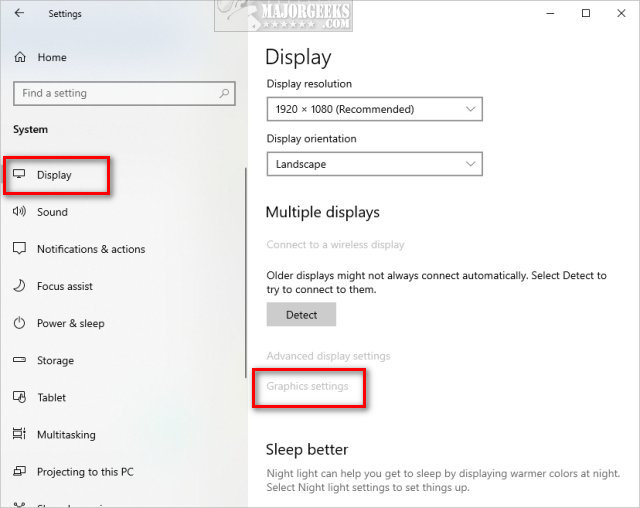
Click on any app, and click Options.
Click on:
Let Windows decide
Power saving
High performance
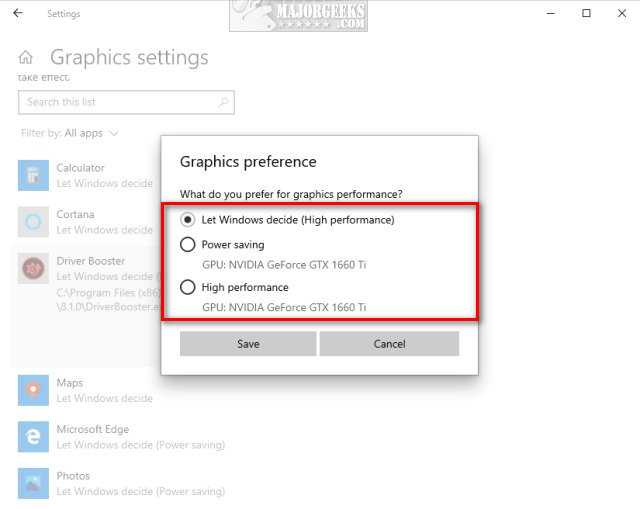
Let Windows decide will reset the GPU preferences.
Click on Save.
How to Reset Graphics (GPU) Preferences to Default - Registry
Download Reset Graphics (GPU) Preferences to Default and extract Reset Graphics (GPU) Preferences to Default.reg.
Double-click Reset Graphics (GPU) Preferences to Default.reg.
Click Yes when prompted by User Account Control.
Click Yes when prompted by Registry Editor.
Click OK when prompted by the Registry Editor.
This tweak is included as part of MajorGeeks Windows Tweaks.
Advanced users can delete HKEY_CURRENT_USER\SOFTWARE\Microsoft\DirectX or open that path, and delete keys for any apps you want to restore to default.
Similar:
How to Change Power Plan Settings in Windows 10
How to Turn on the Windows 10 Ultimate Performance Power Plan
How to See if Power Throttling is Enabled in Windows 10
How to Create a Power Plan in Windows
comments powered by Disqus
You can make the changes in Settings or reset everything in the registry.
How to Reset Graphics (GPU) Preferences to Default - Settings
Click Start > Settings > System > Display.
Scroll down, and click on Graphic settings.
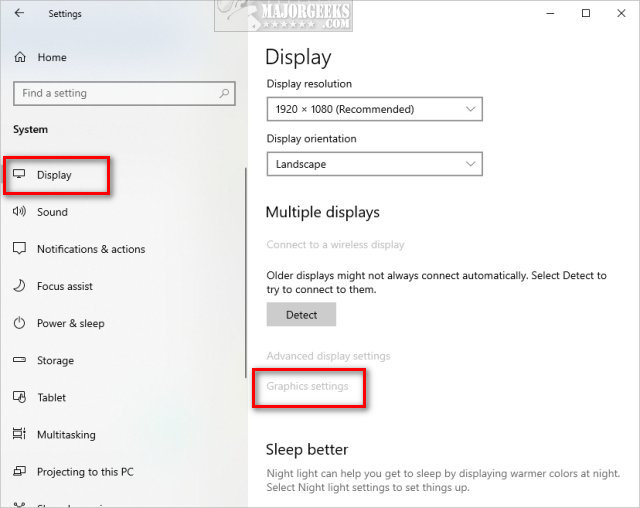
Click on any app, and click Options.
Click on:
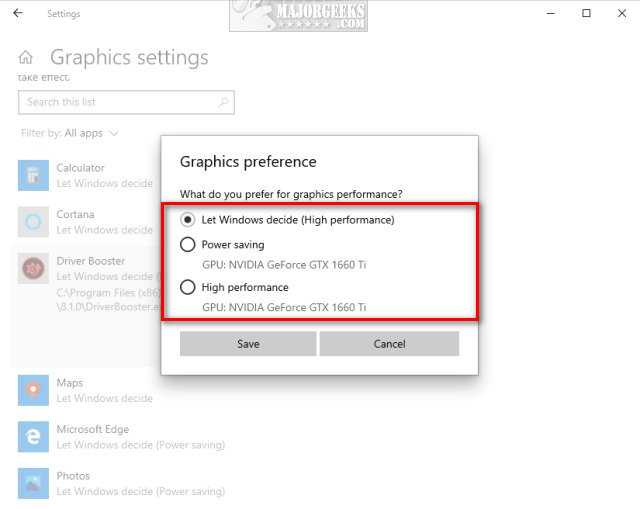
Let Windows decide will reset the GPU preferences.
Click on Save.
How to Reset Graphics (GPU) Preferences to Default - Registry
Download Reset Graphics (GPU) Preferences to Default and extract Reset Graphics (GPU) Preferences to Default.reg.
Double-click Reset Graphics (GPU) Preferences to Default.reg.
Click Yes when prompted by User Account Control.
Click Yes when prompted by Registry Editor.
Click OK when prompted by the Registry Editor.
This tweak is included as part of MajorGeeks Windows Tweaks.
Advanced users can delete HKEY_CURRENT_USER\SOFTWARE\Microsoft\DirectX or open that path, and delete keys for any apps you want to restore to default.
Similar:
comments powered by Disqus






