How to Reset, Repair, or Uninstall Windows Store Apps in Windows 10 & 11
By Timothy Tibbettson 06/15/2023 |
If you run into a problem with any installed Windows Store apps, you have the option to reset, repair, or uninstall - one of the few advantages of the Windows Store.
Windows Store apps offer the ability to reset or uninstall as opposed to third-party apps that you have to uninstall manually.
Click on Start > Settings > Apps.
Find and click on the program you want to uninstall under Apps & features.
When you click on an app, you should see Advanced options. Click on that.
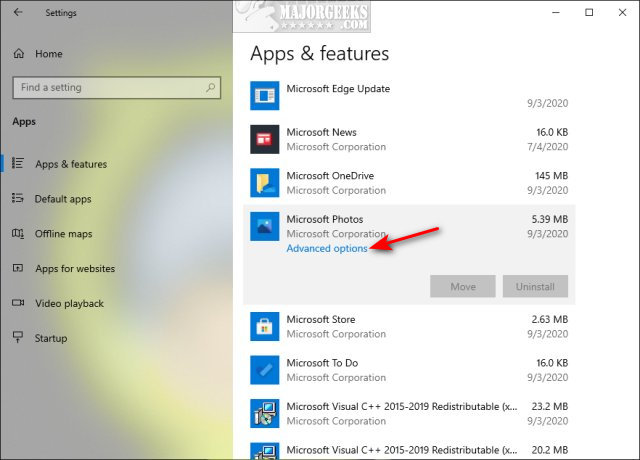
Scroll down to find:
Reset - Windows will try to repair your app without losing any data.
Repair - Windows will try to repair your app, but you will lose the app's data.
Uninstall - Windows will uninstall the app. You will need to reinstall from the Microsoft Store after. Open the Store and search for the app you uninstalled.
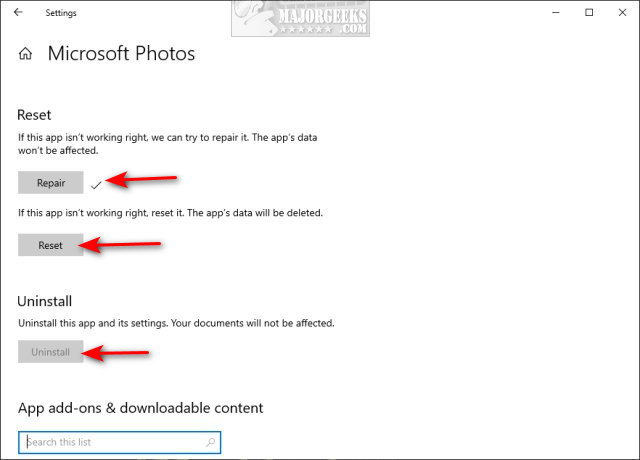
You should see a checkmark once the process is completed. Repair and Uninstall will prompt you before proceeding.
Note that some apps can't be uninstalled from settings. Advanced users can remove Windows 10, 8, and 8.1 built-in apps using PowerShell
Similar:
How To Uninstall Programs
Remove Windows 10, 8 and 8.1 Built-In Apps Using PowerShell
How to Uninstall Programs Not Listed in Control Panel
How to Manually Remove Program Entries from the Apps & Features List
How to Add or Remove XPS Viewer App in Windows 10
How to Uninstall Suggested Apps and Ads in Windows 10 Settings
comments powered by Disqus
Windows Store apps offer the ability to reset or uninstall as opposed to third-party apps that you have to uninstall manually.
Click on Start > Settings > Apps.
Find and click on the program you want to uninstall under Apps & features.
When you click on an app, you should see Advanced options. Click on that.
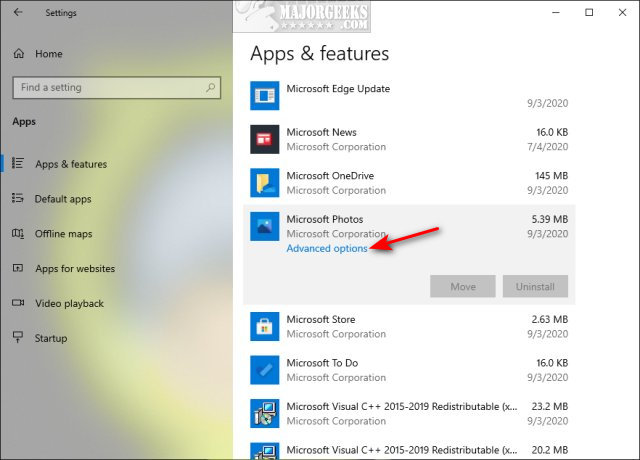
Scroll down to find:
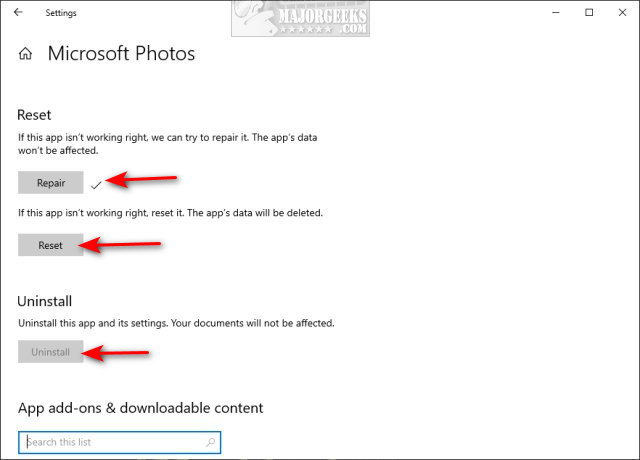
You should see a checkmark once the process is completed. Repair and Uninstall will prompt you before proceeding.
Note that some apps can't be uninstalled from settings. Advanced users can remove Windows 10, 8, and 8.1 built-in apps using PowerShell
Similar:
comments powered by Disqus






