How to Change the Default Alt+F4 Shut Down in Windows 10
By Timothy Tibbettson 06/15/2023 |
When you press the Alt+F4 keys, Windows 10 will, by default, show Shut Down when you press OK. If you use Alt+F4, you can save some time by changing the default Shut Down to Restart, Sleep, Hibernate, Sign out, or Switch user.
Video tutorial:
To accomplish this, we are going to create, then modify, a new DWORD in the registry, or download registry files.
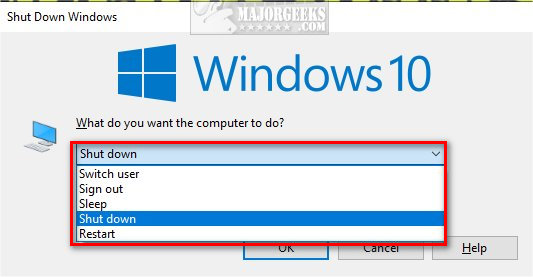
Note: Sleep and Hibernate, at the time of this tutorial, are no longer available as options. You can use Restart, Sign out, Switch user, or the default Shut down. The options exist, but they don't stay.
1: Change the Default Alt+F4 Shut Down With Registry Files
Download Change the Default Alt+F4 Shut Down in Windows 10 and extract the six files.
Alt+F4 Restart.reg
Alt+F4 Switch user.reg
Alt+F4 Sign out.reg
Alt+F4 Shut Down DEFAULT.reg
Alt+F4 Hibernate.reg
Alt+F4 Sleep.reg
Double-click the registry file for the default Alt+F4 option you want.
Click Yes when prompted by User Account Control.
Click Yes when prompted by Registry Editor.
Click OK when prompted by the Registry Editor.
This tweak is included as part of MajorGeeks Windows Tweaks.
2: Change the Default Alt+F4 Shut Down in the Registry
Open the Registry Editor, and type HKEY_CURRENT_USER\Software\Microsoft\Windows\CurrentVersion\Explorer\Advanced in the search bar and press Enter.
Right-click on the right windows and select New > DWORD (32-bit) Value.
Name the new DWORD Start_PowerButtonAction.
We can now double-click Start_PowerButtonAction and change the Value Data to whatever default option you like.
2 - Shut down
4 - Restart
1 - Sign out
256 - Switch user
16 - Sleep
64 - Hibernate
*Note: At the time of this tutorial Sleep and Hibernate do not appear to be working.
You also need to change Base from Hexidecimal to Decimal.
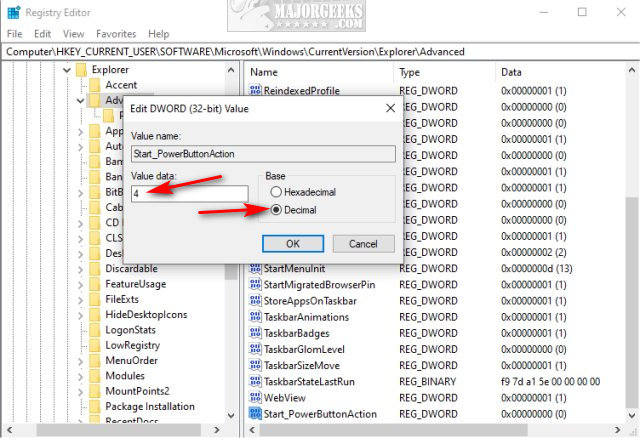
For example, here are the changes you need to make so that Restart is the default option.
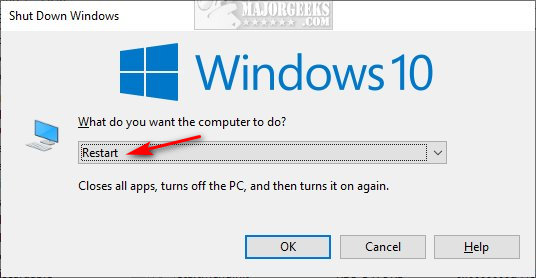
You should see the changes immediately—Press ALt+F4 to test your new setting.
Similar:
Sleep, Hibernate or Shut Down Your PC?
How to Add Shut Down With Options Context Menu in Windows 10
How to Add or Remove 'Turn off hard disk after' from Power Options
How to Add or Remove Sleep in Windows 10 Power Menu
How to Add or Remove Hibernate in Windows 10 Power Menu
How to Automatically Lock Computer in Windows 10
How to Add Allow Sleep with Remote Opens Power Settings
How to Disable or Enable Hibernate in Windows
comments powered by Disqus
To accomplish this, we are going to create, then modify, a new DWORD in the registry, or download registry files.
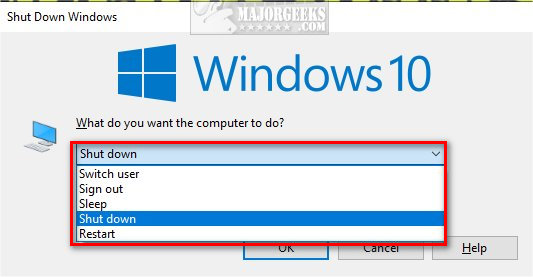
Note: Sleep and Hibernate, at the time of this tutorial, are no longer available as options. You can use Restart, Sign out, Switch user, or the default Shut down. The options exist, but they don't stay.
1: Change the Default Alt+F4 Shut Down With Registry Files
Download Change the Default Alt+F4 Shut Down in Windows 10 and extract the six files.
Alt+F4 Restart.reg
Alt+F4 Switch user.reg
Alt+F4 Sign out.reg
Alt+F4 Shut Down DEFAULT.reg
Alt+F4 Hibernate.reg
Alt+F4 Sleep.reg
Double-click the registry file for the default Alt+F4 option you want.
Click Yes when prompted by User Account Control.
Click Yes when prompted by Registry Editor.
Click OK when prompted by the Registry Editor.
This tweak is included as part of MajorGeeks Windows Tweaks.
2: Change the Default Alt+F4 Shut Down in the Registry
Open the Registry Editor, and type HKEY_CURRENT_USER\Software\Microsoft\Windows\CurrentVersion\Explorer\Advanced in the search bar and press Enter.
Right-click on the right windows and select New > DWORD (32-bit) Value.
Name the new DWORD Start_PowerButtonAction.
We can now double-click Start_PowerButtonAction and change the Value Data to whatever default option you like.
*Note: At the time of this tutorial Sleep and Hibernate do not appear to be working.
You also need to change Base from Hexidecimal to Decimal.
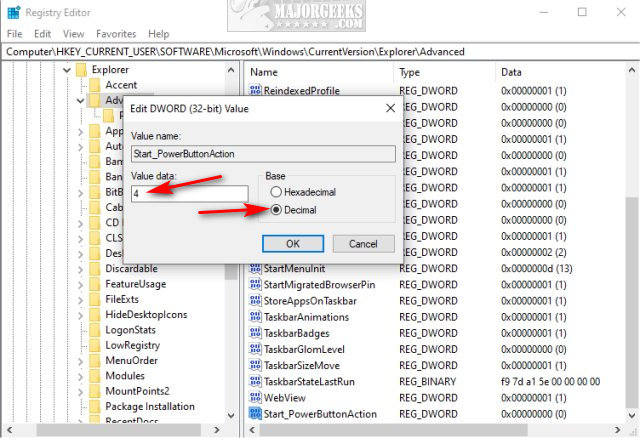
For example, here are the changes you need to make so that Restart is the default option.
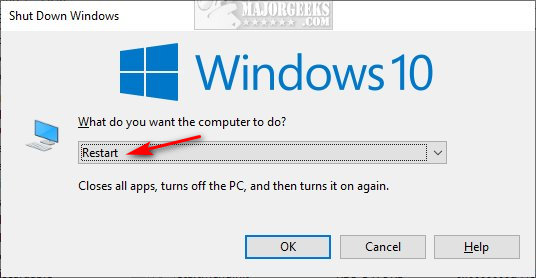
You should see the changes immediately—Press ALt+F4 to test your new setting.
Similar:
comments powered by Disqus






