How to Save a Search in Windows 10 & 11
By Timothy Tibbettson 06/15/2023 |
Windows 10 File Explorer offers a search feature, and you can save frequently used searches to save time.
Open File Explorer and search for anything you like.
Once completed, click on Search > Save search under Search Tools.
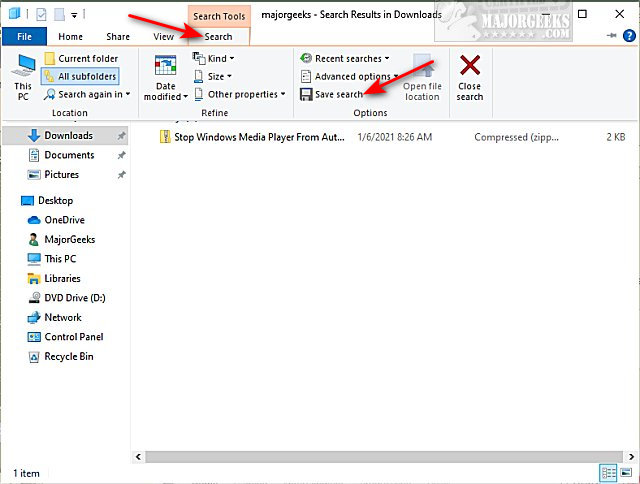
File Explorer will ask you where to save your search. The default location is Users > YourUserName > Searches, but you can rename the file or save it anywhere you like.
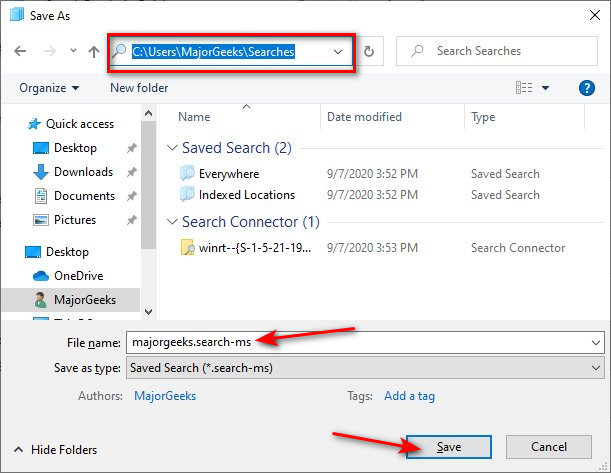
You can also add tags and add or change the Author(s).
As an example, we saved our search as majorgeeks.search-ms on the Desktop.
You can now copy your saved search and paste it anywhere allowed. One of our favorite two options would be to right-click on the shortcut and click Pin to start. You can also drag and drop the shortcut to the File Explorer icon in the Taskbar so that you can right-click File Explorer and launch your search.
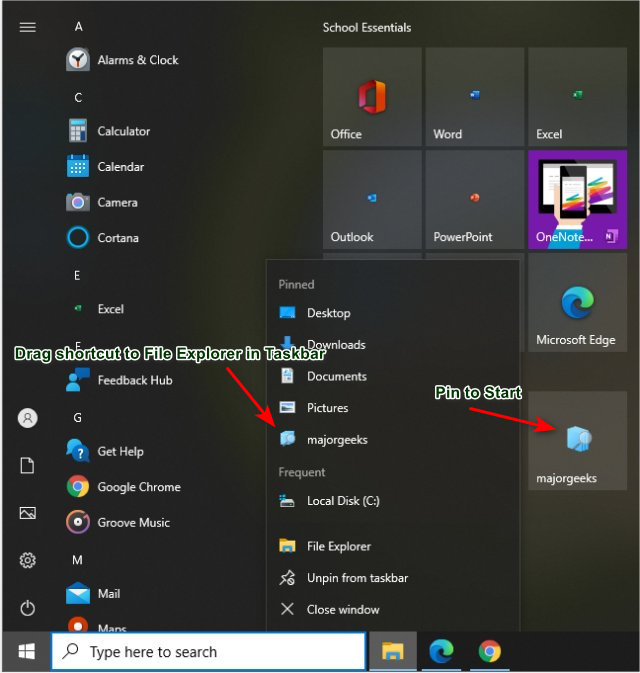
Similar:
How to Delete and Rebuild the Windows 10 Search Index
How to Disable Bing Search in the Windows 10 Start Menu
Enable or Disable Enhanced Mode for Windows Search
How to Enable or Disable Advanced Indexing Options
comments powered by Disqus
Open File Explorer and search for anything you like.
Once completed, click on Search > Save search under Search Tools.
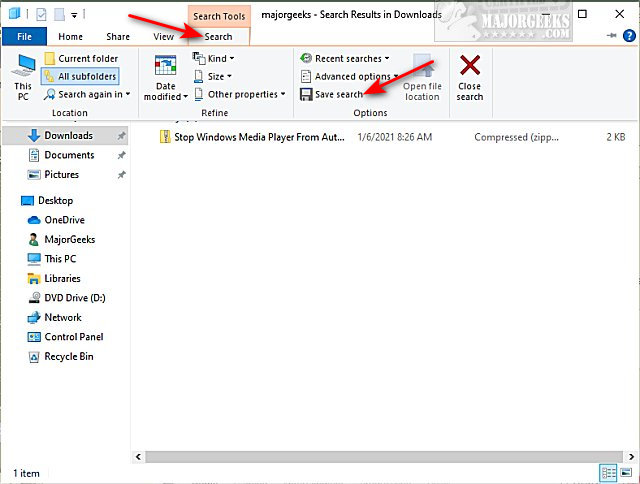
File Explorer will ask you where to save your search. The default location is Users > YourUserName > Searches, but you can rename the file or save it anywhere you like.
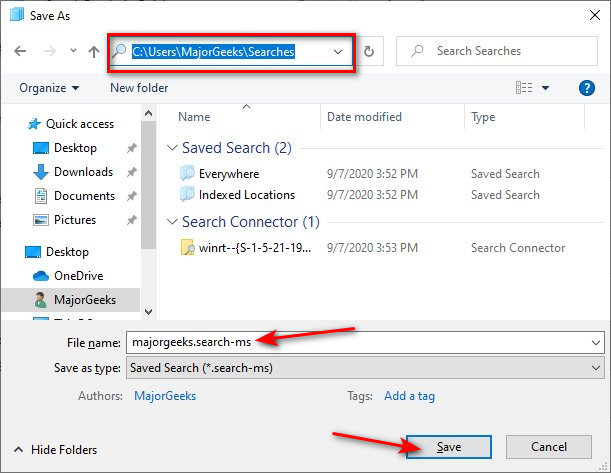
You can also add tags and add or change the Author(s).
As an example, we saved our search as majorgeeks.search-ms on the Desktop.
You can now copy your saved search and paste it anywhere allowed. One of our favorite two options would be to right-click on the shortcut and click Pin to start. You can also drag and drop the shortcut to the File Explorer icon in the Taskbar so that you can right-click File Explorer and launch your search.
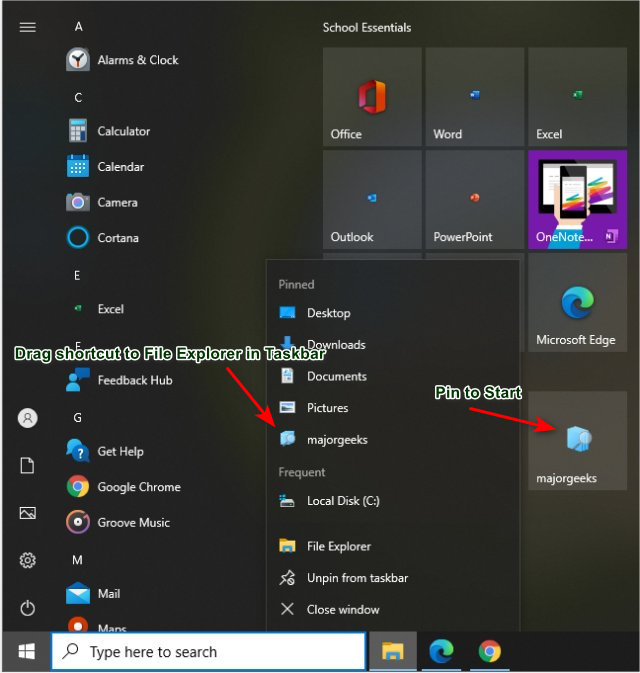
Similar:
comments powered by Disqus






