How to Set Windows 10 Version to Stay On or Upgrade To
By Timothy Tibbettson 06/26/2023 |
Beginning with Windows 10 Build 2004, there is a new Group Policy Editor option allowing you to choose which build of Windows to stay on, or upgrade to.
As you can see by our Similar links at the bottom of this tutorial, there are numerous ways to configure when updates are delivered. We wish there were a single page setting to configure Windows Updates. Still, because Microsoft wants you to be secure by providing the latest security updates, they don't always make it easy.
The latest method requires the Group Policy Editor. Windows 10 Home users will need to enable the Group Policy Editor.
Open Group Policy Editor.
Navigate to Computer Configuration > Administrative Templates > Windows Components > Windows Update > Windows Update for Business
Double-click on Select the target Feature Update version.
Click Enabled.
Under Target Version for Feature Updates, enter the build of Windows 10 you'd like to upgrade to next. For example - 1903, 1909, 2004. You can find a list of builds here.
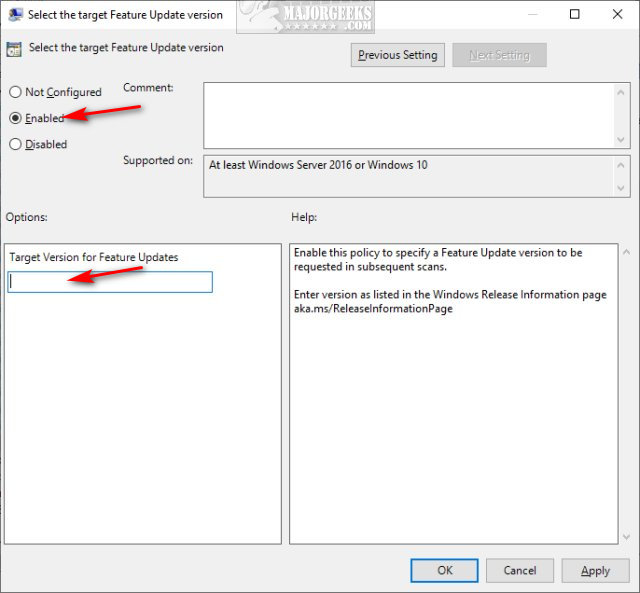
Similar:
How to Pause or Delay Windows 10 Major (Feature) Updates
Configure When and How Windows Updates Are Delivered
How-To Stop Windows Updates From Downloading Drivers on Windows 10
How to View Windows Update History in Windows 10
How to Find, Change, or Remove Number of Days to Go Back to the Previous Version of Windows
How to Enable or Disable Update Other Microsoft Products When You Update Windows
comments powered by Disqus
As you can see by our Similar links at the bottom of this tutorial, there are numerous ways to configure when updates are delivered. We wish there were a single page setting to configure Windows Updates. Still, because Microsoft wants you to be secure by providing the latest security updates, they don't always make it easy.
The latest method requires the Group Policy Editor. Windows 10 Home users will need to enable the Group Policy Editor.
Open Group Policy Editor.
Navigate to Computer Configuration > Administrative Templates > Windows Components > Windows Update > Windows Update for Business
Double-click on Select the target Feature Update version.
Click Enabled.
Under Target Version for Feature Updates, enter the build of Windows 10 you'd like to upgrade to next. For example - 1903, 1909, 2004. You can find a list of builds here.
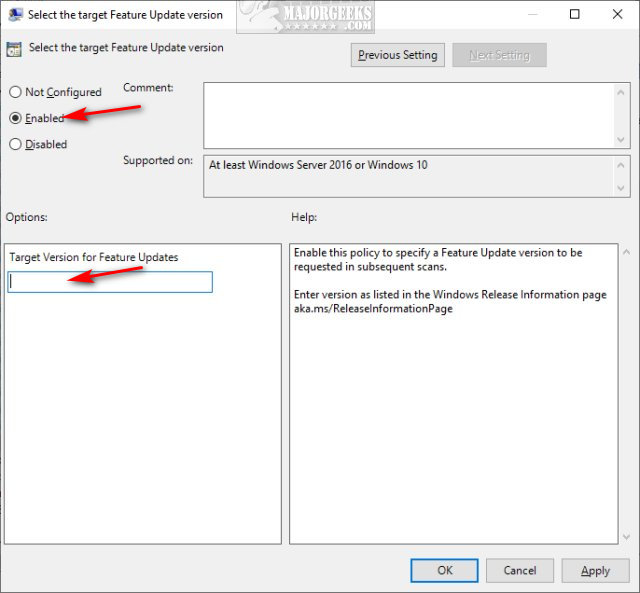
Similar:
comments powered by Disqus






