How to Show Seconds in Windows 10 Clock
By Timothy Tibbettson 06/15/2023 |
The Windows 10 clock resides in the taskbar and is something we've grown accustomed to and rarely give it a thought. This tutorial shows you how to add seconds to your Windows 10 clock.
We can add seconds to the Windows 10 clock by editing the registry. You should back up your registry before proceeding. Note that this only works on Windows 10.
You can also download Show Seconds in Windows 10 Clock, which will apply or remove the seconds from your clock, then restart explorer to see the changes immediately.
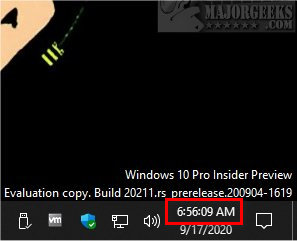
Be sure to check out our similar links below for other interesting ways to customize your Windows 10 clock.
Video tutorial:
How to Show Seconds in Windows 10 Clock
Open the Registry editor and go to:
HKEY_CURRENT_USER\Software\Microsoft\Windows\CurrentVersion\Explorer\Advanced
On the right side, right-click and click New > DWORD (32-bit) Value.
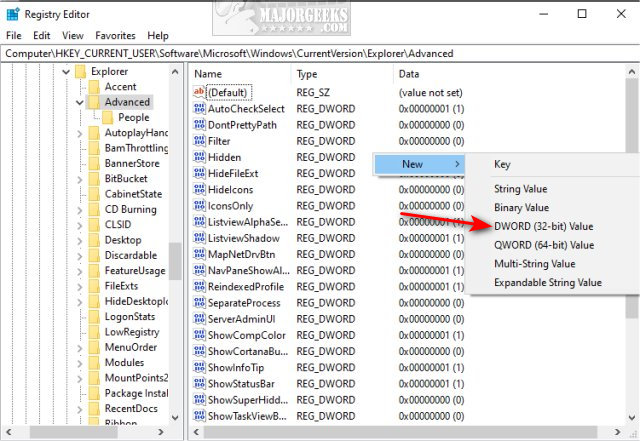
Name the new DWORD ShowSecondsInSystemClock.
Double-click ShowSecondsInSystemClock and change the Value data to 1.
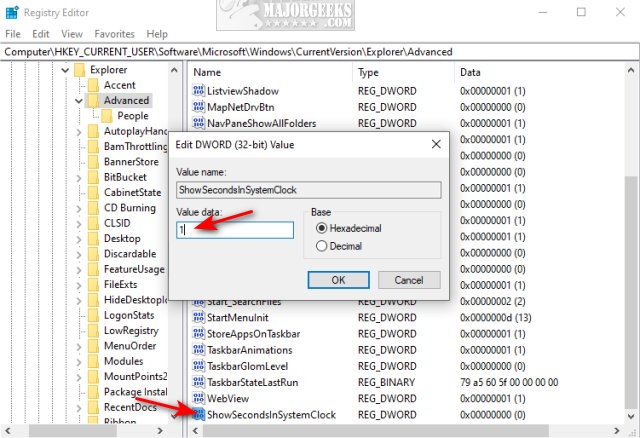
Log out or reboot.
How to Remove Seconds in Windows 10 Clock
If you change your mind later, go back to HKEY_CURRENT_USER\Software\Microsoft\Windows\CurrentVersion\Explorer\Advanced.
Click or right-click on ShowSecondsInSystemClock and press the delete key or click Delete.
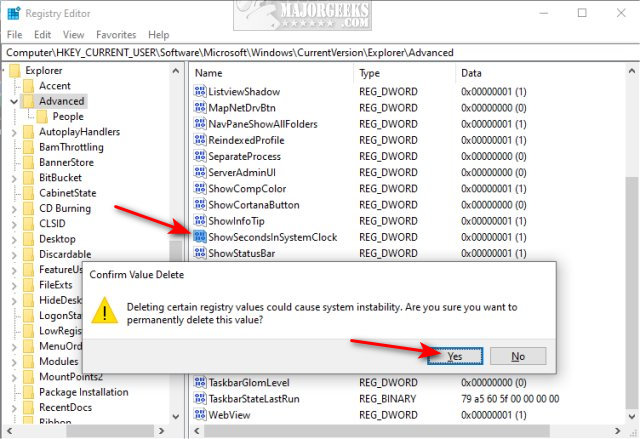
Or, download our batch files.
Similar:
How to Show Multiple Clocks on Windows
How to Show Time Only on the Windows 10 Taskbar
How to Remove the Clock From Windows 10 Taskbar
How to Disable Changing Date and Time Formats
How to Change First Day of Week in Windows 10
comments powered by Disqus
We can add seconds to the Windows 10 clock by editing the registry. You should back up your registry before proceeding. Note that this only works on Windows 10.
You can also download Show Seconds in Windows 10 Clock, which will apply or remove the seconds from your clock, then restart explorer to see the changes immediately.
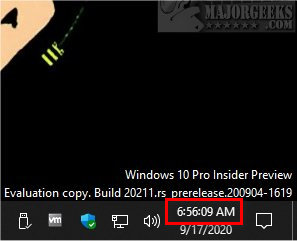
Be sure to check out our similar links below for other interesting ways to customize your Windows 10 clock.
How to Show Seconds in Windows 10 Clock
Open the Registry editor and go to:
HKEY_CURRENT_USER\Software\Microsoft\Windows\CurrentVersion\Explorer\Advanced
On the right side, right-click and click New > DWORD (32-bit) Value.
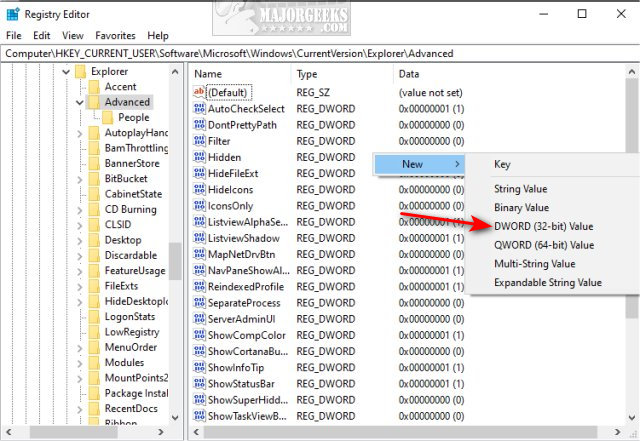
Name the new DWORD ShowSecondsInSystemClock.
Double-click ShowSecondsInSystemClock and change the Value data to 1.
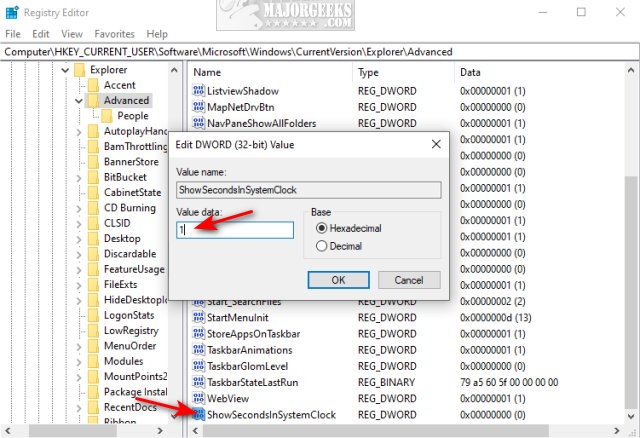
Log out or reboot.
How to Remove Seconds in Windows 10 Clock
If you change your mind later, go back to HKEY_CURRENT_USER\Software\Microsoft\Windows\CurrentVersion\Explorer\Advanced.
Click or right-click on ShowSecondsInSystemClock and press the delete key or click Delete.
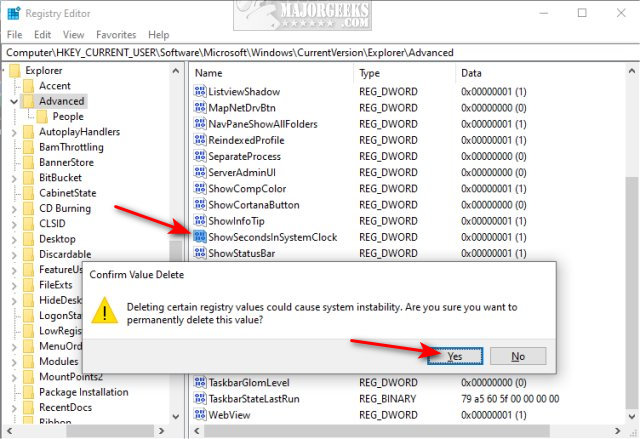
Or, download our batch files.
Similar:
comments powered by Disqus






