How to Turn Smart App Control On or Off in Windows 11
By Timothy Tibbettson 08/22/2022 |
Smart App Control is a newer feature of Windows 11 that works alongside your current security software to protect you from malicious software.
You may or may not see Smart App control depending on your installation of Windows 11.
Video tutorial:
One of the first things it requires is a clean install of Windows 11. If you reset Windows 11, it will become available after.
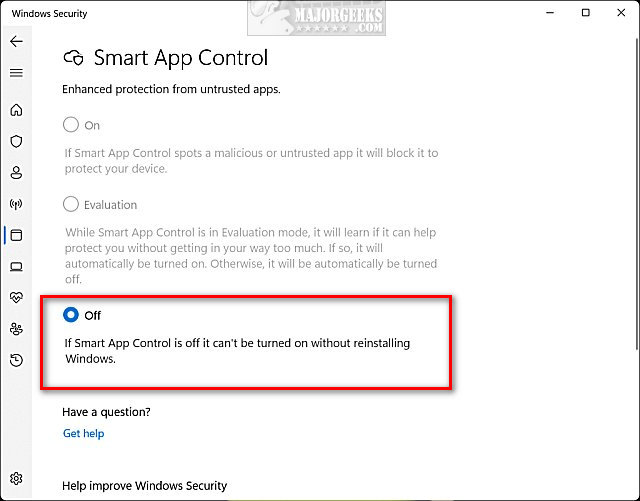
Next, Smart App control will start in evaluation mode to determine if you're a good candidate for it. Smart App control won't block anything during the evaluation period.
Finally, there is no way to bypass Smart App Control, so you may need to disable it occasionally.
Open Windows Security by clicking on the shield icon in the lower-right corner.
Click on App & browser control on the left.
Click on Smart App Control settings.
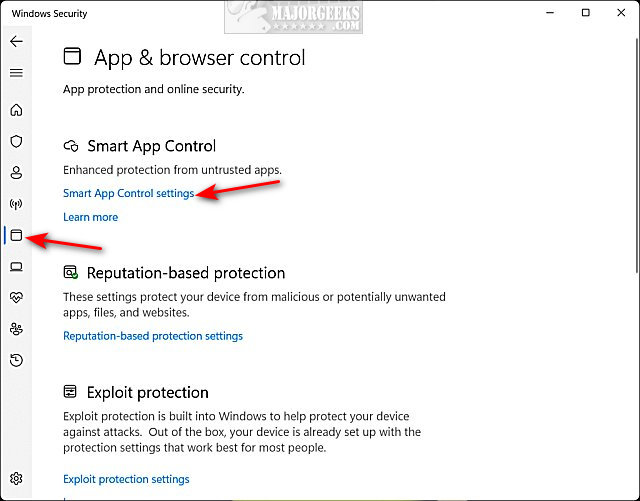
Click On or Off.
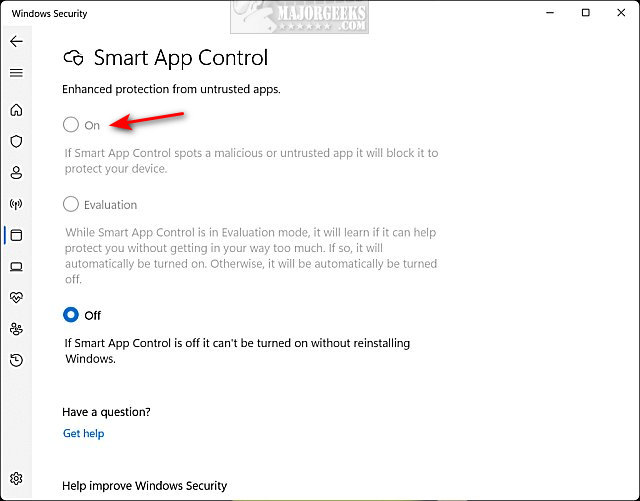
Frankly, we're a little confused by the whole thing. It seems simple to only look at apps in the future, but hopefully, this will change later.
Similar:
How to Reset or Reinstall Windows 10 & 11 Using the Cloud
Download Failed – Virus Detected on Windows 10 & 11
Virus Scan Failed or Virus Detected Error
What is an (Unconfirmed) Crdownload File?
How to Unblock Blocked Files Downloaded From the Internet
How to Tell the Difference Between a Virus and a False Positive
comments powered by Disqus
You may or may not see Smart App control depending on your installation of Windows 11.
One of the first things it requires is a clean install of Windows 11. If you reset Windows 11, it will become available after.
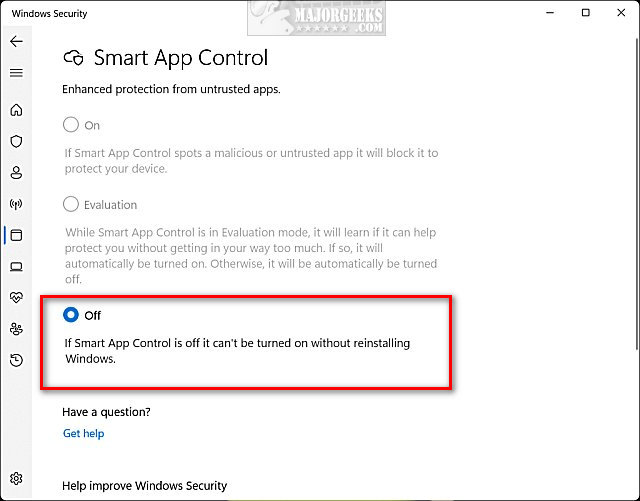
Next, Smart App control will start in evaluation mode to determine if you're a good candidate for it. Smart App control won't block anything during the evaluation period.
Finally, there is no way to bypass Smart App Control, so you may need to disable it occasionally.
Open Windows Security by clicking on the shield icon in the lower-right corner.
Click on App & browser control on the left.
Click on Smart App Control settings.
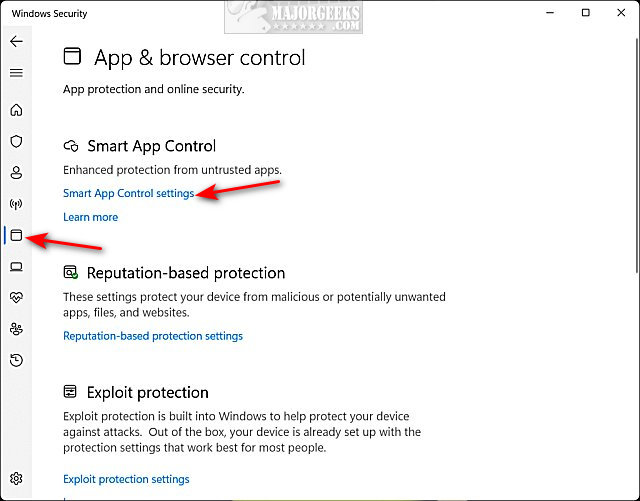
Click On or Off.
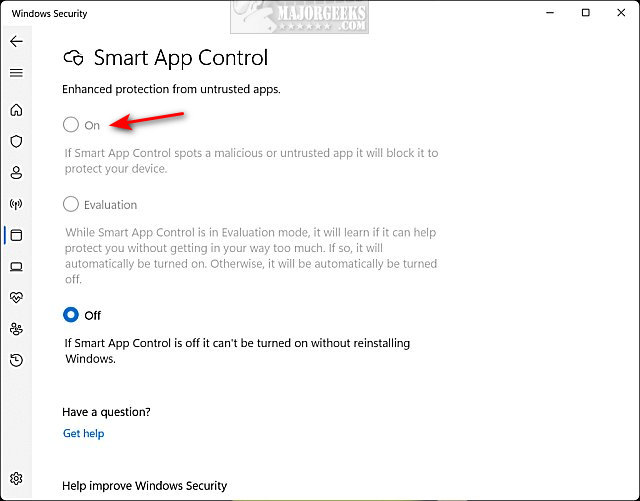
Frankly, we're a little confused by the whole thing. It seems simple to only look at apps in the future, but hopefully, this will change later.
Similar:
comments powered by Disqus






