How to Snooze an Email in Gmail
By Timothy Tibbettson 08/29/2022 |
Google Gmail gives you the option to snooze an email, which removes the email from view until a specified time.
Whether you want to remember to address an email later or, like me, you can't have a visible email just sitting there, snoozing is a great solution.
Look to the far right for a clock icon on any email, and click on that.
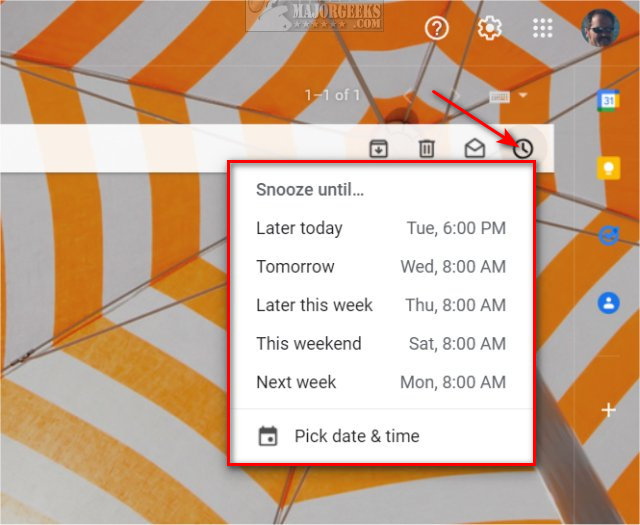
You can choose from five presets ranging from later today until next week.
If you change your mind, look for the Snooze folder on the left.
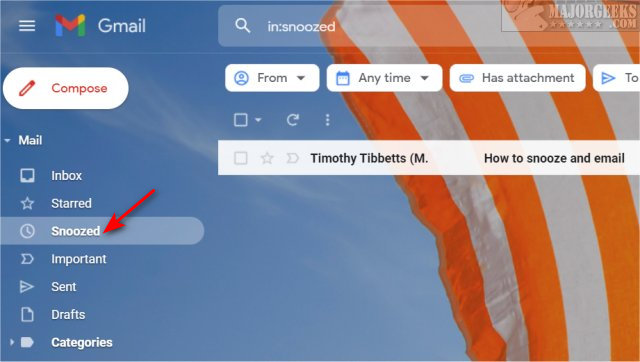
You can reschedule the email the same way you used Snooze above, or to cancel Snooze, click on the email and click on Unsnooze to the right.
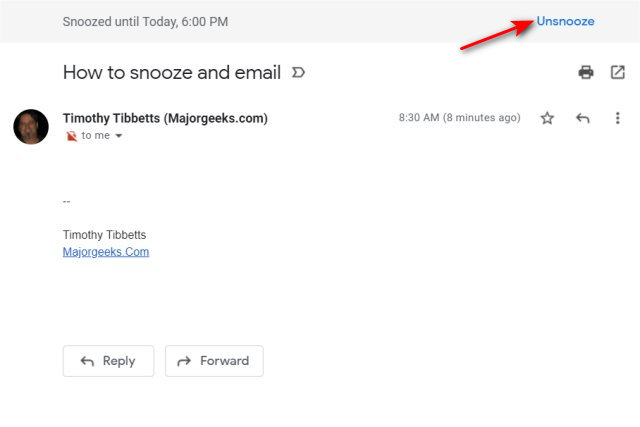
Similar:
How to Undo or Schedule an Email in Gmail
How to Send a Confidential Email in Gmail
Disable Gmail Showing Social, Media Sharing, and Dating Notifications
How to Create a Signature in Gmail
How to Download Your Google Accounts Including Gmail
comments powered by Disqus
Whether you want to remember to address an email later or, like me, you can't have a visible email just sitting there, snoozing is a great solution.
Look to the far right for a clock icon on any email, and click on that.
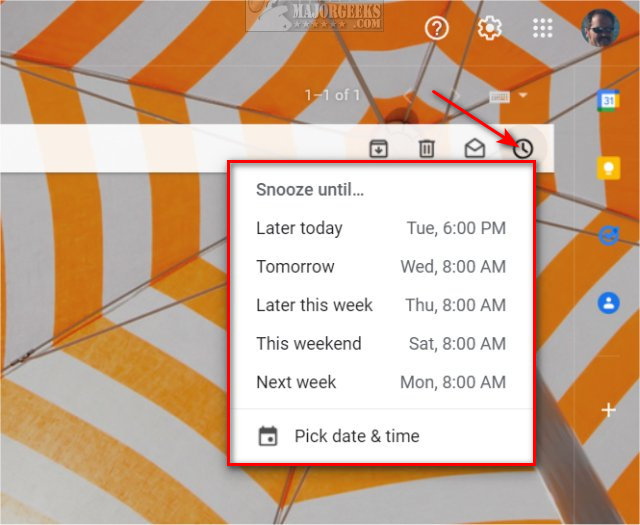
You can choose from five presets ranging from later today until next week.
If you change your mind, look for the Snooze folder on the left.
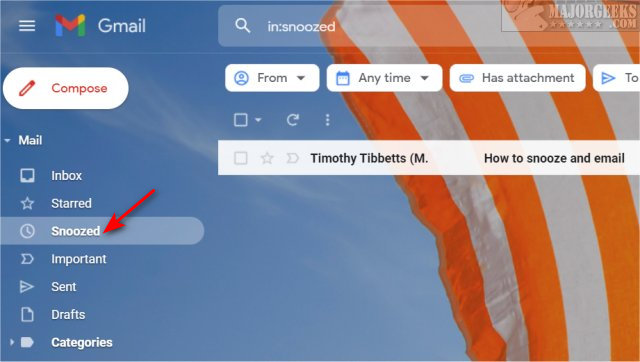
You can reschedule the email the same way you used Snooze above, or to cancel Snooze, click on the email and click on Unsnooze to the right.
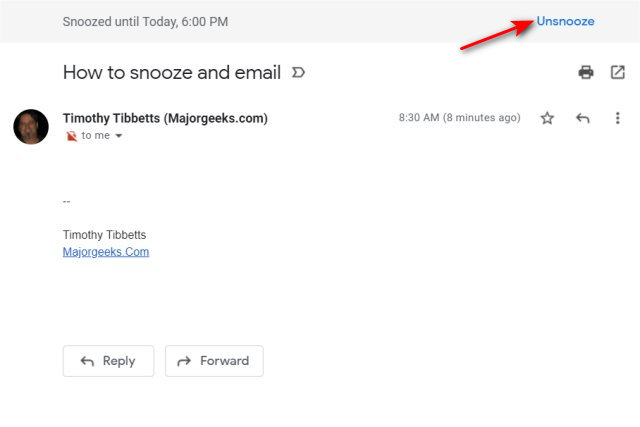
Similar:
comments powered by Disqus






