How to Fix Thumbnail Previews Not Appearing in Windows 10 & 11
By Timothy Tibbettson 04/17/2025 |
File Explorer shows you icons of your videos, images, and photos, often making it easier to identify what you're looking for. One common problem with File Explorer is the thumbnails not appearing.
You often see your default graphics application as the thumbnail when this happens. For example:
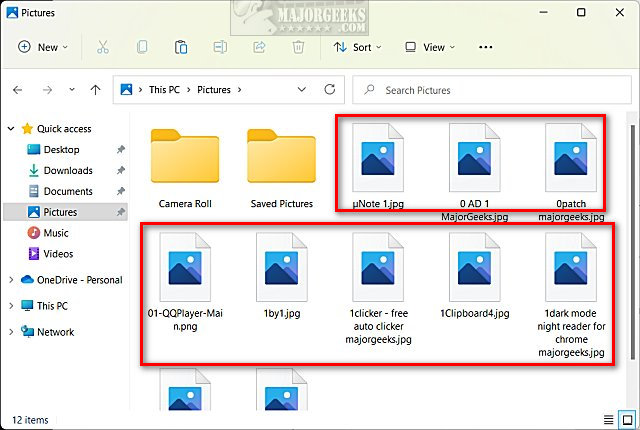
How to Fix Thumbnail Previews Not Appearing in Windows 10 & 11 - Folder Options Setting
Open File Explorer.
Click on the three dots in the top-right corner.
Click on Folder Options.
Click on the View tab.
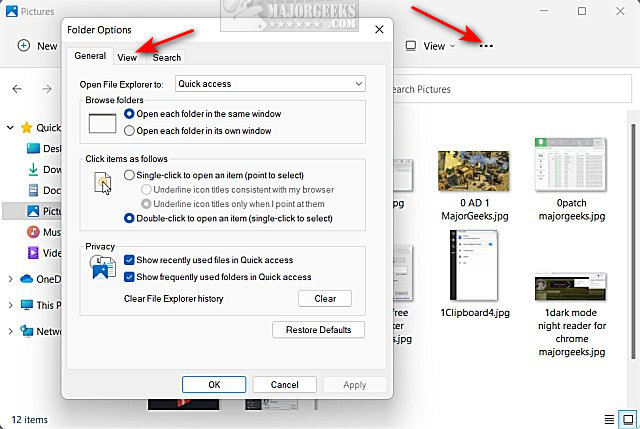
If checked, uncheck the box next to Always show icons, never thumbnails.
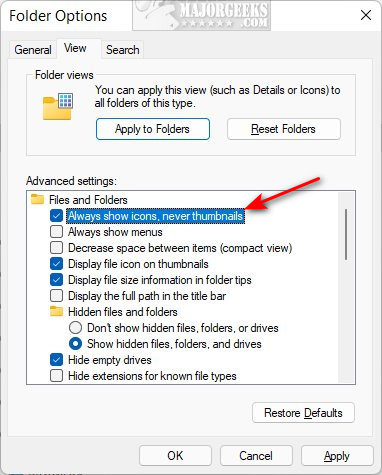
Keep File Explorer open if that didn't work for the next step.
How to Fix Thumbnail Previews Not Appearing in Windows 10 & 11 - Restore File Explorer Defaults
Click on Restore Defaults from the View tab as explained above.
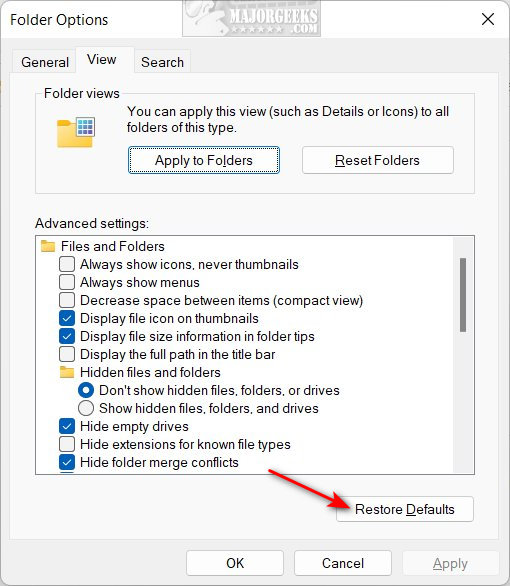
There will be no confirmation, so press it once. You can now close File Explorer Folder Options.
How to Fix Thumbnail Previews Not Appearing in Windows 10 & 11 - Performance Settings
Press the Windows Key + S, type in, and click View advanced system settings.
Under the Advanced tab, click on Settings under Performance.
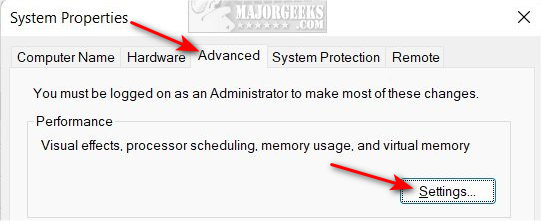
Check the box next to Show thumbnails instead of icons options
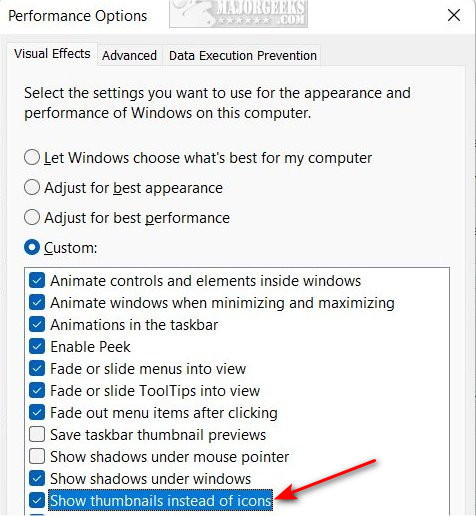
Click OK.
How to Fix Thumbnail Previews Not Appearing in Windows 10 & 11 - Delete Thumbnail Cache
Press the Windows Key + R, type in cleanmgr, and press Enter.
Check the box next to Thumbnails.
Click OK.

Click Delete files when asked Are you sure you want to permanently delete these files?
How to Fix Thumbnail Previews Not Appearing in Windows 10 & 11 - File Associations
If you recently installed or changed your default photos or video apps, let's check File Associations.
Right-click on any photo or video missing the thumbnails.
Click on Open with, then click on Choose another app.
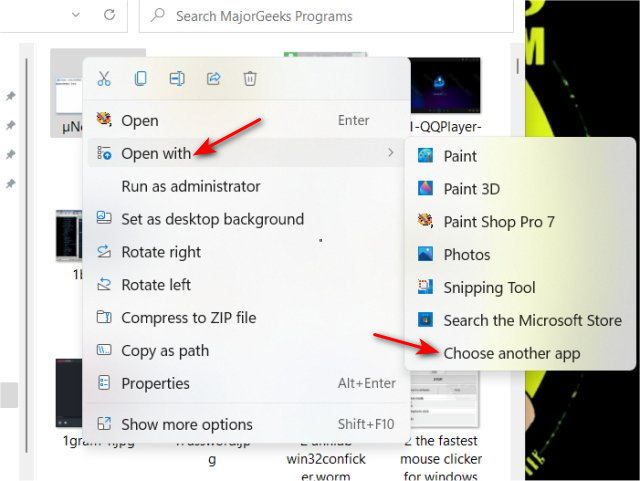
If your preferred photo or video app is already at the top next to Keep using this app, you can click anywhere on File Explorer to exit.
Otherwise, click on your default app, click on Always use this app to open.

Click on OK.
How to Fix Thumbnail Previews Not Appearing in Windows 10 & 11 - Restart File Explorer
If you haven't rebooted in some time, you might want to restart File Explorer.
Here is a video tutorial explaining three ways to restart File Explorer without rebooting. Of course, you could reboot as well.
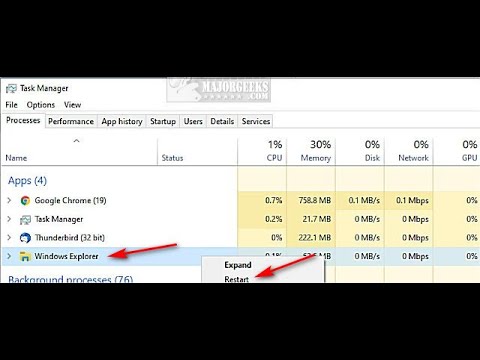
One of our favorite ways to restart File Explorer is to use Task Manager, notably if your taskbar is missing.
Press Ctrl + Alt + Delete or Windows Key + X and click Task Manager. Right-click on Windows Explorer and click Restart. If you don't see Windows Explorer, click on More details.
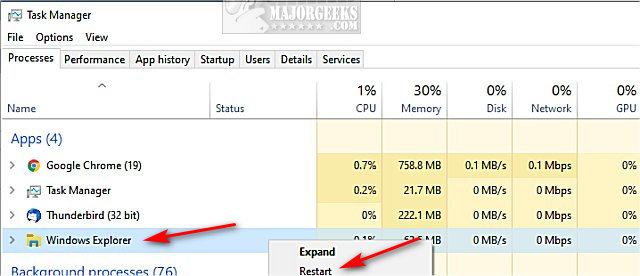
If your taskbar disappears, press the Windows key.
How to Fix Thumbnail Previews Not Appearing in Windows 10 & 11 - System File Checker
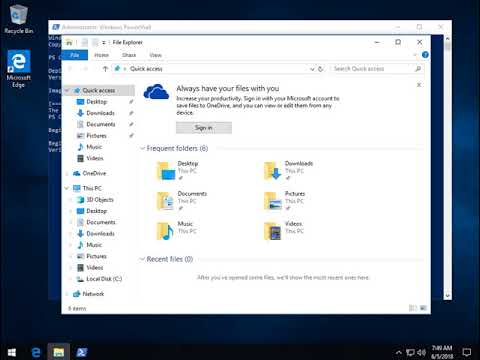
Windows 11, 10, 8.1, or 8 users will need to first run the Deployment Image Servicing and Management (DISM) tool before running the System File Checker. DISM will use Windows Update to provide any files needed to fix corruption. If you skip this step, System File Checker might not work. Windows 7 and Vista users can skip this step.
You will need to first open the Command Prompt or PowerShell as administrator.
Type in DISM.exe /Online /Cleanup-image /Restorehealth and press enter. This may take a few minutes.
All you need to do is type in sfc /scannow and press the Enter key.

System File Checker will now scan for and replace files from the Windows cache.
Similar:
12 Ways to Open File Explorer in Windows 10 & 11
How to Reset and Clear Frequent Places and Recent Items in Windows 10 & 11
How to Reset Folder View Settings in Windows 10 & 11
How to Change Folder View Template for All Folders in Windows 10
comments powered by Disqus
You often see your default graphics application as the thumbnail when this happens. For example:
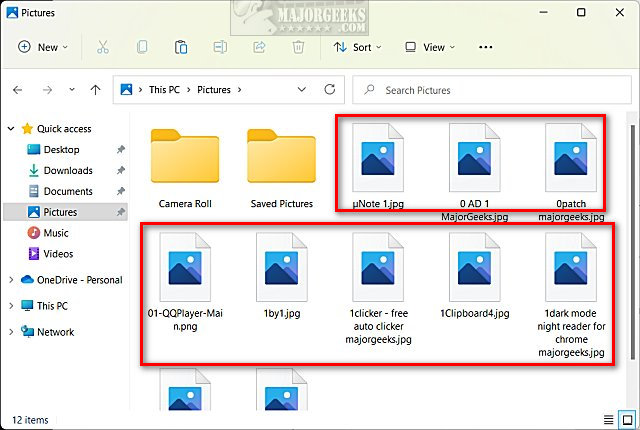
How to Fix Thumbnail Previews Not Appearing in Windows 10 & 11 - Folder Options Setting
Open File Explorer.
Click on the three dots in the top-right corner.
Click on Folder Options.
Click on the View tab.
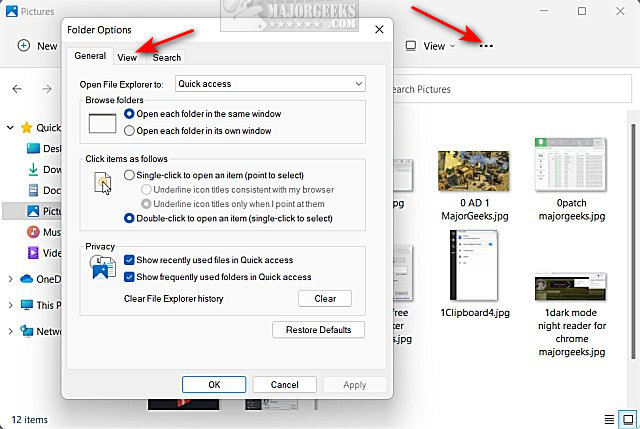
If checked, uncheck the box next to Always show icons, never thumbnails.
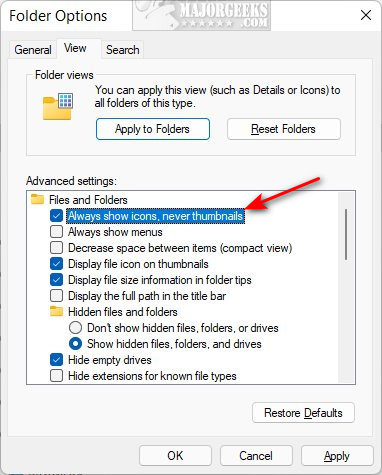
Keep File Explorer open if that didn't work for the next step.
How to Fix Thumbnail Previews Not Appearing in Windows 10 & 11 - Restore File Explorer Defaults
Click on Restore Defaults from the View tab as explained above.
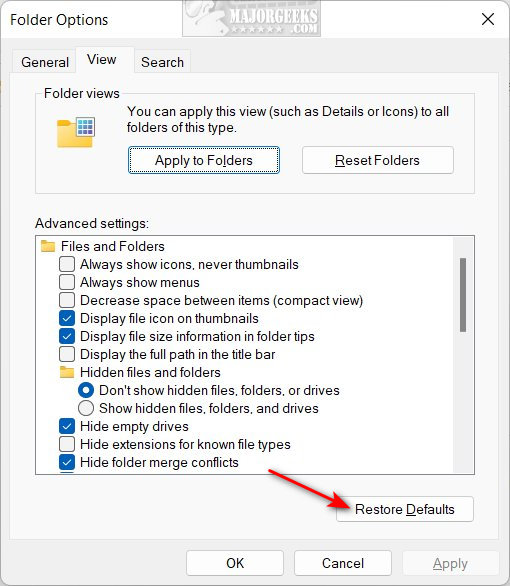
There will be no confirmation, so press it once. You can now close File Explorer Folder Options.
How to Fix Thumbnail Previews Not Appearing in Windows 10 & 11 - Performance Settings
Press the Windows Key + S, type in, and click View advanced system settings.
Under the Advanced tab, click on Settings under Performance.
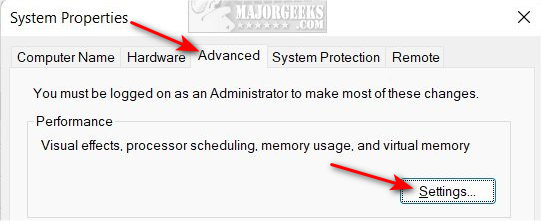
Check the box next to Show thumbnails instead of icons options
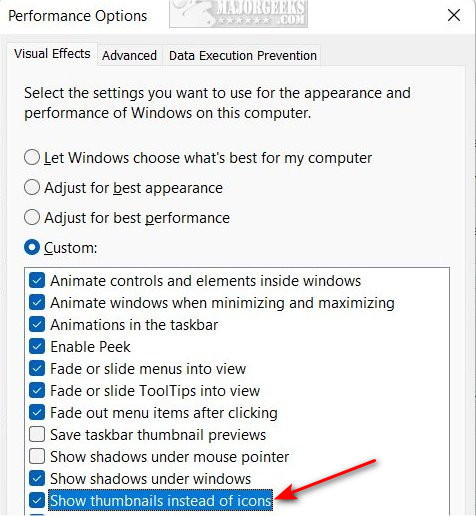
Click OK.
How to Fix Thumbnail Previews Not Appearing in Windows 10 & 11 - Delete Thumbnail Cache
Press the Windows Key + R, type in cleanmgr, and press Enter.
Check the box next to Thumbnails.
Click OK.

Click Delete files when asked Are you sure you want to permanently delete these files?
How to Fix Thumbnail Previews Not Appearing in Windows 10 & 11 - File Associations
If you recently installed or changed your default photos or video apps, let's check File Associations.
Right-click on any photo or video missing the thumbnails.
Click on Open with, then click on Choose another app.
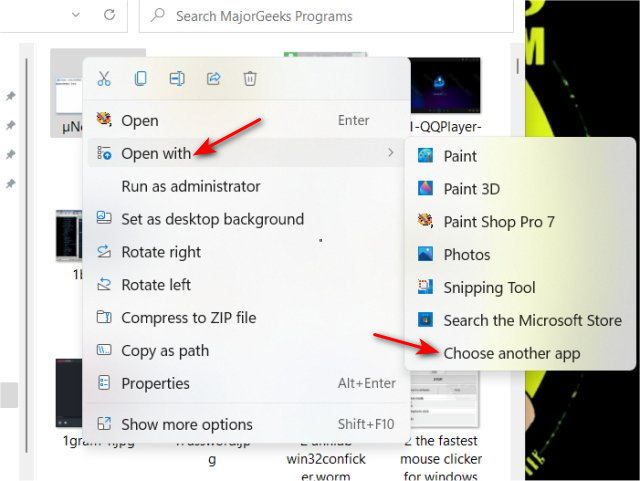
If your preferred photo or video app is already at the top next to Keep using this app, you can click anywhere on File Explorer to exit.
Otherwise, click on your default app, click on Always use this app to open.

Click on OK.
How to Fix Thumbnail Previews Not Appearing in Windows 10 & 11 - Restart File Explorer
If you haven't rebooted in some time, you might want to restart File Explorer.
Here is a video tutorial explaining three ways to restart File Explorer without rebooting. Of course, you could reboot as well.
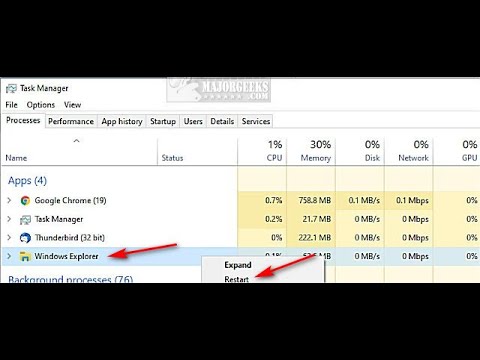
▶
One of our favorite ways to restart File Explorer is to use Task Manager, notably if your taskbar is missing.
Press Ctrl + Alt + Delete or Windows Key + X and click Task Manager. Right-click on Windows Explorer and click Restart. If you don't see Windows Explorer, click on More details.
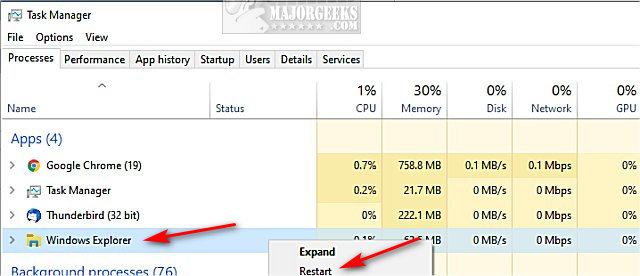
If your taskbar disappears, press the Windows key.
How to Fix Thumbnail Previews Not Appearing in Windows 10 & 11 - System File Checker
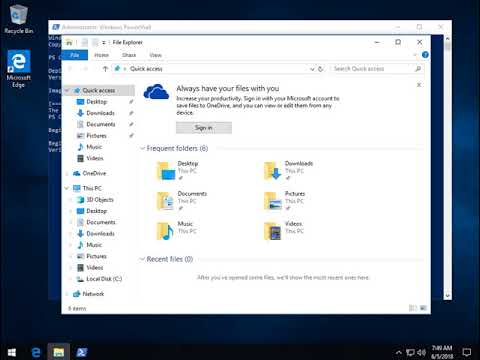
▶
Windows 11, 10, 8.1, or 8 users will need to first run the Deployment Image Servicing and Management (DISM) tool before running the System File Checker. DISM will use Windows Update to provide any files needed to fix corruption. If you skip this step, System File Checker might not work. Windows 7 and Vista users can skip this step.
You will need to first open the Command Prompt or PowerShell as administrator.
Type in DISM.exe /Online /Cleanup-image /Restorehealth and press enter. This may take a few minutes.
All you need to do is type in sfc /scannow and press the Enter key.

System File Checker will now scan for and replace files from the Windows cache.
Similar:
comments powered by Disqus






