How to Change Active Title Bar Text Color in Windows 10 & 11
By Timothy Tibbettson 06/15/2023 |
Any active Windows in Windows 10 will have a title bar with the default color of black for the text. Here's how you can change the title bar color.
There was one limitation we discovered. Click on Start > Settings > Personalization.
Scroll down on the right to Show accent color on the following surfaces.
Titles bars and windows borders selected will work and both selected will work. If you use only Start, taskbar, and action center then the color change won't work.
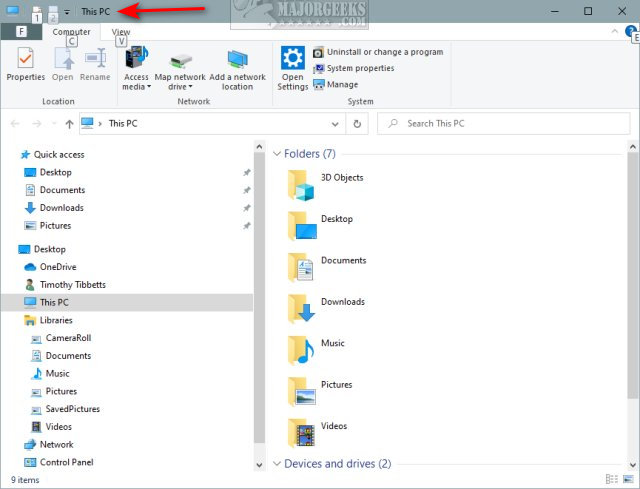
We can make the registry change, but first, let's pick a new color for your text.
Google has a built-in color picker here.
Use the slider to find the text color you want. Make a note of the three numbers under RGB code.
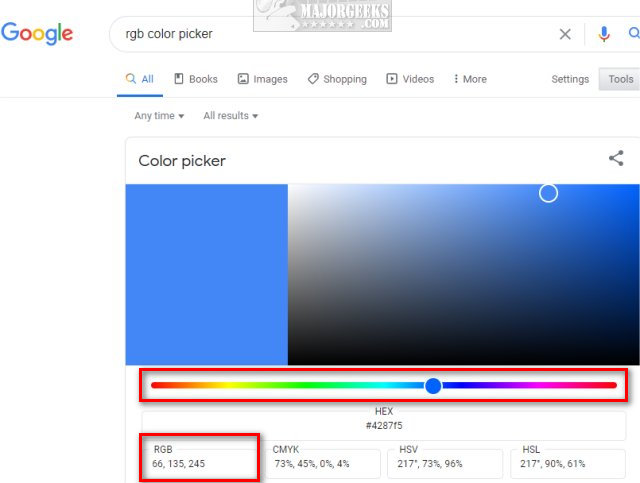
You can also download a free color picker from MajorGeeks.
Open the Registry Editor and go to HKEY_CURRENT_USER\Control Panel\Colors.
On the right, double-click on TitleText and or InactiveTitleText for what you want.
Enter the three-digit RGB code you using a space instead of commas. For example, 255, 6, 6 would be entered as 255 6 6.
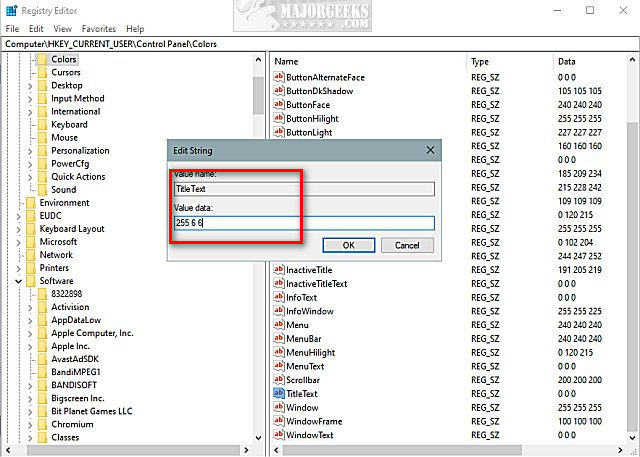
Sign out, and sign back in, or reboot.
If you change your mind, the default RGB code is 0 0 0.
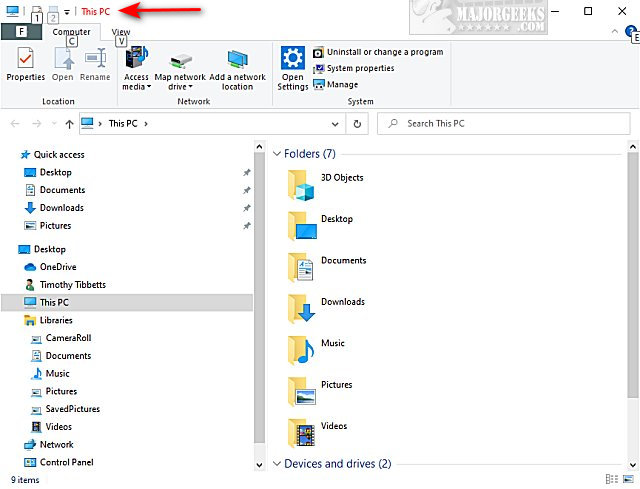
Similar:
How to Change Text Size for Title Bars in Windows 10
How to Show or Change Color on Title Bars and Borders in Windows 10
How to Disable Transparency Effects in Windows 10
How to Change Text Cursor Thickness and Color
comments powered by Disqus
There was one limitation we discovered. Click on Start > Settings > Personalization.
Scroll down on the right to Show accent color on the following surfaces.
Titles bars and windows borders selected will work and both selected will work. If you use only Start, taskbar, and action center then the color change won't work.
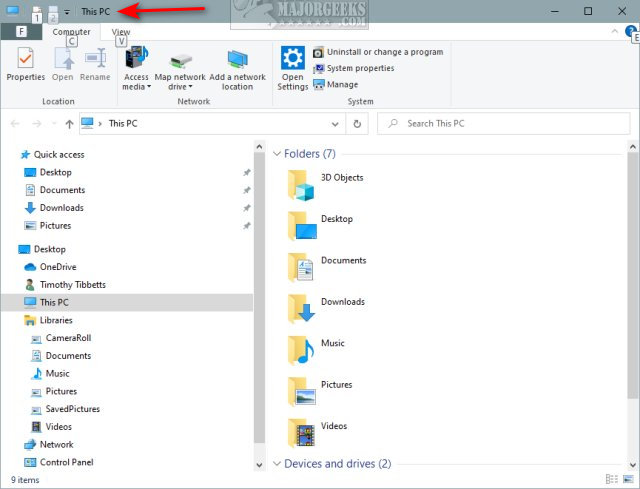
We can make the registry change, but first, let's pick a new color for your text.
Google has a built-in color picker here.
Use the slider to find the text color you want. Make a note of the three numbers under RGB code.
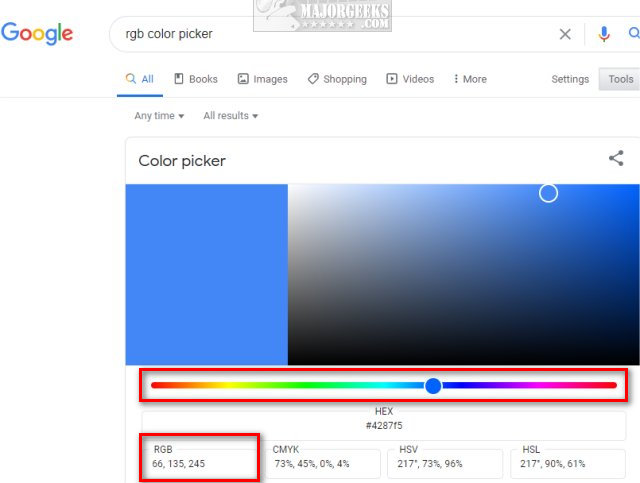
You can also download a free color picker from MajorGeeks.
Open the Registry Editor and go to HKEY_CURRENT_USER\Control Panel\Colors.
On the right, double-click on TitleText and or InactiveTitleText for what you want.
Enter the three-digit RGB code you using a space instead of commas. For example, 255, 6, 6 would be entered as 255 6 6.
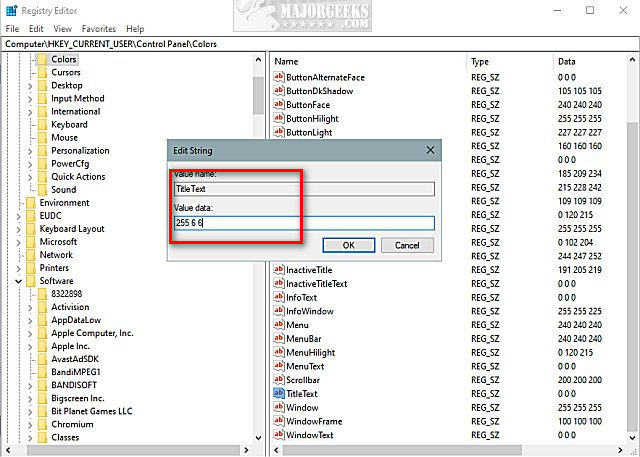
Sign out, and sign back in, or reboot.
If you change your mind, the default RGB code is 0 0 0.
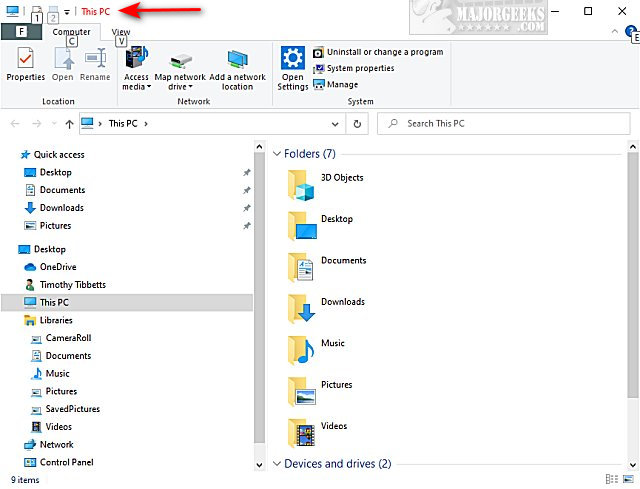
Similar:
comments powered by Disqus






