How to Run Troubleshooters in Windows 11
By Timothy Tibbettson 06/15/2023 |
Windows 11 can solve many issues by running troubleshooters that keep a database of known problems and their solutions. Here are four ways to open Troubleshooters in Windows 11.
How to Run Troubleshooters in Windows 11 - Settings
Click on Start > Settings or press the Windows Key + I.
Click on System on the left.
Click on Troubleshoot on the right.
Click on Other troubleshooters to see all available troubleshooters.
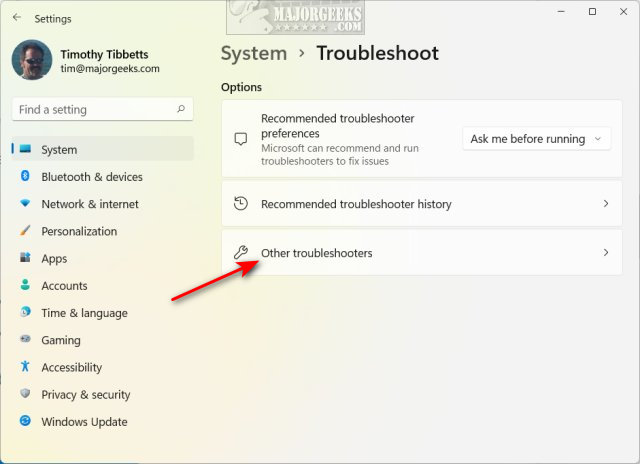
How to Run Troubleshooters in Windows 11 - Search
Click on the Search icon next to the Start Menu, or press the Windows Key + S.
Begin typing, then click on Troubleshoot settings.
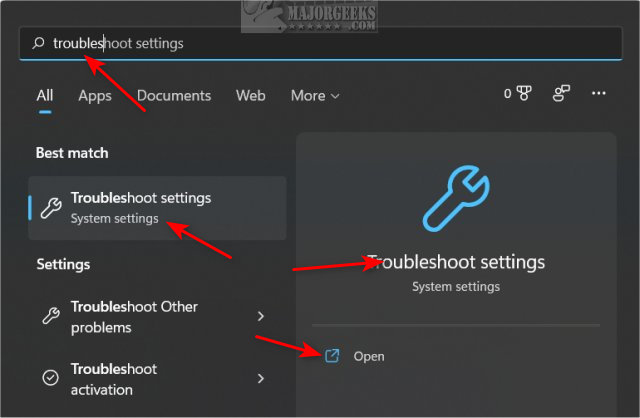
How to Run Troubleshooters in Windows 11 - Control Panel
Open the Control Panel.
Click on Troubleshooting.
Click on View all.
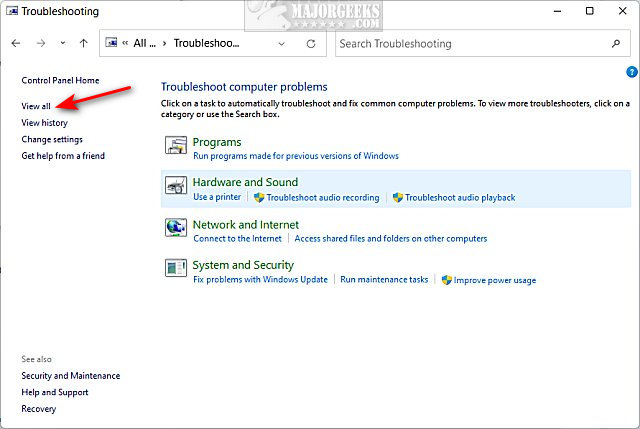
How to Run Troubleshooters in Windows 11 - Command Prompt
If all else fails, open Windows Terminal, Command Prompt, or PowerShell.
Use the following commands for the troubleshooter you need:
Connection to a Workplace Using DirectAccess msdt.exe -id NetworkDiagnosticsDA
Devices and Printers msdt.exe -id DeviceCenterDiagnostic
Hardware and Devices msdt.exe -id DeviceDiagnostic
Incoming Connections msdt.exe -id NetworkDiagnosticsInbound
Internet Connections msdt.exe -id NetworkDiagnosticsWeb
Internet Explorer Performance msdt.exe -id IEBrowseWebDiagnostic
Internet Explorer Safety msdt.exe -id IESecurityDiagnostic
Network Adapter msdt.exe -id NetworkDiagnosticsNetworkAdapter
Playing Audio msdt.exe -id AudioPlaybackDiagnostic
Power msdt.exe -id PowerDiagnostic
Printer msdt.exe -id PrinterDiagnostic
Program Compatibility Troubleshooter msdt.exe -id PCWDiagnostic
Recording Audio msdt.exe -id AudioRecordingDiagnostic
Search and Indexing msdt.exe -id SearchDiagnostic
Shared Folders msdt.exe -id NetworkDiagnosticsFileShare
System Maintenance msdt.exe -id MaintenanceDiagnostic
Windows Media Player DVD msdt.exe -id WindowsMediaPlayerDVDDiagnostic
Windows Media Player Library msdt.exe -id WindowsMediaPlayerLibraryDiagnostic
Windows Media Player Settings msdt.exe -id WindowsMediaPlayerConfigurationDiagnostic
Windows Update msdt.exe -id WindowsUpdateDiagnostic
Similar:
How to Add Troubleshooters Desktop Context Menu in Windows 10 & 11
Video: Windows 10 Problems You Can Fix Yourself With Included Troubleshooters
How to Turn on or off Recommended Troubleshooting in Windows 10
How to Easily Boot Into Windows Troubleshooting Menu
comments powered by Disqus
How to Run Troubleshooters in Windows 11 - Settings
Click on Start > Settings or press the Windows Key + I.
Click on System on the left.
Click on Troubleshoot on the right.
Click on Other troubleshooters to see all available troubleshooters.
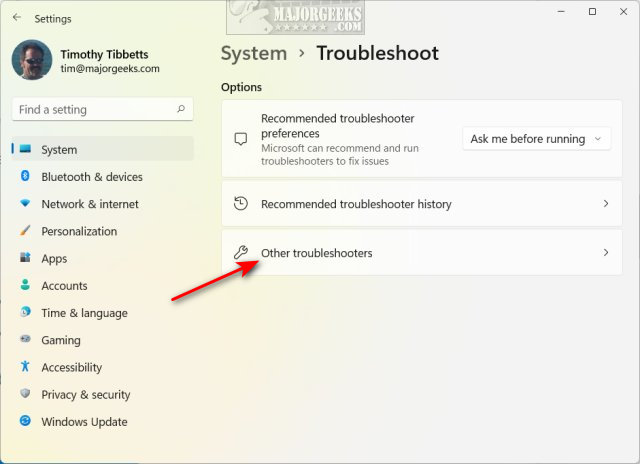
How to Run Troubleshooters in Windows 11 - Search
Click on the Search icon next to the Start Menu, or press the Windows Key + S.
Begin typing, then click on Troubleshoot settings.
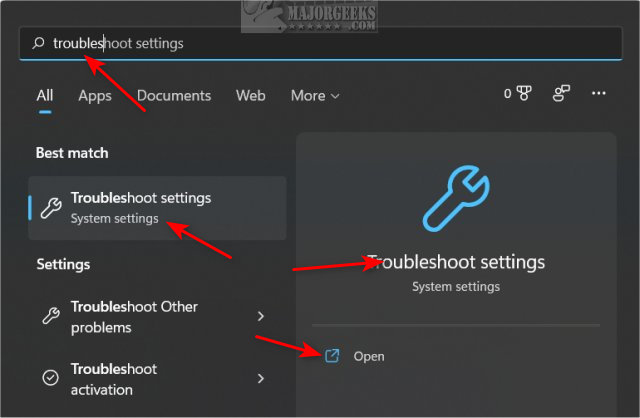
How to Run Troubleshooters in Windows 11 - Control Panel
Open the Control Panel.
Click on Troubleshooting.
Click on View all.
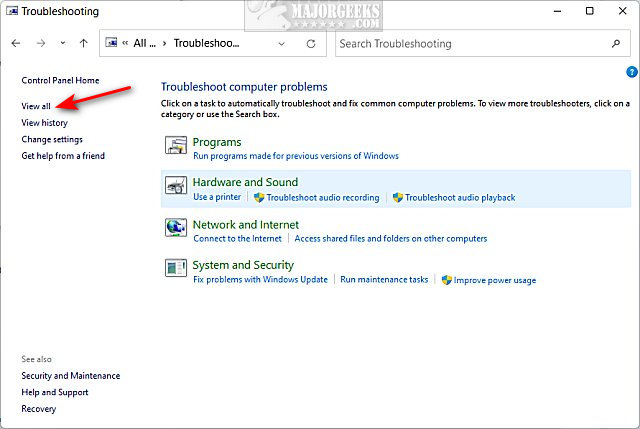
How to Run Troubleshooters in Windows 11 - Command Prompt
If all else fails, open Windows Terminal, Command Prompt, or PowerShell.
Use the following commands for the troubleshooter you need:
Connection to a Workplace Using DirectAccess msdt.exe -id NetworkDiagnosticsDA
Devices and Printers msdt.exe -id DeviceCenterDiagnostic
Hardware and Devices msdt.exe -id DeviceDiagnostic
Incoming Connections msdt.exe -id NetworkDiagnosticsInbound
Internet Connections msdt.exe -id NetworkDiagnosticsWeb
Internet Explorer Performance msdt.exe -id IEBrowseWebDiagnostic
Internet Explorer Safety msdt.exe -id IESecurityDiagnostic
Network Adapter msdt.exe -id NetworkDiagnosticsNetworkAdapter
Playing Audio msdt.exe -id AudioPlaybackDiagnostic
Power msdt.exe -id PowerDiagnostic
Printer msdt.exe -id PrinterDiagnostic
Program Compatibility Troubleshooter msdt.exe -id PCWDiagnostic
Recording Audio msdt.exe -id AudioRecordingDiagnostic
Search and Indexing msdt.exe -id SearchDiagnostic
Shared Folders msdt.exe -id NetworkDiagnosticsFileShare
System Maintenance msdt.exe -id MaintenanceDiagnostic
Windows Media Player DVD msdt.exe -id WindowsMediaPlayerDVDDiagnostic
Windows Media Player Library msdt.exe -id WindowsMediaPlayerLibraryDiagnostic
Windows Media Player Settings msdt.exe -id WindowsMediaPlayerConfigurationDiagnostic
Windows Update msdt.exe -id WindowsUpdateDiagnostic
Similar:
comments powered by Disqus






