How to Fix Windows Unexpected Error 0xE0000100
By Timothy Tibbettson 06/26/2023 |
When installing or updating Windows 10, you might have encountered an "Unexpected Error 0xE0000100." Try these steps to continue installing Windows 10.
The full message reads:
Windows installation encountered an unexpected error. Verify that the installation sources are accessible and restart the installation.
Error code: 0xE0000100.
Because this error message appears on both a clean install and Windows Updates, some steps aren't possible for both situations. Generally, steps 1-3 are for when you're installing Windows 10, while 4-6 are for Windows Updates.
1: Unexpected Error 0xE0000100 - Check Disk for Errors
Open PowerShell or the Command Prompt as administrator.
To check the disk for errors, type in chkdsk /f E: replacing E: with the correct drive letter.
If your drive passes the tests, you might try Microsoft System File Checker because it can scan for, and restore, corrupted files in Windows.
2: Unexpected Error 0xE0000100 - Check Memory
Memory issues are less likely but possible. If you have multiple sticks of RAM, try removing one to complete the installation.
3: Unexpected Error 0xE0000100 - Clean the Partiton
Warning: This is the last resort and will wipe your partition and delete everything.
Open the Command Prompt as admin and type in the following lines, pressing the Enter key after each.
diskpart
list disk
select disk 0
clean
Reboot.
4: Unexpected Error 0xE0000100 - Clear SoftwareDistribution Folder
Open a elevated command prompt and type in the following two lines, and press Enter after each:
net stop wuauserv
net stop bits
Each command should take a few seconds, so wait until you see the messages that the services were stopped successfully. Leave the command prompt open for now.
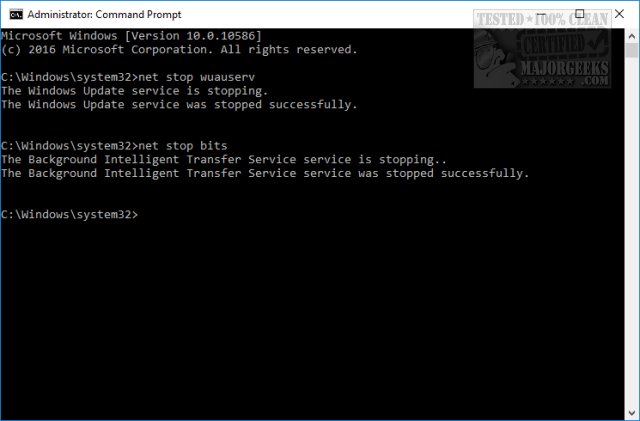
Navigate to C:WindowsSoftwareDistribution and open the folder. Press CTRL + A to select all files and folder, then press the Delete key. All the files in the SoftwareDistribution should be deleted. We don't want to delete the folder itself.
Rebooting will start the two services we stopped, but if you don't want to reboot, open up the command prompt again and type in the following two lines, and press Enter after each:
net start wuauserv
net start bits
5: Unexpected Error 0xE0000100 - Windows Repair
Windows Repair can reset all the Windows Update settings saving you a lot of work.
Download Windows Repair from MajorGeeks.
Boot into Safe Mode.
Select Preset: Windows Updates.
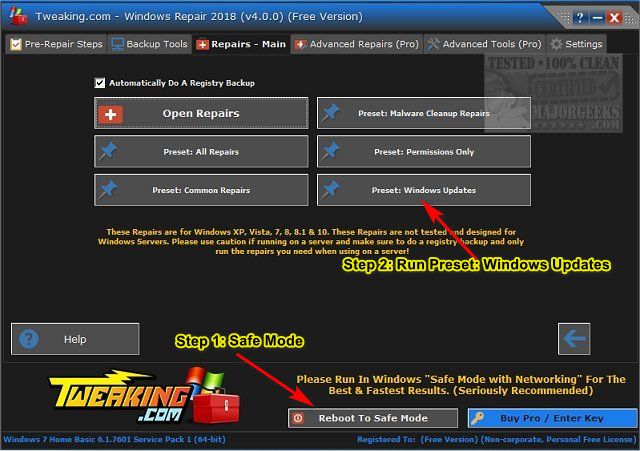
Reboot when completed.
6: Unexpected Error 0xE0000100 - Run The Troubleshooter
Click Start > Settings > Update & security. Click on Troubleshoot on the left.
Click on Additional troubleshooters.
Scroll down and click on Windows Update, then Run the troubleshooter.
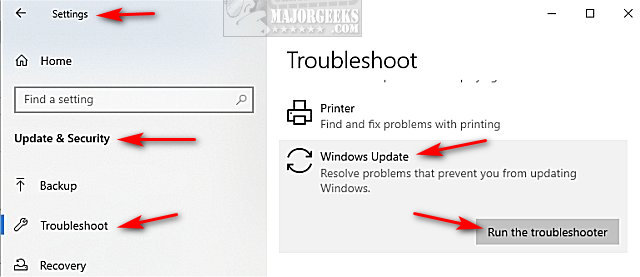
Follow the prompts and automatically repair any problems.
Similar:
How to Reset or Reinstall Windows 10 Using the Cloud (Step-by-Step)
How to View Windows Update History in Windows 10
How-To Delete Pending Windows Updates
How to Uninstall Windows 10 Updates
Rename or Delete the Software Distribution Folder in Windows 10/8/7
comments powered by Disqus
The full message reads:
Windows installation encountered an unexpected error. Verify that the installation sources are accessible and restart the installation.
Error code: 0xE0000100.
Because this error message appears on both a clean install and Windows Updates, some steps aren't possible for both situations. Generally, steps 1-3 are for when you're installing Windows 10, while 4-6 are for Windows Updates.
1: Unexpected Error 0xE0000100 - Check Disk for Errors
Open PowerShell or the Command Prompt as administrator.
To check the disk for errors, type in chkdsk /f E: replacing E: with the correct drive letter.
If your drive passes the tests, you might try Microsoft System File Checker because it can scan for, and restore, corrupted files in Windows.
2: Unexpected Error 0xE0000100 - Check Memory
Memory issues are less likely but possible. If you have multiple sticks of RAM, try removing one to complete the installation.
3: Unexpected Error 0xE0000100 - Clean the Partiton
Warning: This is the last resort and will wipe your partition and delete everything.
Open the Command Prompt as admin and type in the following lines, pressing the Enter key after each.
diskpart
list disk
select disk 0
clean
Reboot.
4: Unexpected Error 0xE0000100 - Clear SoftwareDistribution Folder
Open a elevated command prompt and type in the following two lines, and press Enter after each:
net stop wuauserv
net stop bits
Each command should take a few seconds, so wait until you see the messages that the services were stopped successfully. Leave the command prompt open for now.
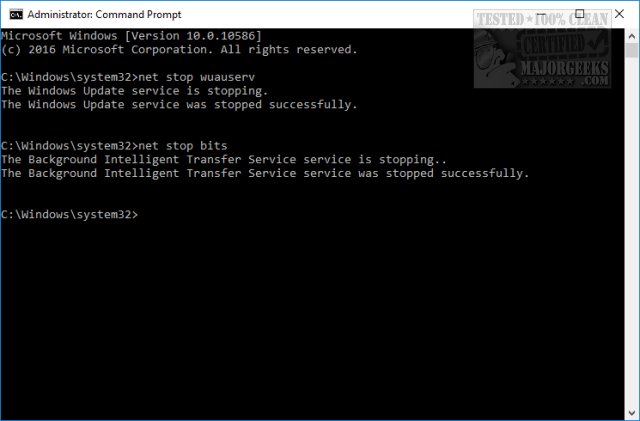
Navigate to C:WindowsSoftwareDistribution and open the folder. Press CTRL + A to select all files and folder, then press the Delete key. All the files in the SoftwareDistribution should be deleted. We don't want to delete the folder itself.
Rebooting will start the two services we stopped, but if you don't want to reboot, open up the command prompt again and type in the following two lines, and press Enter after each:
net start wuauserv
net start bits
5: Unexpected Error 0xE0000100 - Windows Repair
Windows Repair can reset all the Windows Update settings saving you a lot of work.
Download Windows Repair from MajorGeeks.
Boot into Safe Mode.
Select Preset: Windows Updates.
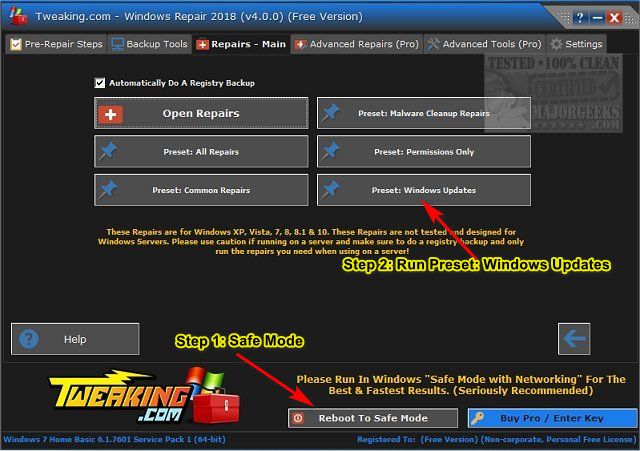
Reboot when completed.
6: Unexpected Error 0xE0000100 - Run The Troubleshooter
Click Start > Settings > Update & security. Click on Troubleshoot on the left.
Click on Additional troubleshooters.
Scroll down and click on Windows Update, then Run the troubleshooter.
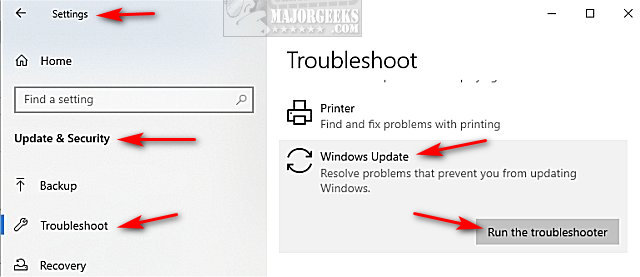
Follow the prompts and automatically repair any problems.
Similar:
How to Reset or Reinstall Windows 10 Using the Cloud (Step-by-Step)
How to View Windows Update History in Windows 10
How-To Delete Pending Windows Updates
How to Uninstall Windows 10 Updates
Rename or Delete the Software Distribution Folder in Windows 10/8/7
comments powered by Disqus






