Use the Windows 10 Media Creation Tool Before Support Ends For Windows 10 in 2025
By Corporal Punishmenton 08/27/2025 |
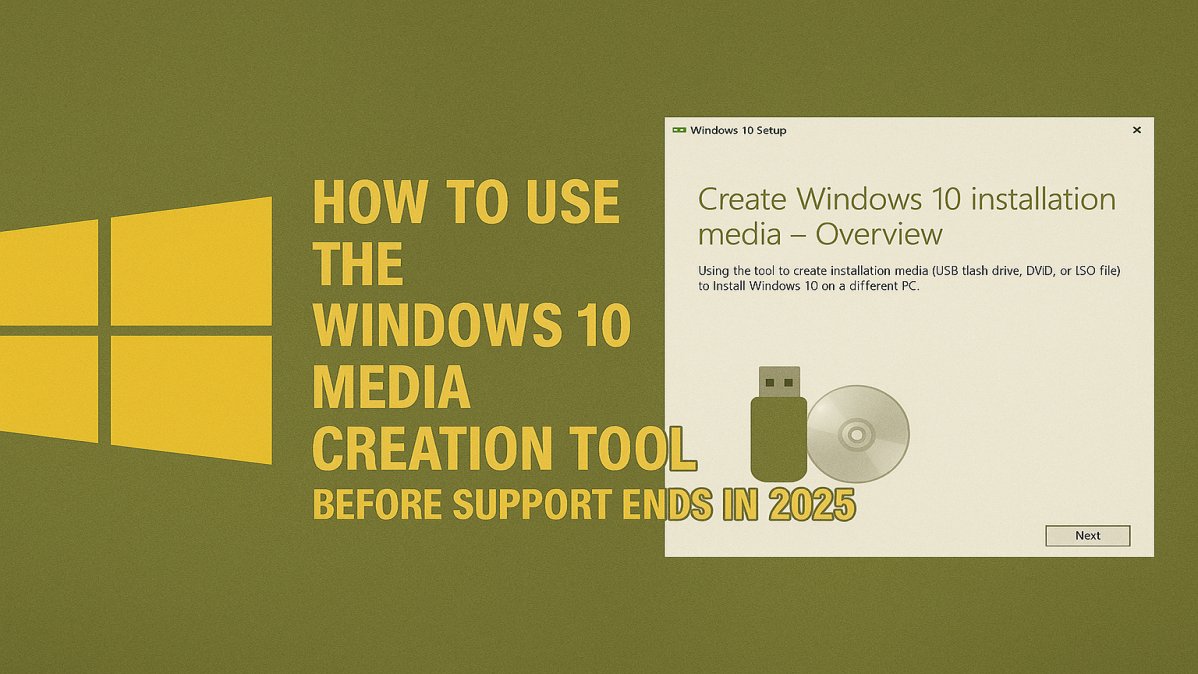 Windows 10 is riding off into the sunset on October 14, 2025. Well, that’s the official end-of-support date, meaning no more updates, patches, or love from Microsoft. However, Microsoft is offering Extended Security Updates (ESU) for another year—for a price. So you are not totally out of luck.
Windows 10 is riding off into the sunset on October 14, 2025. Well, that’s the official end-of-support date, meaning no more updates, patches, or love from Microsoft. However, Microsoft is offering Extended Security Updates (ESU) for another year—for a price. So you are not totally out of luck. There is some concern that shortly after this date, Microsoft may no longer make Windows installation files/ ISOs available. We doubt that, at least for a few years anyway. But it is better to be prepared than not, yes?
But if you don't want to upgrade or buy a new PC and have decided you’re sticking with Windows 10 for a while, take a second for some peace of mind and grab the Microsoft Windows Media Creation Tool for Windows 10. It allows you to easily create a bootable USB installer or ISO, enabling you to reinstall, repair, or recover Windows 10 even after Microsoft pulls the plug on making these files available in the future.
Let’s walk through how to use it, back up your system, and make sure you’re not left hanging.
What Is the Windows 10 Media Creation Tool?
Microsoft’s Media Creation Tool is a free utility that lets you download the latest official Windows 10 ISO or create a bootable USB installer for your operating system. For you old-school geeks an an ISO file is a single digital copy of an entire disc—like a DVD or CD—packaged into one file that you can store, burn, or mount to use just like the original disc, but without needing the disk. It’s a must-have for:
The Windows 10 Media Creation Tool does not copy your current version of Windows or use files from your system. Nor does it back up your data. Instead, it downloads a fresh, official copy of the latest Windows 10 build (currently version 22H2) directly from Microsoft’s servers. Whether you choose to upgrade your PC, create a bootable USB, or download an ISO file, the tool will always pull clean installation files for Microsoft. So it may take some time. This ensures you're working with an up-to-date version of Windows, making it perfect for clean installs, repairs, or archiving before support ends in October 2025.
You can grab your copy from MajorGeeks here: Download Windows Media Creation Tool
How to Use It to Create a Backup Installer With the Windows Media Creation Tool
To be honest, this process couldn't be easier. All you will need is aa USB drive, a few clicks and some time.
1. Download the Media Creation Tool from the link above.
2. Run it and choose Create installation media.
3. Use the recommended options if it is only for the PC you have, or pick your language, edition (Windows 10), and architecture (64-bit or 32-bit) if you want to customize.
4. Choose to create a USB flash drive (8GB minimum) or download an ISO file if you would like to have it later. (Note: The drive may be erased, so make sure you have nothing on it you want it before you start.)
5. Then follow the prompts. In about 10 minutes, you will have a clean bootable USB disk with Windows 10 22H2. Boom.
6. Store your installer somewhere safe. Ideally, both on a USB and an external hard drive.
Now you have a working installer ready for emergencies, reinstalls, or if Microsoft ever pulls the plug on public downloads of Windows 10.
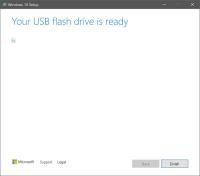
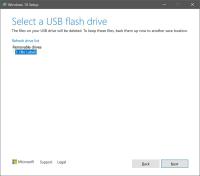
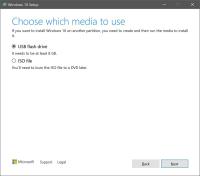
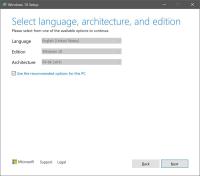
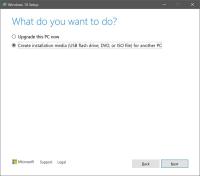
Backup Your System (Just in Case)
Downloading and creating a Windows 10 installer is great, but the Media Creation Tool only makes a copy of Windows to install. It doesn’t save your files, settings, or apps. For that, you’ll want to create a full system backup. So now is a great time for that! We have a number of backup tools available, but here’s the simple method built into Windows 10:
1. Open Control Panel → Backup and Restore (Windows 7).
2. Click Create a system image.
3. Choose where to save it (external drive recommended).
4. Let it run. Done.
For more options, read our article on How to set up an Automatic Backup Plan in a Few Clicks.
How to Recover Using the Installer
When things go sideways, this is when you need the USB disk we just created. But you won’t recover your Windows 10 by looking at the USB drive. You need to know how to use it. Here’s how to use your Windows Media Creation Tool Installer:
1. Plug in your USB drive that you created with Media Creation Tool
2. Boot from the USB Drive
3. Choose Repair your computer
4. Navigate to Troubleshoot → System Image Recovery.
5. Point it to your saved backup and restore.
6. Let it do its thing and reboot.
You can also use it for a clean install if needed—just back up your stuff first. (See above)
Geeky Takeaway
Regardless of whether Microsoft will remove the ISO files for Windows 10 anytime soon, don’t wait until your PC gives a boot error and start panicking. Creating a bootable installer and full backup now is like making a digital time capsule that your future self will thank you for later. (Pretty sure I just created a paradox).
The Windows Media Creation Tool is one of the easiest ways to create a bootable copy of Windows for peace of mind down the road. Honestly, it’s worth running on every new machine you buy just to have an emergency backup ready. It’s simple, reliable, and does the job. That said, if you’re looking for more customization like advanced partitioning options, install optionsor extra tweaks, you might want to check out Rufus, another favorite tool among Geeks and one of out Top 25.
For those of you who have hardware that doesn't meet specifications for 11, but you want to upgrade, we have a guide here: How To Skip Windows 11 Hardware Checks & Keep Windows 10 in 2025
Looking for more backup tools or tips? Check out the Backup & Recovery section on MajorGeeks.
What’s your go-to backup tool? Drop it in the comments. Bonus points if it’s old-school and still works.
comments powered by Disqus





