Windows Can’t Verify the Publisher of This Driver Software
By Timothy Tibbettson 06/24/2023 |
"Windows Can’t Verify the Publisher of This Driver Software" is an error message that might appear when installing third-party drivers.
Unlike most error messages, this one is a good thing. Often, you're being warned that a driver is coming from an unknown source. About the only time you might need a third-party driver is for an operating system and hardware that is no longer supported, and you can't find a driver from the source.
Third-party driver download websites often post drivers from original equipment manufacturers (OEM) that might work on other computers. For example, a Dell driver for an Intel motherboard might work on other Intel motherboards. We caution you to avoid third-party driver download websites whenever possible.
Hopping off of our soapbox, let's discuss how you can get around this error if you need to. You can use Group Policy Editor, the Command Prompt, or a third-party app.
Windows Can’t Verify the Publisher of This Driver Software - Group Policy Editor
Open Group Policy Editor. Windows 10 Home users will need to enable Group Policy Editor.
Navigate to User Configuration > Administrative Templates > System > Driver Installation.
Double-click on Code signing for device drivers.
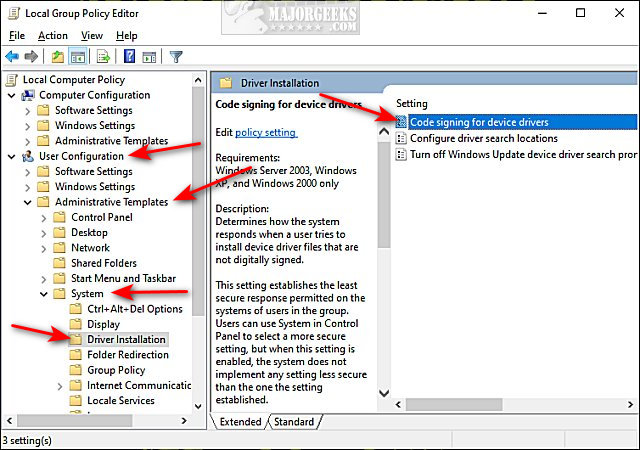
Click on Enabled.
Click on the dropdown box next to When Windows detects a driver file without a digital signature and click on Ignore.
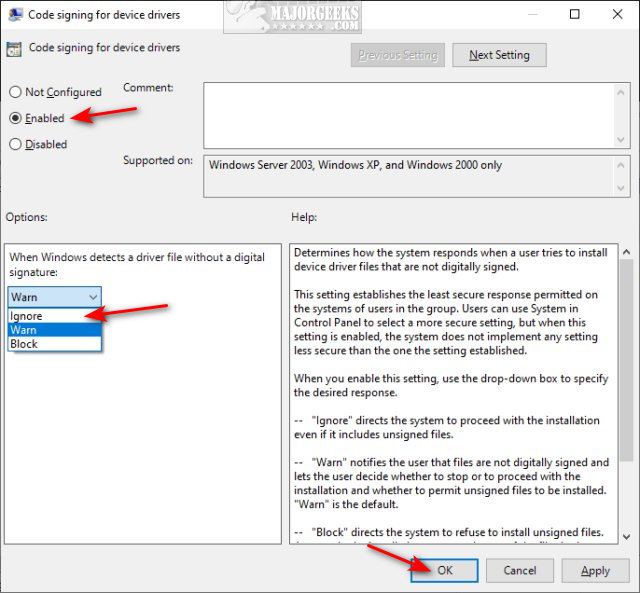
Reboot and try installing your driver.
Windows Can’t Verify the Publisher of This Driver Software - Command Prompt
Open PowerShell or the Command Prompt as Administrator.
Type in cd
Type in the following two lines and press Enter after each:
bcdedit -set loadoptions DISABLE_INTEGRITY_CHECKS
bcdedit.exe -set TESTSIGNING ON
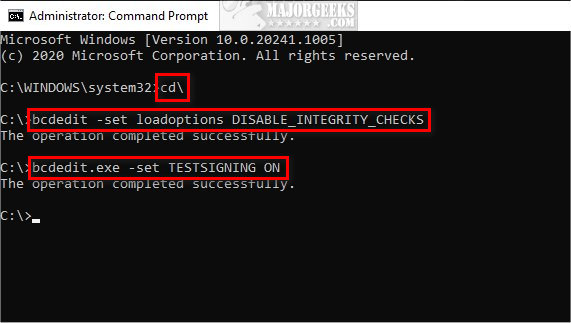
Reboot and try installing your driver.
After installing your driver, follow the same steps but type in bcdedit.exe -set TESTSIGNING OFF.
Windows Can’t Verify the Publisher of This Driver Software - Driver Signature Enforcement Overrider
Driver Signature Enforcement Overrider is a free, portable app to enable or disable test mode, sign a system file, and remove watermarks in driver packages.
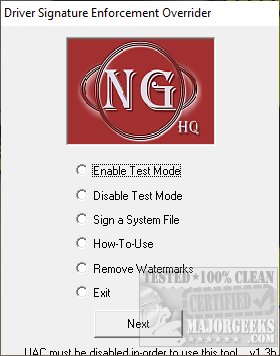
Once the app opens you can choose from:
Enable Test Mode
Disable Test Mode
Sign a System File
How-To-Use (Broken due to website being gone)
Remove Watermarks
Exit
User Account Control must be disabled.
Similar:
How to Use Driver Verifier Manager to Troubleshoot Driver Issues
How to Verify if System Files and Drivers are Digitally Signed in Windows
How to Download the Latest Drivers for Windows
How-To Stop Windows Updates From Downloading Drivers on Windows 10
comments powered by Disqus
Unlike most error messages, this one is a good thing. Often, you're being warned that a driver is coming from an unknown source. About the only time you might need a third-party driver is for an operating system and hardware that is no longer supported, and you can't find a driver from the source.
Third-party driver download websites often post drivers from original equipment manufacturers (OEM) that might work on other computers. For example, a Dell driver for an Intel motherboard might work on other Intel motherboards. We caution you to avoid third-party driver download websites whenever possible.
Hopping off of our soapbox, let's discuss how you can get around this error if you need to. You can use Group Policy Editor, the Command Prompt, or a third-party app.
Windows Can’t Verify the Publisher of This Driver Software - Group Policy Editor
Open Group Policy Editor. Windows 10 Home users will need to enable Group Policy Editor.
Navigate to User Configuration > Administrative Templates > System > Driver Installation.
Double-click on Code signing for device drivers.
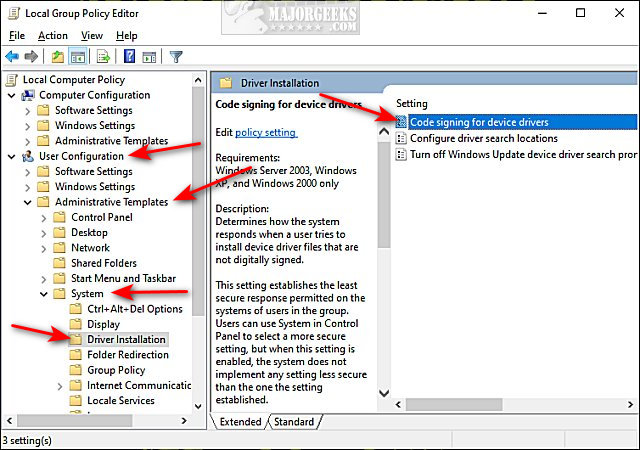
Click on Enabled.
Click on the dropdown box next to When Windows detects a driver file without a digital signature and click on Ignore.
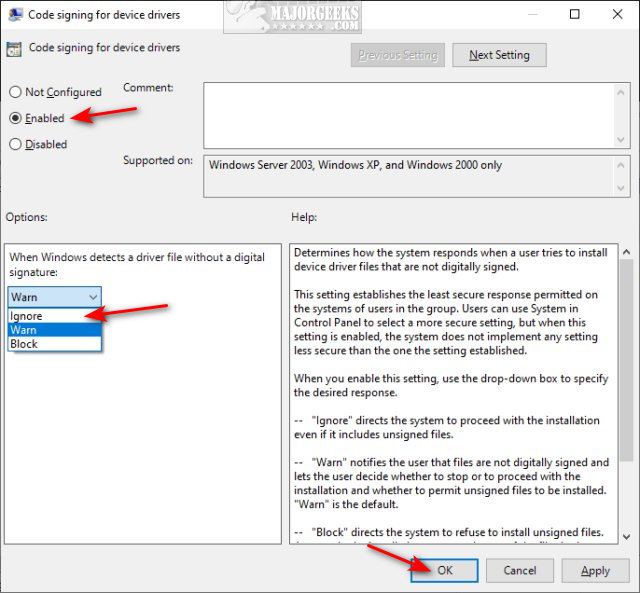
Reboot and try installing your driver.
Windows Can’t Verify the Publisher of This Driver Software - Command Prompt
Open PowerShell or the Command Prompt as Administrator.
Type in cd
Type in the following two lines and press Enter after each:
bcdedit -set loadoptions DISABLE_INTEGRITY_CHECKS
bcdedit.exe -set TESTSIGNING ON
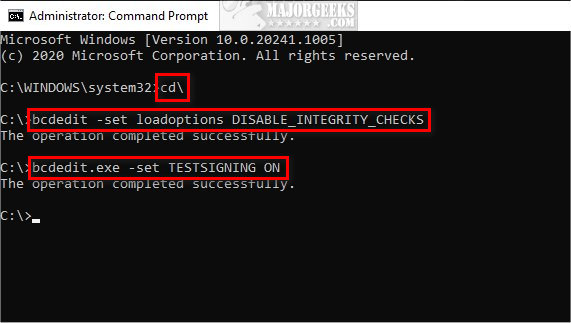
Reboot and try installing your driver.
After installing your driver, follow the same steps but type in bcdedit.exe -set TESTSIGNING OFF.
Windows Can’t Verify the Publisher of This Driver Software - Driver Signature Enforcement Overrider
Driver Signature Enforcement Overrider is a free, portable app to enable or disable test mode, sign a system file, and remove watermarks in driver packages.
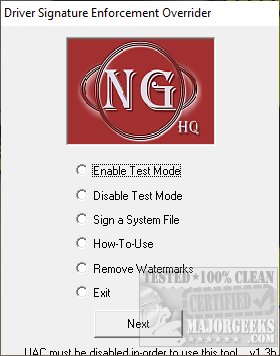
Once the app opens you can choose from:
Enable Test Mode
Disable Test Mode
Sign a System File
How-To-Use (Broken due to website being gone)
Remove Watermarks
Exit
User Account Control must be disabled.
Similar:
How to Use Driver Verifier Manager to Troubleshoot Driver Issues
How to Verify if System Files and Drivers are Digitally Signed in Windows
How to Download the Latest Drivers for Windows
How-To Stop Windows Updates From Downloading Drivers on Windows 10
comments powered by Disqus






