Windows Defender Fails to Scan or Skips Some Files
By Timothy Tibbettson 06/29/2023 |
A recent bug has appeared in Windows Defender in Windows 10 that can cause some virus scans to fail and or show a message that tells you that some unspecified items were skipped during the scan." Here's the fix.
The bug affects Windows Defender not scanning network files, so, as far as we can tell, if you don't scan files on a network, you don't have a problem.
1: Registry Files
We've created registry files to do the work for you - Enable or Disable Network Scanning in Windows Defender
You can manually make the changes by following our tutorial here.
2: Group Policy Editor
Open Group Policy Editor and navigate to Computer Configuration > Administrative Templates > Windows Components > Windows Defender Antivirus > Scan.
Windows 10 Home users can enable Group Policy Editor.
Double-click Scan network files.
Change the setting to Enabled and click OK.
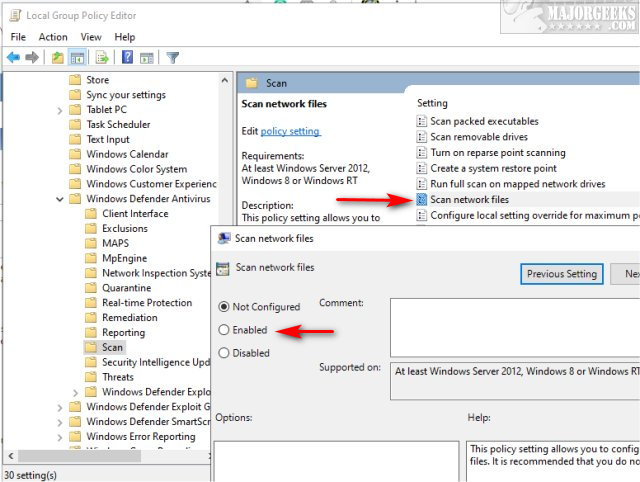
3: PowerShell
Open PowerShell as Administrator and type in Set-MpPreference –DisableScanningNetworkFiles.
To disable, change the 0 to 1.
Similar:
Make Windows Defender Run a Full Scan, Not a Quick Scan
How to Manage Windows Defender Antivirus Found Threats
What's the Best Antivirus and Is Windows Defender Good Enough
4 Ways to Turn On or Off Windows Defender Real-time Protection
How to Add Windows Defender to the Context Menu in Windows 10
Windows Device Performance & Health Explained
How to Change Windows Defender Max CPU Usage
comments powered by Disqus
The bug affects Windows Defender not scanning network files, so, as far as we can tell, if you don't scan files on a network, you don't have a problem.
1: Registry Files
We've created registry files to do the work for you - Enable or Disable Network Scanning in Windows Defender
You can manually make the changes by following our tutorial here.
2: Group Policy Editor
Open Group Policy Editor and navigate to Computer Configuration > Administrative Templates > Windows Components > Windows Defender Antivirus > Scan.
Windows 10 Home users can enable Group Policy Editor.
Double-click Scan network files.
Change the setting to Enabled and click OK.
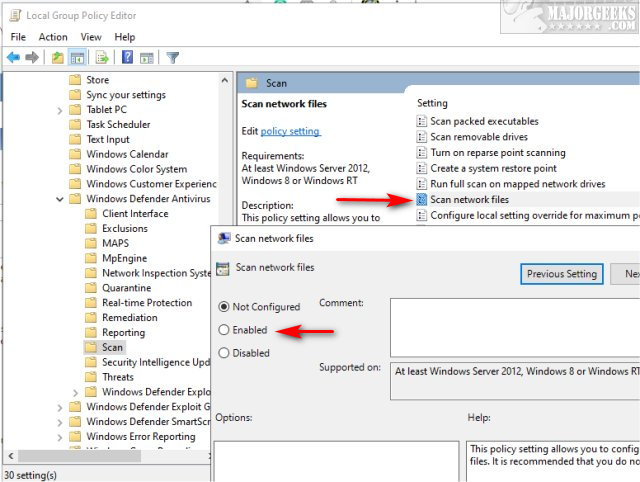
3: PowerShell
Open PowerShell as Administrator and type in Set-MpPreference –DisableScanningNetworkFiles.
To disable, change the 0 to 1.
Similar:
Make Windows Defender Run a Full Scan, Not a Quick Scan
How to Manage Windows Defender Antivirus Found Threats
What's the Best Antivirus and Is Windows Defender Good Enough
4 Ways to Turn On or Off Windows Defender Real-time Protection
How to Add Windows Defender to the Context Menu in Windows 10
Windows Device Performance & Health Explained
How to Change Windows Defender Max CPU Usage
comments powered by Disqus






