How to Fix Windows Update Error 0x8007012f
By Timothy Tibbettson 06/24/2023 |
When trying to update Windows 10, you might see error 0x8007012f. Here are some steps you can try to resolve this error and install the latest updates.
1: Windows Update Error 0x8007012f - Windows Repair
Windows Repair can reset all the Windows Update settings saving you a lot of work.
Download Windows Repair from MajorGeeks.
Boot into Safe Mode.
Select Preset: Windows Updates.
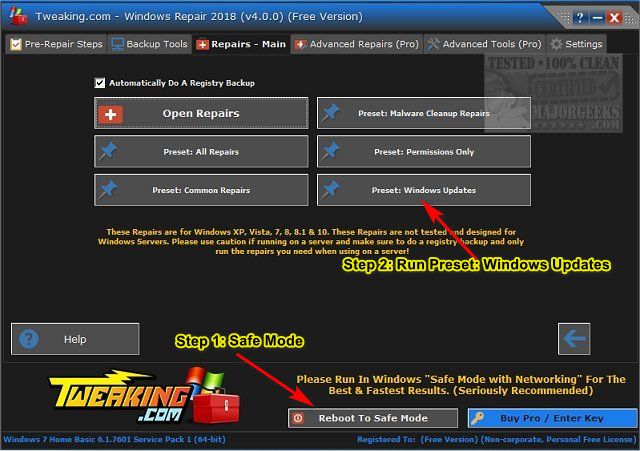
Reboot when completed.
2: Windows Update Error 0x8007012f - Clear the BITS Queue
Open the Command Prompt or PowerShell as administrator. Type in:
bitsadmin.exe /reset /allusers
3: Windows Update Error 0x8007012f - Clear pending.xml
Open the Command Prompt or PowerShell as administrator. Type in:
Ren c:\windows\winsxs\pending.xml pending.old
4: Windows Update Error 0x8007012f - Clear SoftwareDistribution & Catroot Folders
Open a elevated command prompt and type in the following two lines, and press Enter after each:
net stop wuauserv
net stop bits
Each command should take a few seconds, so wait until you see the messages that the services were stopped successfully. Leave the command prompt open for now.
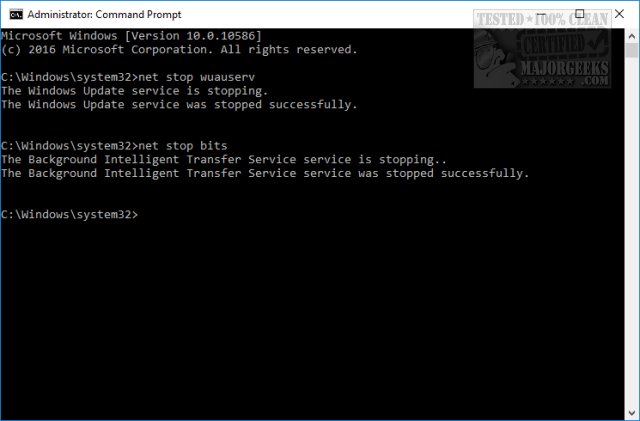
Navigate to C:\Windows\SoftwareDistribution and open the folder. Press CTRL + A to select all files and folder, then press the Delete key. All the files in the SoftwareDistribution should be deleted. We don't want to delete the folder itself.
Rebooting will start the two services we stopped, but if you don't want to reboot, open up the command prompt again and type in the following two lines, and press Enter after each:
net start wuauserv
net start bits
Next, delete the Catroot or Catroot2 folders.
Similar:
How to View Windows Update History in Windows 10
How-To Delete Pending Windows Updates
How to Uninstall Windows 10 Updates
Rename or Delete the Software Distribution Folder in Windows 10/8/7
comments powered by Disqus
1: Windows Update Error 0x8007012f - Windows Repair
Windows Repair can reset all the Windows Update settings saving you a lot of work.
Download Windows Repair from MajorGeeks.
Boot into Safe Mode.
Select Preset: Windows Updates.
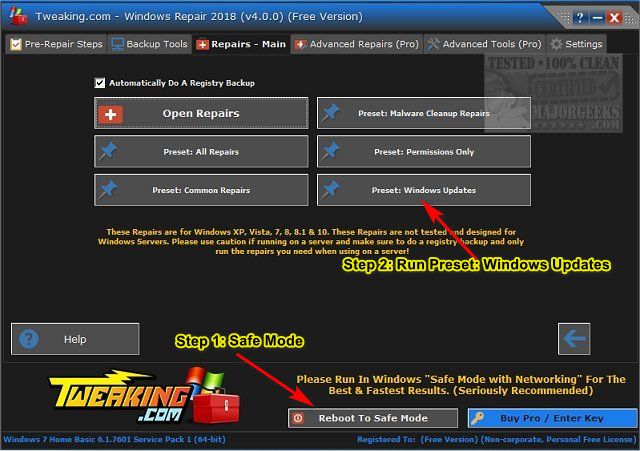
Reboot when completed.
2: Windows Update Error 0x8007012f - Clear the BITS Queue
Open the Command Prompt or PowerShell as administrator. Type in:
bitsadmin.exe /reset /allusers
3: Windows Update Error 0x8007012f - Clear pending.xml
Open the Command Prompt or PowerShell as administrator. Type in:
Ren c:\windows\winsxs\pending.xml pending.old
4: Windows Update Error 0x8007012f - Clear SoftwareDistribution & Catroot Folders
Open a elevated command prompt and type in the following two lines, and press Enter after each:
net stop wuauserv
net stop bits
Each command should take a few seconds, so wait until you see the messages that the services were stopped successfully. Leave the command prompt open for now.
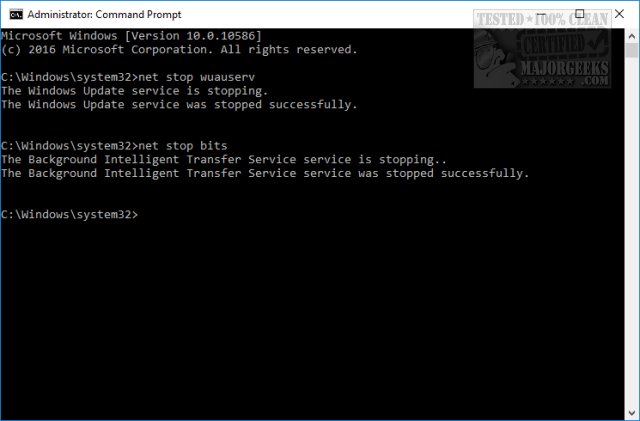
Navigate to C:\Windows\SoftwareDistribution and open the folder. Press CTRL + A to select all files and folder, then press the Delete key. All the files in the SoftwareDistribution should be deleted. We don't want to delete the folder itself.
Rebooting will start the two services we stopped, but if you don't want to reboot, open up the command prompt again and type in the following two lines, and press Enter after each:
net start wuauserv
net start bits
Next, delete the Catroot or Catroot2 folders.
Similar:
comments powered by Disqus






