Windows Update Error Code 0x80070005
By Timothy Tibbettson 06/28/2023 |
Windows Update Error Code 0x80070005 is a failed attempt at updating Windows 10. The error means Access Denied and is often a permissions problem that can be quickly resolved.
Video tutorial:
1: Windows Update Error Code 0x80070005 - Try Again
The first time we received a 0x80070005 error, we clicked Try Again, and on the third try, the updates were completed.
2: Windows Update Error Code 0x80070005 - Reboot
If there's a problem with permissions or files, a reboot, or restart, could solve the problem. Reboot and try Windows Updates again.
3: Windows Update Error Code 0x80070005 - Quartz.dll
Open Powershell or Command Prompt as Administrator and type in regsvr32 quartz.dll.
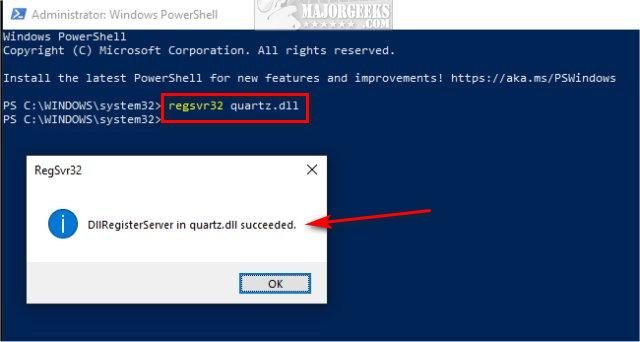
You should see DllRegisterServer in quartz.dll succeeded.
4: Windows Update Error Code 0x80070005 - Troubleshooter
Windows updates troubleshooters contain a database of known issues. Running a troubleshooter can look for, and resolve, known issues.
Go to Start > Settings Update & security > Troubleshoot. If you don't see any troubleshooters, click on Additional troubleshooters.
Click on Windows update and follow the prompts.

5: Windows Update Error 0x80070005 - Reset Windows Update Agent
Reset Windows Update Agent is designed to reset Windows Update, but it can also run diagnostics and fix other typically related issues with Winsock, registry, and more. A video tutorial is available.
Download Reset Windows Update Agent here.
6: Windows Update Error 0x80070005 - Perform a Clean Boot
A Clean Boot is very similar to Safe Mode but specifically designed to narrow down a problem by allowing a certain number of drivers or startup programs and eliminate them until you find the problem.
Try running Windows Updates from a Clean boot.
Similar:
How-To Delete Pending Windows Updates
How to View Windows Update History in Windows 10
What Is the $Windows.~Bt Folder and Can I Delete It?
What Is the $SysReset Folder and Can I Delete It in Windows 10?
What Are the $GetCurrent and $WINDOWS.~BT Folders and How to Delete Them
How to Delete the Windows.old Folder
Windows 10 Problems You Can Fix Yourself With Included Troubleshooters
comments powered by Disqus
1: Windows Update Error Code 0x80070005 - Try Again
The first time we received a 0x80070005 error, we clicked Try Again, and on the third try, the updates were completed.
2: Windows Update Error Code 0x80070005 - Reboot
If there's a problem with permissions or files, a reboot, or restart, could solve the problem. Reboot and try Windows Updates again.
3: Windows Update Error Code 0x80070005 - Quartz.dll
Open Powershell or Command Prompt as Administrator and type in regsvr32 quartz.dll.
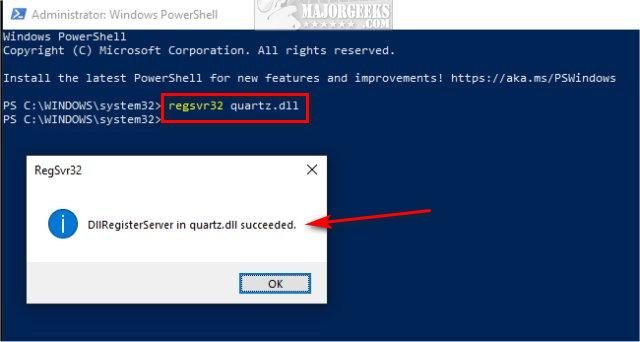
You should see DllRegisterServer in quartz.dll succeeded.
4: Windows Update Error Code 0x80070005 - Troubleshooter
Windows updates troubleshooters contain a database of known issues. Running a troubleshooter can look for, and resolve, known issues.
Go to Start > Settings Update & security > Troubleshoot. If you don't see any troubleshooters, click on Additional troubleshooters.
Click on Windows update and follow the prompts.

5: Windows Update Error 0x80070005 - Reset Windows Update Agent
Reset Windows Update Agent is designed to reset Windows Update, but it can also run diagnostics and fix other typically related issues with Winsock, registry, and more. A video tutorial is available.
Download Reset Windows Update Agent here.
6: Windows Update Error 0x80070005 - Perform a Clean Boot
A Clean Boot is very similar to Safe Mode but specifically designed to narrow down a problem by allowing a certain number of drivers or startup programs and eliminate them until you find the problem.
Try running Windows Updates from a Clean boot.
Similar:
comments powered by Disqus






