What Is the WindowsApps Folder in Windows 10 & 11?
By Timothy Tibbettson 08/30/2022 |
If you found a folder on your drive named WindowsApps with WpSystem, WUDownloadCace, and Program Files subfolders, you might wonder what these folders are for?
Your Store downloads are in a hidden folder in Program Files > WindowsApps unless you moved the location (explained below). You should also have sub folders named:
WpSystem
WUDownloadCache
Program Files
If you don't see the folder, open File Explorer and click on the Program Files folder. Click on the View tab. Check the box next to Hidden items.
You should now see the previously hidden WindowsApps folder.
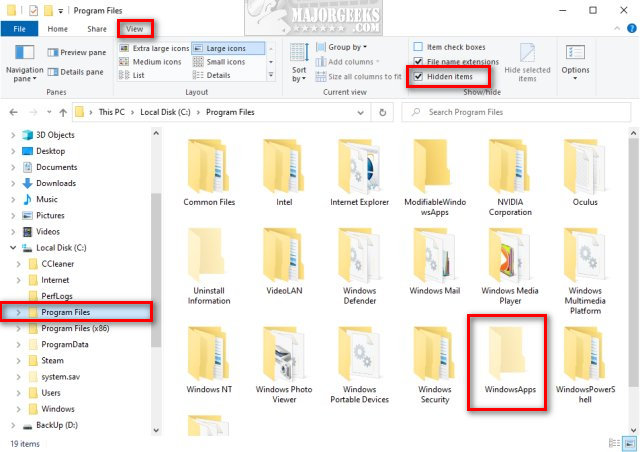
Now that you're here, there's nothing you can do in the WindowsApp folders. We've tried to modify permissions to access the folder without success. Previously, you could go to the Security tab and change permissions, but it appears to no longer work.
Many others have fooled around with the WindowsApps folder by modifying the registry, for example, and it almost always ends poorly. Trust us, leave the WindowsApps folder alone.
Temporary Folders
Temporary folders can be found in C:\Users\YOUR USER NAME\AppData\Local\Packages
These folders include all the temporary files and settings from Windows 10 Store and preinstalled apps, including Xbox, Calculator, Camera, and more. If you're looking to save space or speed up your computer, there's no point in messing with these folders.
You can also change where files are stored if you have a second hard drive to free up space.
Click on Start > Settings > System > Storage. On the right, scroll down and click on Change where new content is saved.
Click on New apps will save to: and change that to your second drive.
Finally, if you're looking to save some drive space, you could Use Storage Sense to Delete Junk Files.
Similar:
How-To Disable the Windows Store on Windows 10 & 11 (Video)
How to Restore Windows Store on Windows 10 & 11
How to Clear and Reset the Microsoft Store Cache in Windows 10 & 11
How to Use Storage Sense to Delete Junk Files in Windows 10 & 11 Automatically
How to Reset and Clear Frequent Places and Recent Items in Windows 10 & 11
comments powered by Disqus
Your Store downloads are in a hidden folder in Program Files > WindowsApps unless you moved the location (explained below). You should also have sub folders named:
If you don't see the folder, open File Explorer and click on the Program Files folder. Click on the View tab. Check the box next to Hidden items.
You should now see the previously hidden WindowsApps folder.
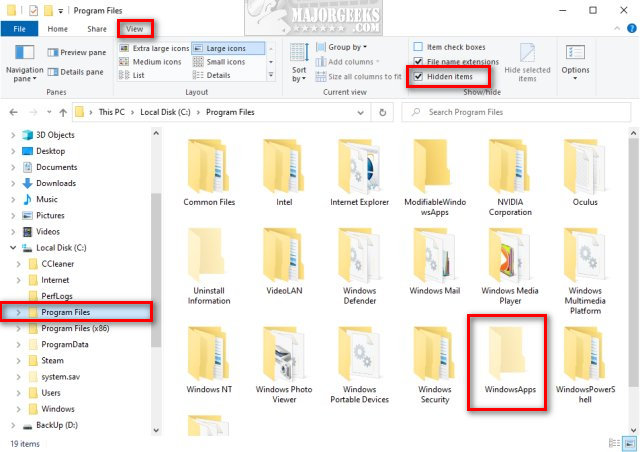
Now that you're here, there's nothing you can do in the WindowsApp folders. We've tried to modify permissions to access the folder without success. Previously, you could go to the Security tab and change permissions, but it appears to no longer work.
Many others have fooled around with the WindowsApps folder by modifying the registry, for example, and it almost always ends poorly. Trust us, leave the WindowsApps folder alone.
Temporary Folders
Temporary folders can be found in C:\Users\YOUR USER NAME\AppData\Local\Packages
These folders include all the temporary files and settings from Windows 10 Store and preinstalled apps, including Xbox, Calculator, Camera, and more. If you're looking to save space or speed up your computer, there's no point in messing with these folders.
You can also change where files are stored if you have a second hard drive to free up space.
Click on Start > Settings > System > Storage. On the right, scroll down and click on Change where new content is saved.
Click on New apps will save to: and change that to your second drive.
Finally, if you're looking to save some drive space, you could Use Storage Sense to Delete Junk Files.
Similar:
How to Clear and Reset the Microsoft Store Cache in Windows 10 & 11
comments powered by Disqus






