How to Search for Anything in Windows
By Timothy Tibbettson 06/15/2023 |
Are you following instructions somewhere and were told to go to Start, search, and you don't see search? No problem.
There are numerous keyboard shortcuts built into Windows, and while many of us old-school geeks love them, sometimes you NEED them.
My Windows 10 is pretty custom, maybe like yours, so if you were trying to do something that required using search by going to Start, then typing something in search, you'd be in trouble, like me.
Simply click and hold the Windows key, then press S. There it is. It will vary some, but it should look a little like this:
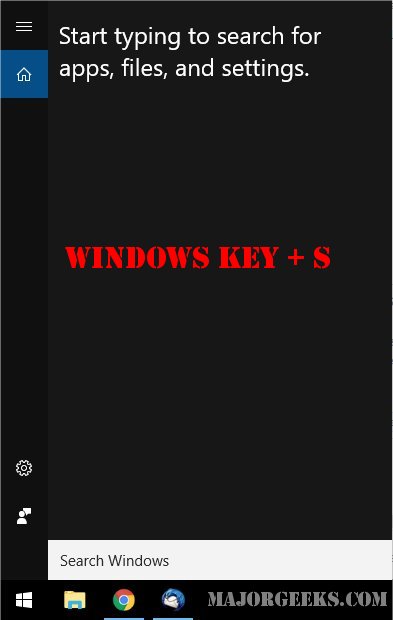
Now just type in whatever you need and watch the results start to build up. Enjoy!
Similar:
How to Get More Google Search Results per Page
How to Delete and Rebuild the Windows 10 Search Index
Enable or Disable Immersive Search and Rounded Corners in Windows 10
How to Disable Bing Search in the Windows 10 Start Menu
How to Delete Your YouTube Watch and Search History
How to Fix Windows 10 Start Menu Search Not Working
Enable or Disable Enhanced Mode for Windows Search
comments powered by Disqus
There are numerous keyboard shortcuts built into Windows, and while many of us old-school geeks love them, sometimes you NEED them.
My Windows 10 is pretty custom, maybe like yours, so if you were trying to do something that required using search by going to Start, then typing something in search, you'd be in trouble, like me.
Simply click and hold the Windows key, then press S. There it is. It will vary some, but it should look a little like this:
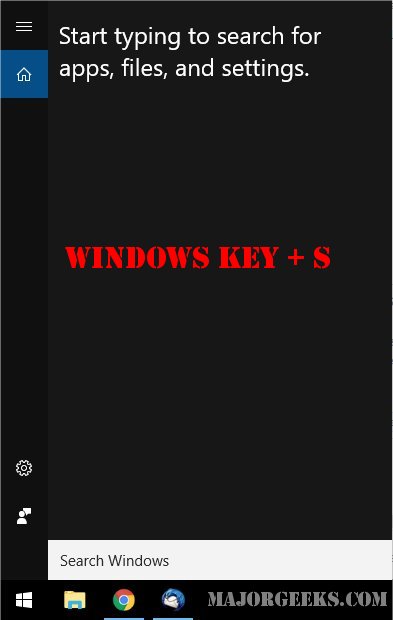
Now just type in whatever you need and watch the results start to build up. Enjoy!
Similar:
comments powered by Disqus






