How to See Your Active Power Plan in Windows
By Timothy Tibbettson 06/23/2023 |
Windows has numerous default Power Plans available, including Balanced, Power Saver, High Performance, Ultimate Performance, and Custom. Here's how to see what Power Plan you're currently using.
Be sure to see our Similar links at the bottom of this tutorial if you want to change your current Power Plans. We can find your currently active Power Plan in the Control Panel or using the Command Prompt.
Video tutorial:
Open Power Options from the Control Panel.
Windows 7 and 8 users can click Start > Control Panel > Power Options.
Windows 10 users can also access Power Options by clicking on Start > Settings > System > Power & sleep. Click on Additional power settings.
When Power Options opens, your currently active Power Plan will have a check next to it.
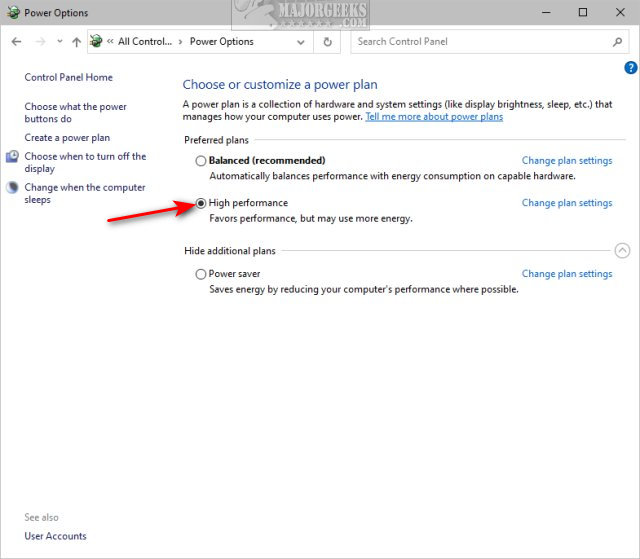
The Command Prompt or PowerShell also makes it easy to see your currently active Power Plan.
Open Power Shell or the Command Prompt.
Type in powercfg /GetActiveScheme and press Enter.
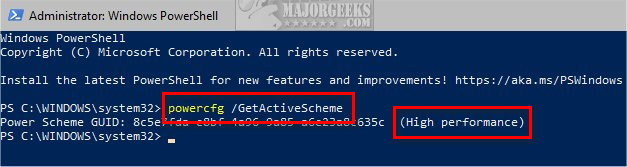
Similar:
How to Create a Power Plan in Windows
How to Turn on the Windows 10 Ultimate Performance Power Plan
How to Change Power Plan Settings in Windows 10
How to Add or Remove Select Power Plan Context Menu in Windows 10
comments powered by Disqus
Be sure to see our Similar links at the bottom of this tutorial if you want to change your current Power Plans. We can find your currently active Power Plan in the Control Panel or using the Command Prompt.
Open Power Options from the Control Panel.
Windows 7 and 8 users can click Start > Control Panel > Power Options.
Windows 10 users can also access Power Options by clicking on Start > Settings > System > Power & sleep. Click on Additional power settings.
When Power Options opens, your currently active Power Plan will have a check next to it.
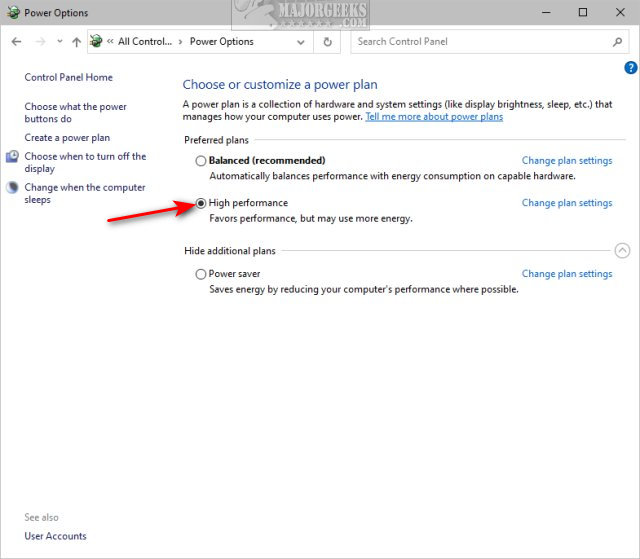
The Command Prompt or PowerShell also makes it easy to see your currently active Power Plan.
Open Power Shell or the Command Prompt.
Type in powercfg /GetActiveScheme and press Enter.
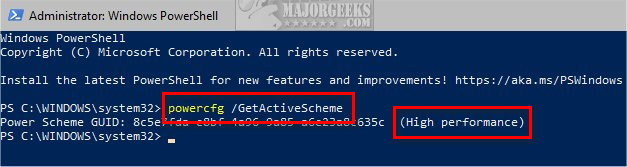
Similar:
comments powered by Disqus






