How to Use Color Filters in Windows 10 & 11
By Timothy Tibbettson 06/15/2023 |
Color Filters in Windows 10 & 11 can make colors on your screen easier to see and differentiate. It can be helpful if you are color blind or anyone who wants a different look.
Windows 10 & 11 both offer Color filter options. The only difference is that Windows 11 adds additional examples of colors, and the location in the Control Panel is slightly different.
On Windows 11, click on Start > Settings or press the Windows Key + i. Click on Accessibility on the left.
On Windows 10, click on Start > Settings or press the Windows Key + i. Click on Ease of Access. Click on Color filters.
Toggle Color filters on.
You can find presets for deuteranopia and protanopia, and tritanopia. Other presets include blue-yellow, grayscale, grayscale inverted, and inverted.
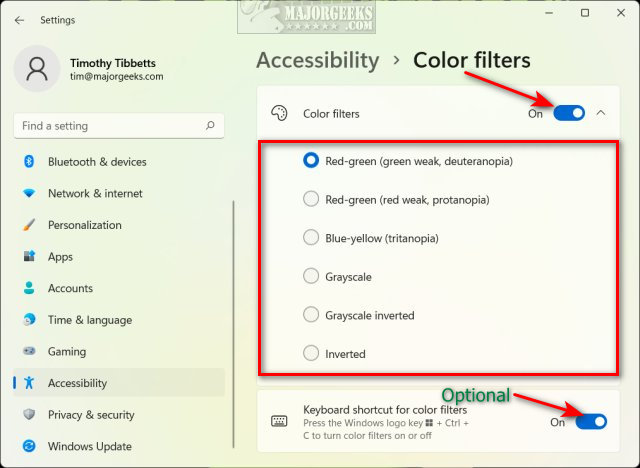
You can also enable a keyboard shortcut for color filters that turns it on or off by pressing Windows Key + Ctrl + C.
Similar:
How to Disable Animations in Windows 10 & 11
How to Disable Transparency Effects in Windows 10 & 11
How to Add Color to Your Start, Taskbar, Action Center, and Title Bars
How to Get a Dark Windows 10 & 11 Start Menu and Taskbar
How to Change Title Bar Text Color in Windows 10
How to Show or Change Color on Title Bars and Borders in Windows 10
comments powered by Disqus
Windows 10 & 11 both offer Color filter options. The only difference is that Windows 11 adds additional examples of colors, and the location in the Control Panel is slightly different.
On Windows 11, click on Start > Settings or press the Windows Key + i. Click on Accessibility on the left.
On Windows 10, click on Start > Settings or press the Windows Key + i. Click on Ease of Access. Click on Color filters.
Toggle Color filters on.
You can find presets for deuteranopia and protanopia, and tritanopia. Other presets include blue-yellow, grayscale, grayscale inverted, and inverted.
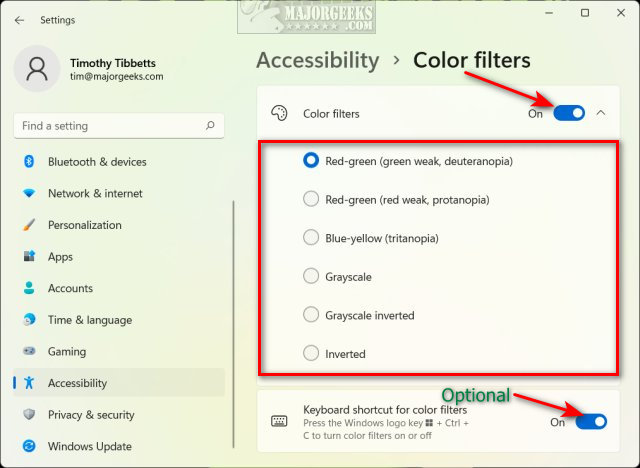
You can also enable a keyboard shortcut for color filters that turns it on or off by pressing Windows Key + Ctrl + C.
Similar:
comments powered by Disqus





